5 Steps to Install the RoboForm Chrome Standalone Extension
Roboform Chrome extension allows users to use all the features of Roboform like login to user's web accounts automatically with one click, automatically save new passwords when the user logs in to websites. View and Edit user logins, bookmarks, Identities, and safe notes. Synchronizes RoboForm data with multiple devices and computers. Fills long web forms with a single click and much more.
How to Install Roboform Chrome Extension
Now let's see step by step process on how to add RoboForm to Chrome:
Step 1. Firstly, you need download this RoboForm for Chrome standalone extension.
Step 2. You will be redirected to the Chrome Store. It shall have 'Add to Chrome' in the upper right corner. It shall have a picture of Roboform password manager with various reviews and the No. 1 Password manager tagline.
Step 3. Check whether the version is compatible with your device. If it is compatible then click on 'Add to Chrome' in the upper right corner.
Step 4. A pop-up dialog will appear asking whether to add RoboForm Password Manager. It will show what the Roboform extension can do when it is added. It can read and change data on the websites a user visits, It can read and change the bookmarks, etc, If you accept all. Click the 'Add extension' button.
Step5. A notification 'Roboform Password Manager has been added to chrome' will pop up in the upper right corner confirming the addition of the RoboForm extension to Chrome.It gets enables automatically once it is clicked and whenever the website is used the standalone extension works without the Roboform application.
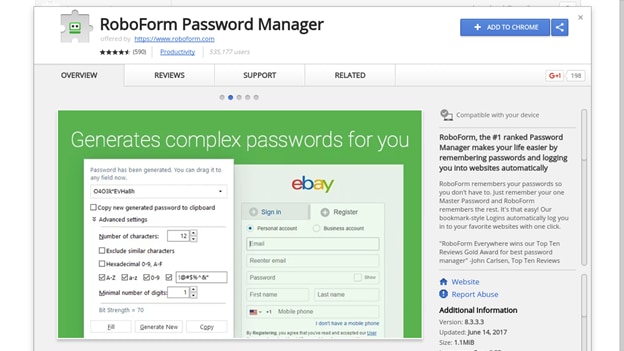



Ivan Cook
chief Editor