5 Tips about PDF Optimizer You Need to Know
There are a quite number of factors that affect the size of a PDF file. The main factor that affects the size of PDF files is the way in which the fonts are embedded, the resolution of the image and the version of PDF. You can make use of a PDF compressor to reduce PDF file size. PDF Optimizer is one of the choices. Here are tips about PDF Optimizer you need to know.
- Part 1: What is Adobe Acrobat PDF Optimizer?
- Part 2: The Best PDF Optimizer to Reduce your PDF
- Part 3: How to Use PDF Optimizer in Adobe Acrobat
- Part 4. Top 5 online PDF Optimizer
- Part 5: 3 Common Issues and Solutions on Using PDF Optimizer
Part 1: What is Adobe Acrobat PDF Optimizer?
Adobe Acrobat PDF Optimizer can check for the elements that make the most space in your PDF file. To make use of the PDF Optimizer, click on Advanced and select PDF optimizer and click on the audit space usage. The content in the PDF file has lot many things that add to the overall size of the PDF. Some of them are images. Wherever possible, make use of vector-based graphics. The reason for selecting vector-based graphics is that they are quite better than Bitmap images, better looking and takes much lesser space. If in case you can't avoid usage of bitmap images, use PDF Optimizer to compress it to minimum size.
Part 2: The Best PDF Optimizer to Reduce your PDF
With such issues on using PDF Optimizer, we recommend a better solution to make PDF smaller with PDF Optimizer alternative – PDFelement Pro. It allows you to reduce PDF files by removing unwanted objects, images, links, or others. And you can simply compress PDF with multiple compression settings. Besides, this PDF Optimizer alternative provides you with many other PDF solutions:
Compress PDF with the best Alternative to PDF Optimizer in Adobe Acrobat with simple Steps:
Step 1. Open the PDF File
After running the program, click "Open" to select the PDF file you want to import to the program.

Step 2. Confirm Compression Settings
Go to "File" > "Save as Other" > "Optimized PDF," and then you will get the optimized file quality and file size. Click "Save" to start compressing the PDF to a smaller size.
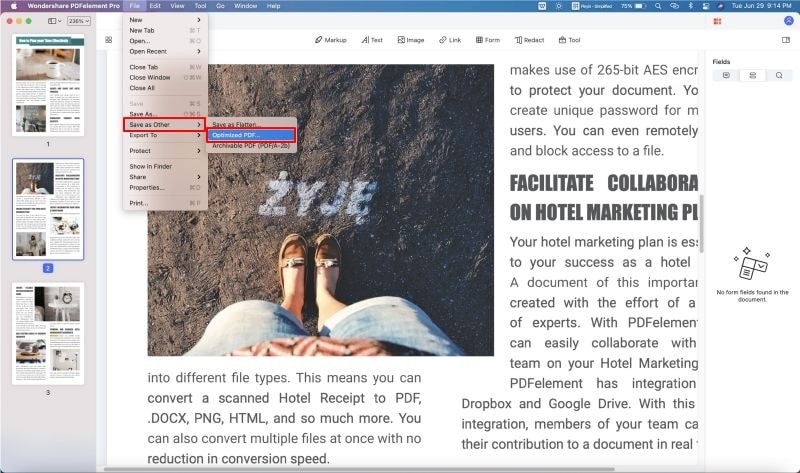
The Reason Why You Choose PDFelement Pro:
- Edit the PDF document similar to that of MS Word.
- Create and convert PDF from and to other formats.
- Secure your PDF documents with a password.
- Merging and splitting PDF files can be easily done.
- Fill out and create PDF forms easily.
- Enable PDF OCR to edit and convert scanned PDF.
Part 3: How to Use PDF Optimizer in Adobe Acrobat
Below is described with the simpler technique, wherein you can apply this to reduce PDF file size in Adobe Acrobat with PDF Optimizer. While we create a PDF file through Adobe Acrobat, we normally won't pay much attention to the size of the file. Huge file size consumes larger hard disk space and much higher time to load as well. Read on for an easy guide:
Step 1: One of the most useful options that's available in Adobe Acrobat in order to make PDF smaller is PDF Optimizer: go to "File" and then select "Save As Other."
Step 2: Then choose "Optimized PDF" from the drop-down menu. You will get a pop-up dialog.
Step 3: In the dialog, confirm the compression settings you need.
Step 4: Lastly, click "OK" to start compressing the PDF.
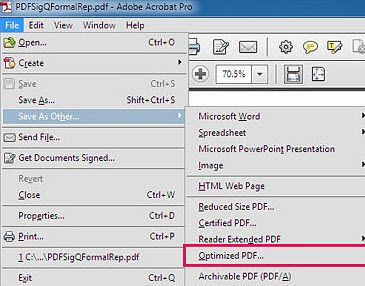
Part 4. Top 5 online PDF Optimizer
PDF documents are portable and easy to use. The only concern you may have about them is bandwidth and storage space. If you are working with myriads of PDF files, then you have no other option but to optimize or compress them so that you can make more space on your computer system available. This post is about a suitable PDF optimizer online. These top optimizers not only reduce PDF file sizes. They can also ensure the quality of the documents remains intact. Check out the top programs to optimize PDF online.
#1. Free PDF Compressor
If you are searching for an online PDF optimizer that can optimize or compresses documents faster, then get your hands on the Free PDF Compressor. This tool is not only fast but quite easy to use compared to a couple of others you will encounter online. All you need to do is select the file you wish to compress, press start and wait patiently for the progress bar to reach completion.
The usefulness of this tool is that it can optimize files correctly. In other words, the quality of your document processed by this tool won't reduce one bit, which is something you might not achieve with most PDF optimizers online free. The only drawback with this compressor is that PDF with images is quite difficult to compress.
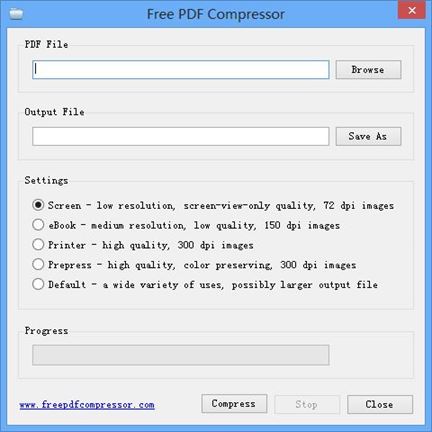
2. LightPDF
If you are looking for an online PDF optimizer free, efficient and reliable, then LightPDF is a perfect match. It is one of the online PDF platforms you will enjoy using. It offers several PDF tools such as an online PDF editor and Word/PPT/Text converter.
Another incredible feature that makes using LightPDF to optimize PDF files online is the ability to merge PDFs. With this tool, you can also add watermarks to all your PDF files and even split them. And unlike a couple of PDF tools, LightPDF can compress files within few seconds. It loads files automatically before reduce their sizes thus, giving you some freedom to work on other tasks while optimizing your PDF file at the same time. Once the compressing is complete, click and download the new document.
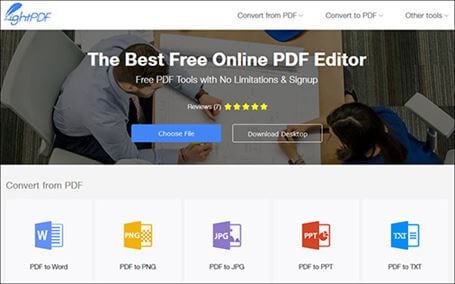
3. iLovePDF
Another PDF optimizer free online users can take advantage of is the iLovePDF program. It is very reliable and can reduce the sizes of your PDF document with lightning speed. Just drag and drop the file you which to compress or click on the "Select PDF file" icon to choose and start reducing your file.
The iLovePDF tool can also provide several functions like converting JPG to PDF, Word to PDF, Excel to PDF, and even PowerPoint to PDF and vice versa. The program can also merge, split and compress PDF files too.
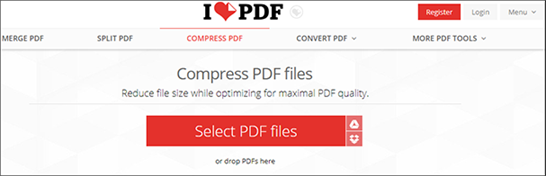
4. PDF2GO
If you want to optimize PDF size online and do other things on your file, then PDF2G is the right program to choose. This optimizer is one of the best on this list, as it can handle various PDF files and even compress a more cumbersome one into smaller sizes without compromising on quality.
PDF2GO can help to edit, merge, compress and convert PDF files from and to various formats. It is best described as the all-in-one PDF optimizer as it features all the PDF tools you can think of such as PDF repairer, changing of PDF page size, protect PDF, Rotate PDF pages, and more!
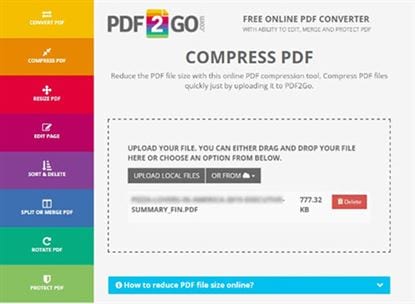
5. PDFResizer
The PDFResider stands as one of the best online PDF size optimizer programs. It also has almost all the optimizing tools you will require to have a perfect file size. So if you are looking to save bandwidth or send a complete PDF file via an email message to a recipient, then you need to utilize this program.
This online PDF optimizer can also merge, split, resize, convert, reorder and crop PDF files. It can also handle the conversion of JPG files to PDF within a few seconds. However, if you are looking for a tool that can correctly optimize scanned PDF online, then try this.
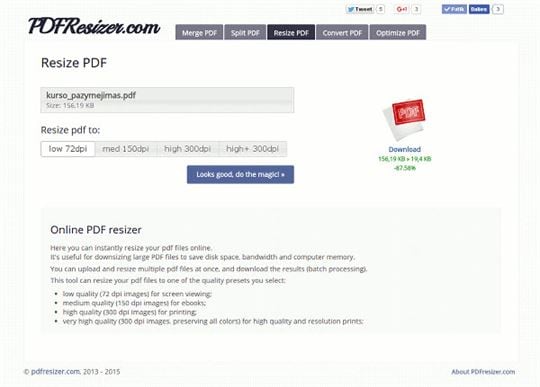
How to Optimize PDF File Size Online
The following steps will enable you to optimize your PDF file online. You can follow them accordingly.
Step 1. Signup for an account. Most PDF optimizers require this to give you access. In some cases, you don't need to sign up to start using the program.
Step 2. Drag and drop the file onto the PDF Optimizer. You can also click the Select PDF icon on the program to choose the file from your computer. After which it will start optimizing automatically.
Step 3. Download the optimized file to a new folder. In some cases, you will discover the percentage of the size removed.
Conclusion: These are the top 5 PDF optimizer you can use anytime. They are reliable and easily accessible too. These online PDF optimizers will help to reduce the size of your document so that you can make use of it without any issue. If you wish to send a PDF file to someone else via e-mail, then optimize to reduce the size to save data and storage space.
Part 5: 3 Common Issues and Solutions on Using PDF Optimizer
Troubleshooting on Using PDF Optimizer
1. Issue in identifying optimized PDF.
You can identify your optimized PDF through Adobe Acrobat. Go to File and click on the properties. The description tab provided will display your file size.
2. Issue with optimizing a PDF file.
PDF files are self-contained and carry loads of information, in addition to picture and textual information. Font plays a major role in optimizing the PDF, but it can easily be overcome by using standard fonts, font styles, and avoid using special characters wherever possible. If you make use of non-standard fonts, when you open the Adobe Acrobat window, it will display you with standard font sizes.
3. Issue with compressing larger size files with PDF Optimizer.
The larger the file size more bandwidth it consumes. It makes much time to download and to get attached to an e-mail as well. The IT managers of the e-mail company must enhance the quantity of customer support calls due to slow mail servers and for the mails that are not received on time because of larger attachments of files. So, in order to overcome all these problems, it's better to optimize the PDF files by making Adobe Acrobat.





Ivan Cook
chief Editor