This article teaches you how to reduce PDF size online and offline using the best tool - PDFelement.
How to Reduce PDF Size Online
Reducing PDF size online is no longer a secret. Many people have jumped into this service and have enjoyed it. However, things can go wrong if you are new or have slim knowledge on how to reduce PDF size online. If you are handling important or sensitive tasks, you don’t want to give room for error, and this is why you need to have the insights to reduce PDF size online. Fortunately, this article takes you through a detailed guide on how to reduce PDF size online with ease and speed.
How to Reduce PDF Size Online with Smallpdf
Smallpdf is a popular PDF software that also allows users to reduce PDF size online with ease. Smallpdf reduces scanned PDFs to 144 dpi and thus makes it ideal for uploading files to the web and sharing them via email. This program is easy to use, and users can upload files from the local computer, Dropbox, and Google Drive. All uploaded and processed files are deleted from the servers after one hour to guarantee better security and privacy.
Step 1. Visit Smallpdf reduce PDF size online page.
Step 2. Click the “CHOOSE FILES” button and select the desired PDF file from the file explorer window. Click “Open” to upload the selected PDF file.
Step 3. When the PDF file is uploaded, choose “Basic compression” and click “Compress” to initiate the reduced PDF online process.
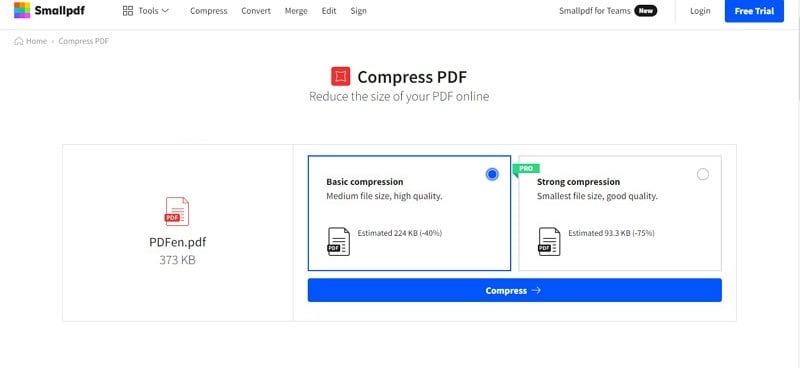
Step 4. Click the “Download File” button to fetch your compressed PDF file when the compression is done.
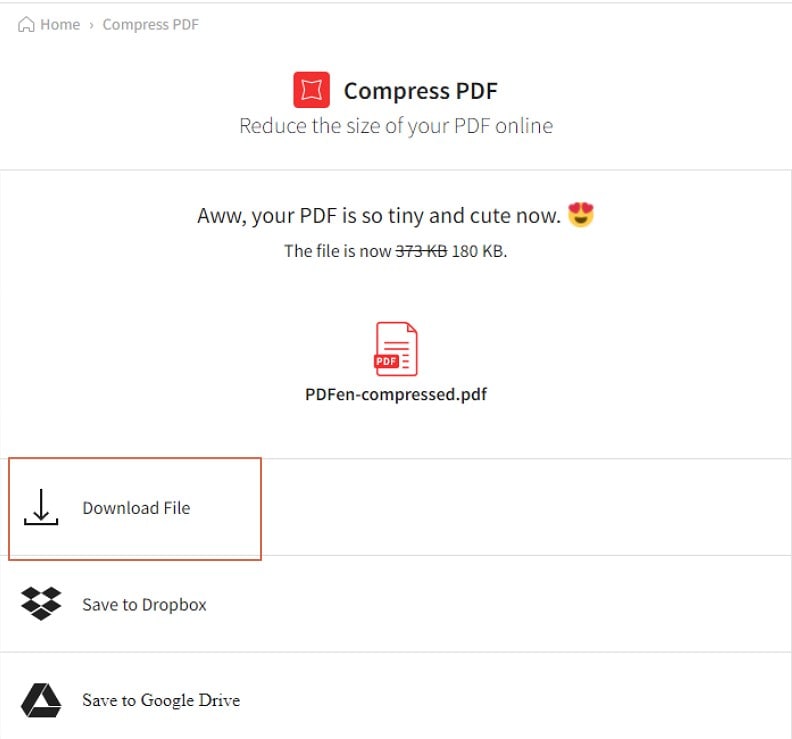
How to Reduce PDF Size Online with Online2pdf
Online2pdf is a simple yet functional PDF online compressor tool. This program lets users reduce their PDF files by changing the resolution and quality of the PDF images. Although it is more of a PDF converter and editor, it still works as a PDF compressor tool. The interface is not that attractive, but users won’t have a steep learning curve. This program cannot allow you to upload a more than 100MB file in size. Also, the cumulative size of the files uploaded should not exceed 150MB. The good news is that you can upload up to 20 files at the same time.
Step 1. Using your browser, go to the online2pdf reduce PDF size online page.
Step 2. Click the “Select files” button and browse the PDF files that you want to compress.
Step 3. Once uploaded, click the “Compression” tab and choose the desired quality and resolution of the PDF images. Choose a lower resolution to reduce PDF size online.
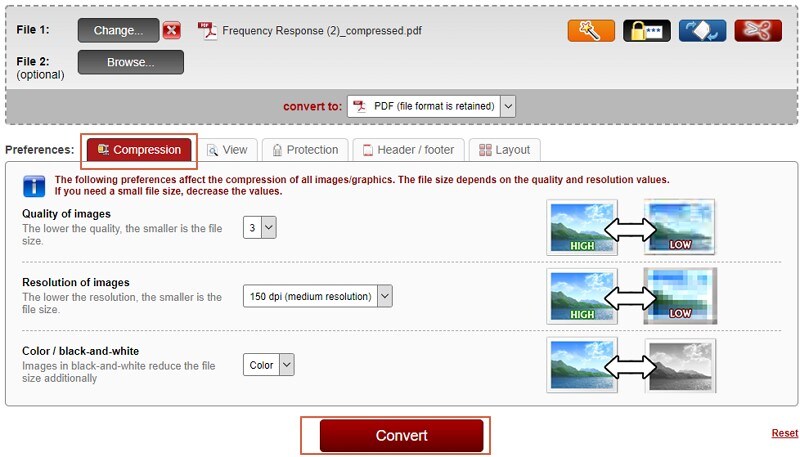
Step 4. When you are satisfied with your selections, click the “Convert” button and wait for the conversion to complete.
Step 5. When the compression is over, the PDF file is downloaded automatically. You can hit the “Manual download” link to fetch it to your device.
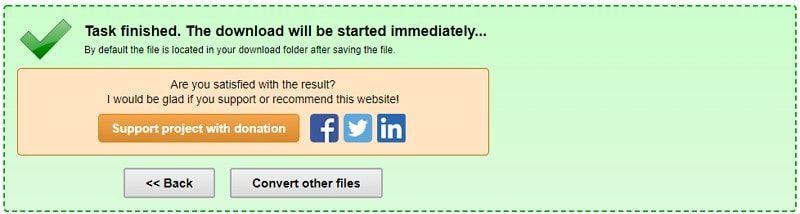
Cons and Pros of Reducing PDF File Size Online
Reducing PDF size online has its advantages and disadvantages. The following are some of the pros and cons of reducing PDF size online.
Pros
Reducing PDF size online is not expensive. Most of these online tools are free.
You can reduce PDF size online anywhere because you don’t need to install the tool. You simply use a browser on your device to access the tool.
Since these online tools are browser-based, you don’t have to worry about device compatibility issues.
Most of these online tools are simple and easy to use.
Cons
The online platforms have limited features.
Uploading and downloading files online is a serious security and privacy threat. It is not ideal for sensitive files.
The quality of the output file is low and cannot be compared to the desktop versions.
Without internet connectivity, you cannot use these online platforms to reduce PDF size online.
How to Reduce PDF Size Offline with PDFelement
PDFelement is an amazing PDF software that also allows users to reduce PDF size offline. This program is designed to transform the way users interact with their PDF files. The assortment of excellent features, amazing speed, affordability, compatibility with several devices, ease of use, and the elegant interface makes it an indispensable PDF solution. This program allows users to convert, create, annotate, edit, print, share, organize, merge, compress, and perform OCR on PDF. You can download the free trial version or upgrade to the affordable premium version for a better experience.
PDFelement offers easy and reliable ways to reduce PDF size offline. These methods are discussed below.
Method 1. Use the Compress PDF Option
In this method, we use the Compress PDF tab on the main window as follows.
Step 1 Choose to Compress PDF
Launch PDFelement on your device, then click the “Compress PDF” tab on the primary window.
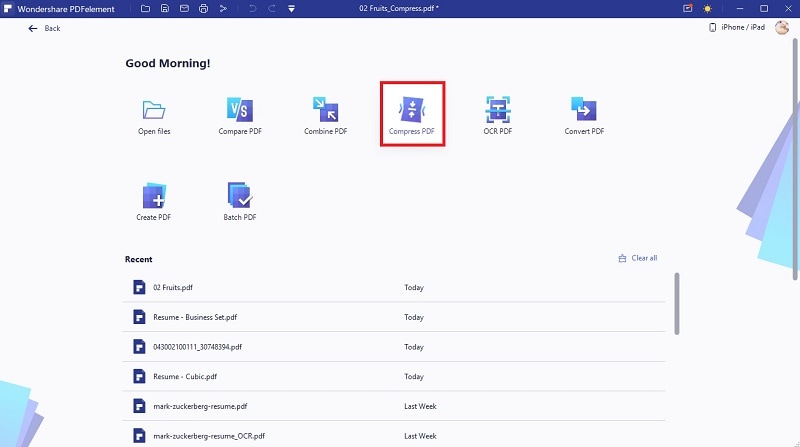
Step 2 Add PDF Files to Compress
In the subsequent file explorer window, choose the PDF that you want to compress, then click the “Open” button.
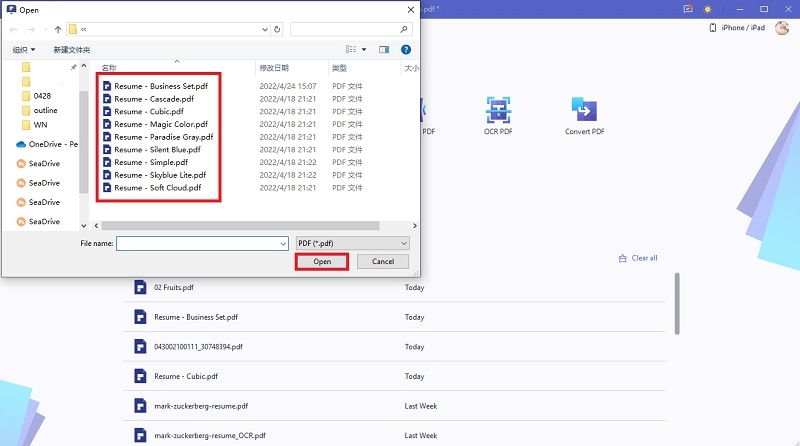
Step 3 Choose Compression Quality
On the “Compress PDF” wizard, choose a suitable compression quality (Low, Medium, and High), then hit the “Apply” button.
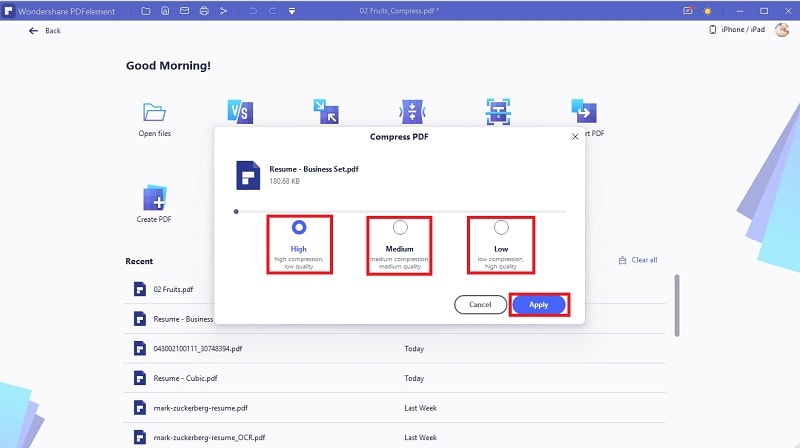
Step 4 Open Compressed PDF File
You should see the final compression information when the file reduction process is complete. If you are not satisfied, you can click the “Start Over” to repeat the process. Otherwise, hit the “Open” button to open your compressed PDF on PDFelement.
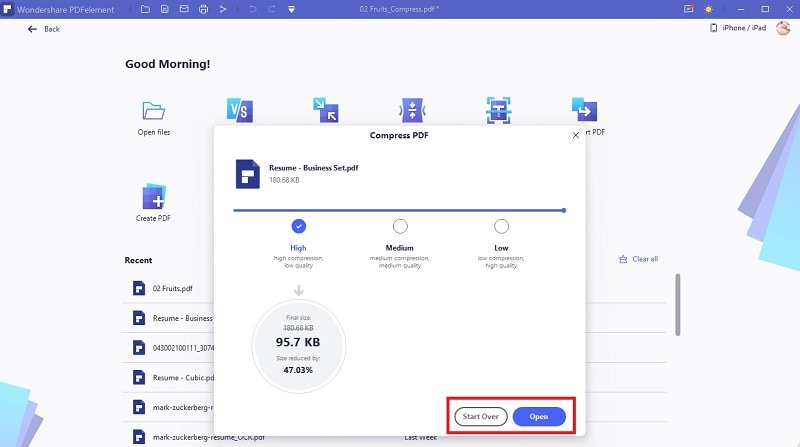
Step 5 Save Compressed PDF File
Finally, save your PDF by navigating to "File" > "Save."

Method 2. Use the Edit PDF Option
In this method, we delete the unwanted texts and images to reduce our PDF file size offline. The steps are outlined below.
Step 1 Edit PDF
Open your PDF file with PDFelement. Navigate to the “Edit” tab on the toolbar, then drag to activate the “Edit” slider at the far-right.
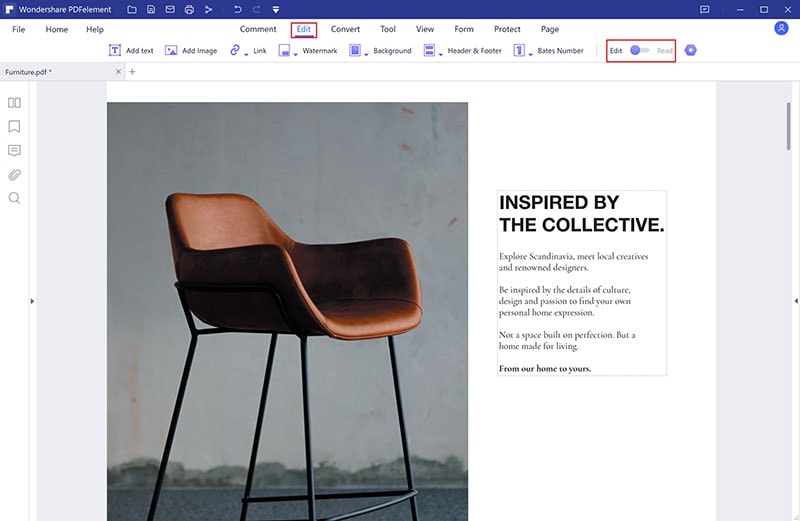
Step 2 Delete Images or Text
The PDF is now in editable mode, and you can delete unwanted texts and images. To delete an image, just right-click the target image and choose the “Delete” option. Do this for several other images that you want to delete from your PDF file.
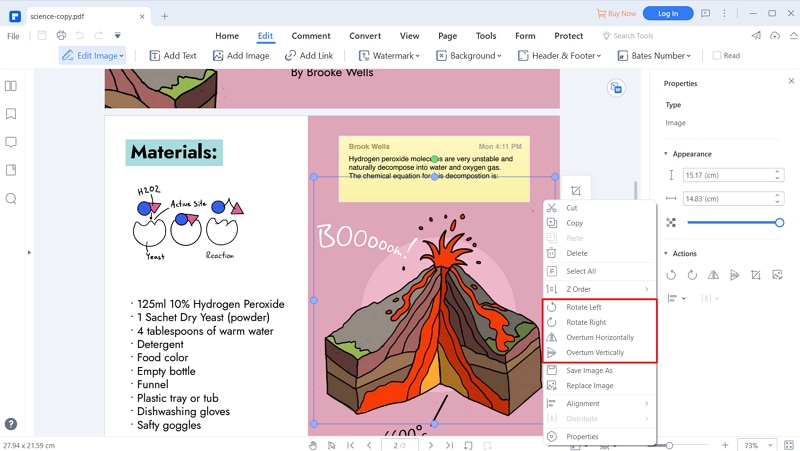
To delete texts, just highlight the target texts and right-click. From the options displayed, choose the “Delete” option. Do this for the several other texts that you want to delete.
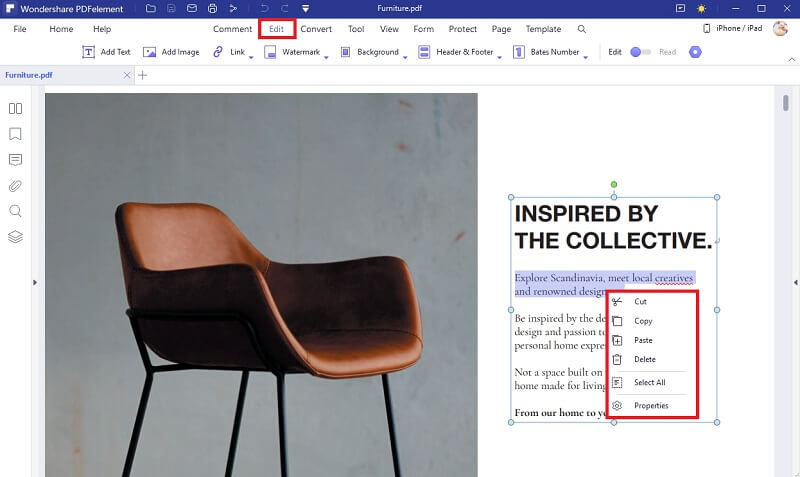
Step 3 Save PDF File
Now that you have deleted texts and images to reduce your file size, you need to finally save your file. Just go to the “File” section and choose the “Save” button. Your compressed PDF file is now saved.



