His article gives you detailed information on how to compress PDF online and offline using the best PDF compressor - PDFelement.
The volume of online compressed PDFs is huge and cannot be underestimated. Online PDF compression is free and can be accessed anywhere without device limitations. While this is true, many people are still struggling to compress PDF online. If you are handling sensitive or official documents, getting your online PDF compression right is important. Fortunately, this article gives you a complete guide on how to compress PDF online.
How to Compress PDF Online
How to Compress PPT to PDF Online with iLovePDF
iLovePDF is a simple yet good PDF online compressor tool. This online PDF compressor has a simple interface with elaborate icons that makes it easy to navigate. If you are using this program, you don't have to limit yourself to sourcing files from your local computer. You can upload your files from popular cloud storage locations like Google Drive, Dropbox, and OneDrive. iLovePDF supports three compression levels/qualities, and users choose their preferred option. The following steps show how to Compress PDF online with iLovePDF.
Step 1. Open a browser on your device and navigate to the iLovePDF compress PDF file online page.
Step 2. Click the "Select PDF file" button to browse the PDF file that you want to compress online. Alternatively, use the drag and drop method to upload the target PDF file.
Step 3. When the PDF file is successfully imported, go to the "Compression Level" section and choose the desired compression level/quality.
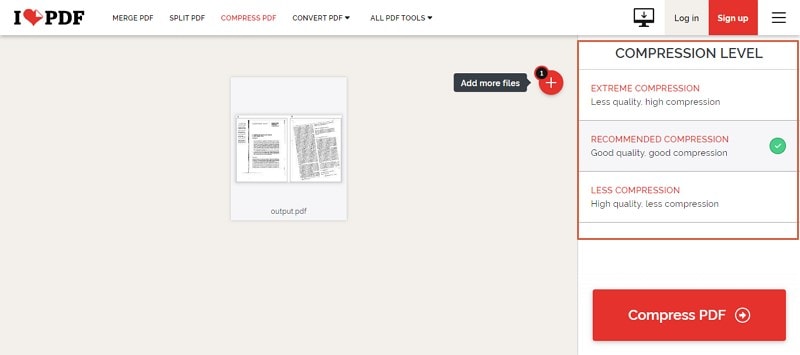
Step 4. Once you are satisfied with your selections, click the "Compress PDF" button to start the online PDF compression process.
Step 5. When the PDF compression process is completed, click the "Download compressed PDF" button to download the compressed PDF file.
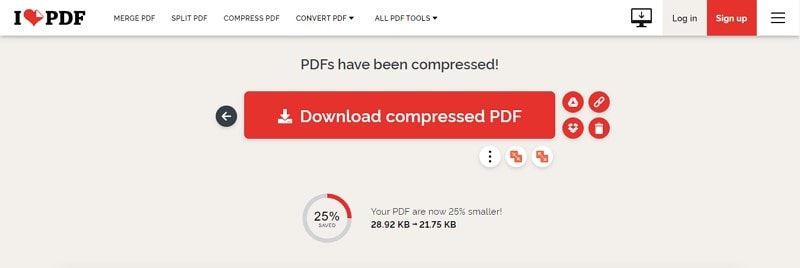
How to Compress PDF Online with Smallpdf
Smallpdf is a popular online PDF tool that also supports online PDF compression. Smallpdf reduces various PDF types, including scanned PDFs, to suitable quality and size for sharing via web and email. This browser-based tool works across several platforms, including Mac, Windows, and Linux. Users don't have to worry much about the file security and privacy because files are permanently deleted from the servers after one hour. With Smallpdf, you can source files from the local computer, DropBox, and Google Drive. The following steps illustrate how to compress PDF using Smallpdf.
Step 1. Open your favorite browser on your device and visit the Smallpdf compress PDF online page.
Step 2. Click the "CHOOSE FILES" button and select the PDF file you want to compress from the file explorer window. Click "Open" to upload. You can also drag the PDF file and upload it on the program's interface.
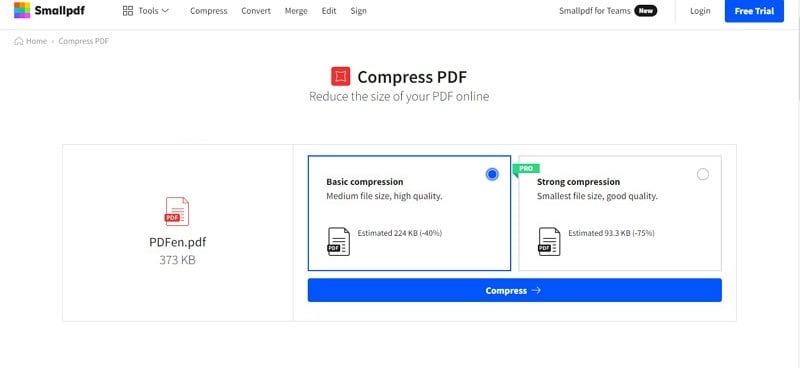
Step 3. With the PDF file uploaded, choose the "Basic compression" option. The "Strong compression" available is not free.
Step 4. Click the "Compress" button to trigger the online PDF compression process.
Step 5. Hit the "Download File" button when the compression is over to fetch your compressed PDF file.
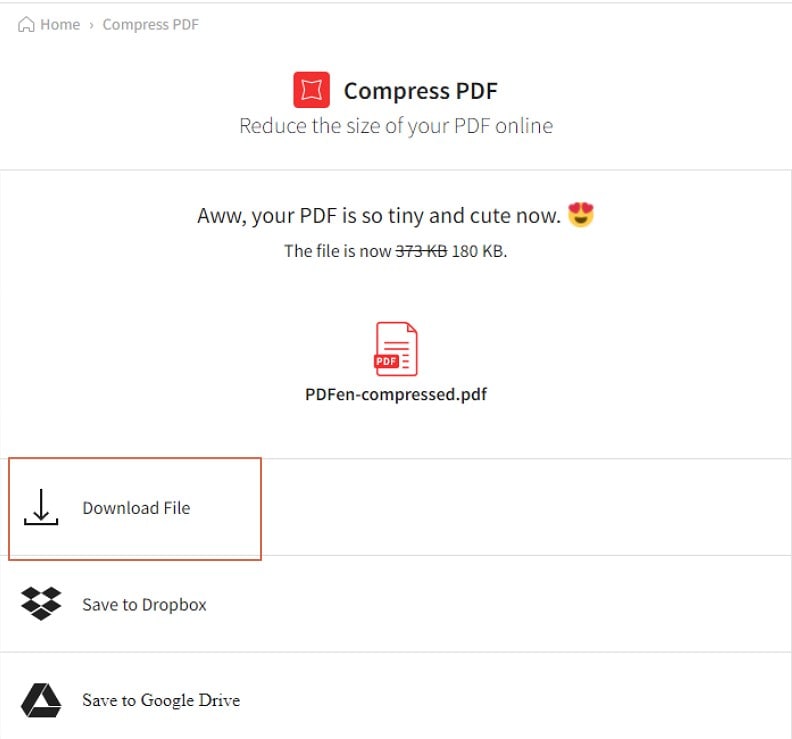
How to Compress PDF Online with Adobe Acrobat Online Tool
Adobe Acrobat is a popular name in the PDF industry. It also provides a useful online PDF compressor that helps users reduce the size of their PDF files for ease of sharing. This program is compatible with nearly all browsers, including Google Chrome. Adobe Acrobat online supports three compression levels: High, Medium, and Low. Users have the freedom to choose their desired PDF compression level. The following steps illustrate how to compress PDF with Adobe Acrobat online.
Step 1. Use your browser to access the Adobe Acrobat compress PDF online page.
Step 2. Click the "Select a file" button and choose the PDF file that you want to compress. Click "Open" to upload it.
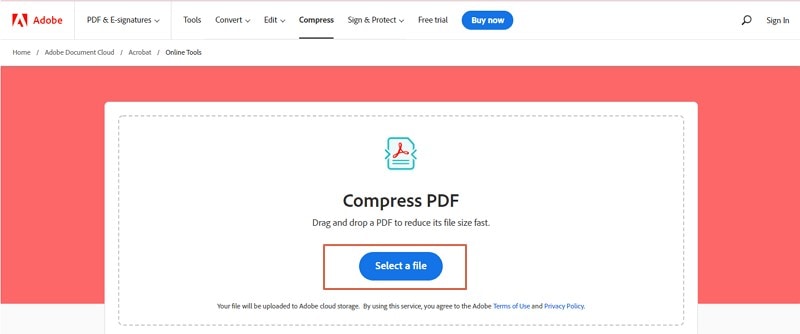
Step 3. Go to the "Select compression level" section and select the desired compression level for your PDF file.
Step 4. When you are satisfied with the selection, click "Compress" to trigger the compression process.
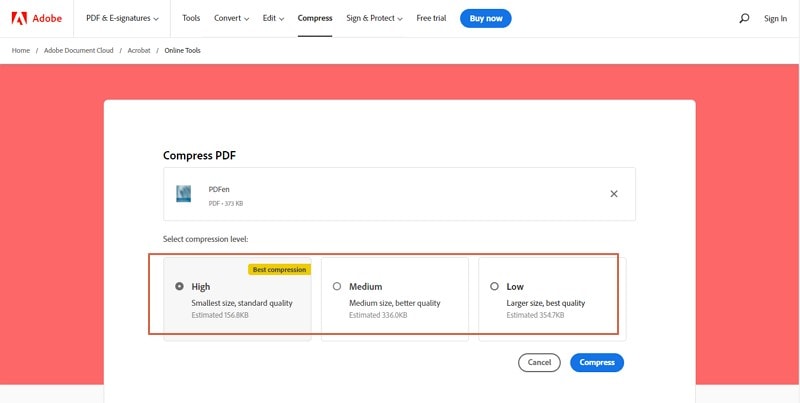
Step 5. Once the PDF compression is completed, hit the "Download" button, and your compressed PDF file is downloaded.
Cons and Pros of Compressing PDF Online
Online PDF compression is helpful, and many people cannot underestimate its importance. However, they are not perfect and have some flaws. The following are some of the pros and cons of compressing PDFs online.
Pros
Most PDF compression tools are free. This makes them economically friendly, especially if you don't have money to commit to subscriptions.
Since these tools are browser-based, they are compatible with several devices. You don't have to worry much about compatibility issues.
Since these tools don't require installation, you can access them anywhere as long as you have an internet connection.
Cons
Online PDF compressors require internet connectivity. They cannot function without the internet.
Online compressors limit the maximum size of files that you can upload and compress.
Compared to desktop PDF compression, the quality of online compression is lower.
Online PDF compressors have limited features.
Online compression increases security and safety concerns because uploading files online makes them vulnerable to hackers. Also, the downloaded output file can come alongside malicious programs that can damage your device.
How to Compress PDF Offline
PDFelement is the best all-in-one offline PDF software specially designed to meet users' needs with ease. This tool is enriched with an array of top-grade features to easily handle all types and sizes of tasks. PDFelement provides an intuitive interface, incredibly-fast processing speeds, supports virtually all file formats, and is compatible with nearly all devices. Furthermore, it offers a free trial version and an affordable premium version with an unmatchable experience. This program allows users to print, annotate, edit, convert, create, protect, compress, merge, OCR, organize, and share PDF files.
How to Compress PDF Offline with PDFelement
PDFelement provides an intuitive platform to compress PDF offline. Whether you are a newbie or an expert, you will find the process easy and full of fun. The following steps illustrate how to compress PDF offline with PDFelement.
Step 1 Choose to Compress PDF
Run PDFelement on your computer, then click the "Compress PDF" icon on the main interface.
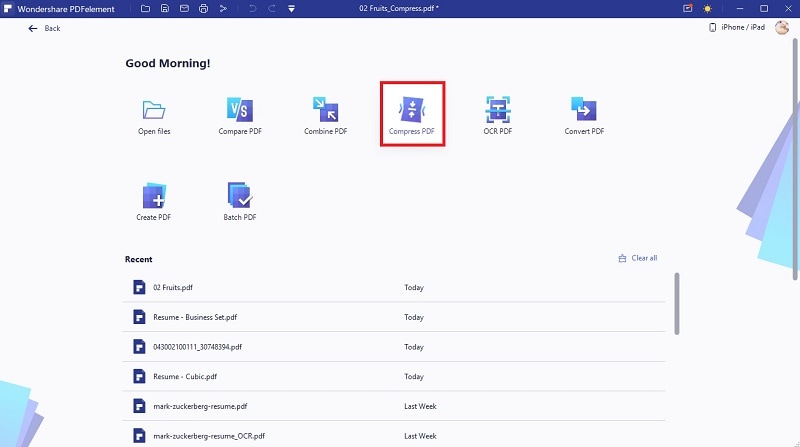
Step 2 Add PDF Files to Compress
On the subsequent file explorer window, choose the PDF file that you want to compress, then hit the "Open" button to upload it.
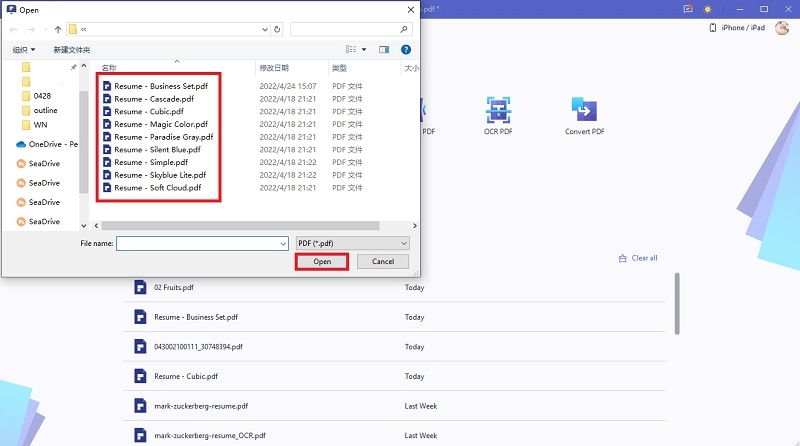
Step 3 Choose Compression Quality
The "Compress PDF" wizard should pop up on the interface. Here, choose the desired file compression level/quality. When you are satisfied with your selection, click the "Apply" button to compress your PDF.
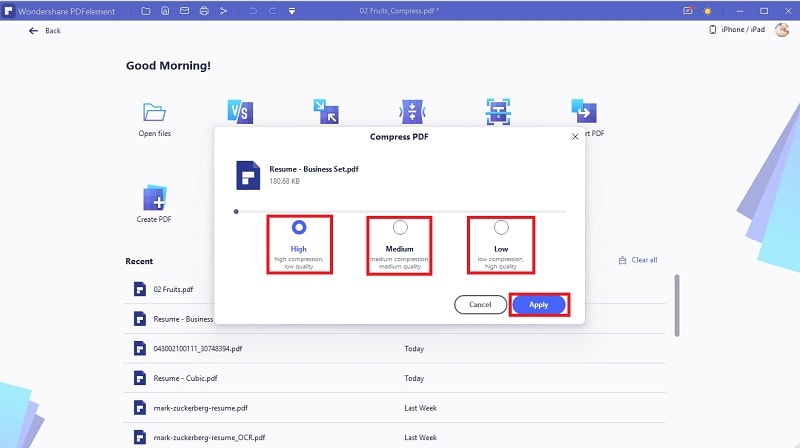
Step 4 Open Compressed PDF File
With the PDF compression completed, click the "Open" button to load your PDF on PDFlement's interface.
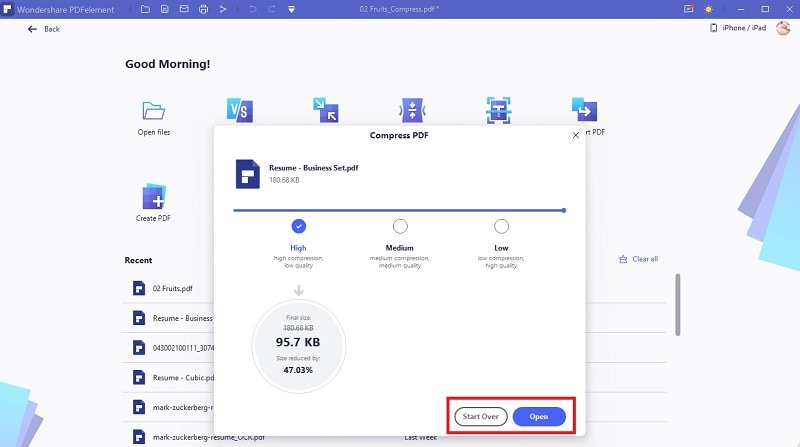
Step 5 Save Compressed PDF File
Finally, you need to save your compressed PDF file to avoid being discarded when you exit. Just go to the "File" menu and choose the "Save" button. Your compressed PDF file is now saved, and you can exit the window or proceed to edit your file as per your need.



