How to Add Bates Numbering to PDF
In the recent era, the PDF's, and other electronic documents have been added to the list of products that use bates numbering. Each page in the document is coded with the specific combination or code to uniquely identify the product for reference. Bates number is also useful in technical terms as the address of the documents is stored digitally in the program, they are organised and arranged in the sequence. A Bates code can be a combination of numbers and letters or symbols. They can added anywhere in the PDF document. Now let's learn how to add bates numbering to PDF using PDFelement Pro.
Part 1. The Best PDF Bates Numbering Program
To add Bates Numbering to a PDF document easily, you need a tool that makes the process quick and easy without compromising or altering the quality of the PDF document in any way. Fortunately for you, we have a PDF bates numbering program that is not just easy to use but quite effective in adding Bates Numbering to a PDF document. This tool is PDFelement Pro. Here's how to use PDFelement Pro to Add Bates Numbering to any PDF document.
Step 1. Import PDF to the Program
Launch the PDFelement Pro program on your computer. Then click the 'Open File' button to import PDF legal documents and add bates numbering directly.

Step 2. Add Bates Number to PDF
Then go to the 'Edit' menu on the top toolbar, click the 'Bates Numbering' > 'New Bates Numbering' option. This will open the Bates Numbering settings where you can enter the options you'd like. In the pop-up window, you can add different options. After selecting whether you need headers and footers, select 'OK'. And it's done! Bates numbering is now applied to all the pages directly.
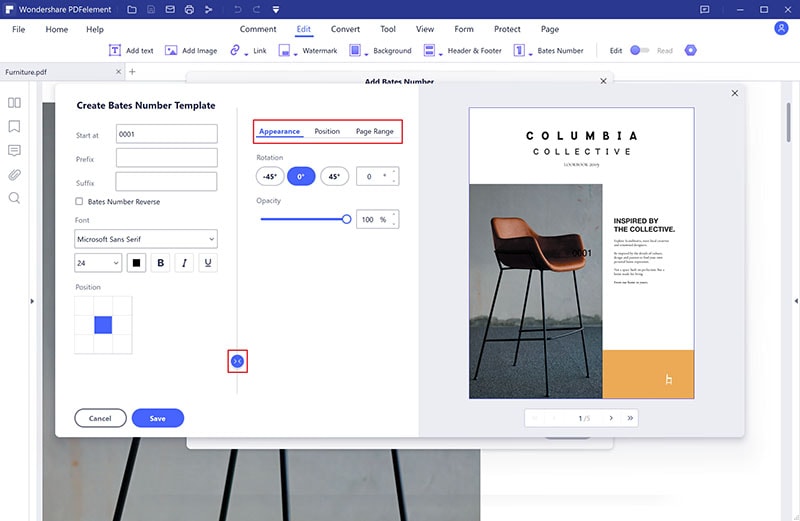
If you want to add bates numbering to PDF legal documents, you can also easily create a PDF document from other file formats before adding bates numbering to it. To do that, simply click on 'Create PDF' and select a file in any format. The program will automatically convert the document to PDF and open it. You can then click on 'Edit' > 'Bates Numbering' > 'New Bates Numbering' to add bates numbering to the document.

Tips: Access the 'Batch Processing' menu, you are able to add bates numbering to multiple PDF files at a time. You can go to 'Batch Processing' > 'Bates Numbering', and click on the 'Add PDF files here' to import PDF files and add bates.
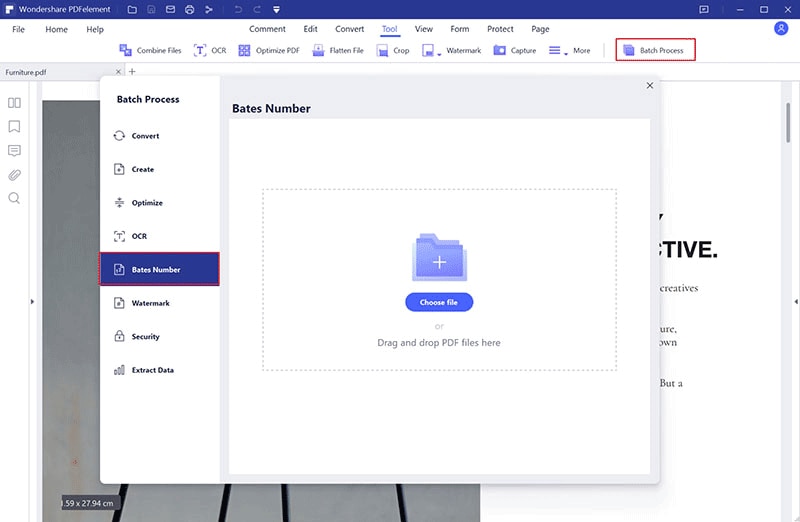
Step 3. Edit PDF Bates Numbering in a PDF File
The PDF Bates numbering dialogue box in PDFelement Pro, gives you various options to edit the Bates Numbering however you want. Under Fonts, you can change the font style, size and color. You can also apply the Bates Numbering to all pages in range by ensuring 'All' under 'Page Range' is selected. You can also alter the position of the Bates numbering in the document by clicking on the boxes under 'Position'. The preview will show you the exact position.
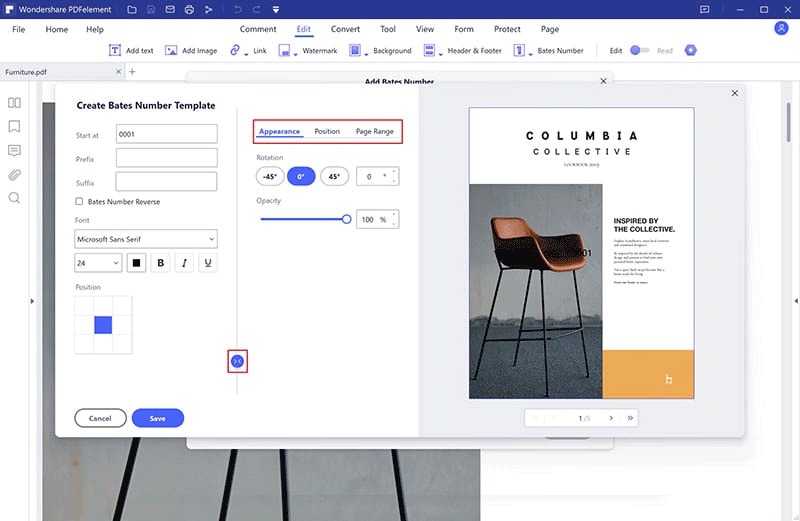
PDFelement Pro - The Best Tool to Add Bates Numbering to PDF
Bates number is pretty useful tool available in to showcase professionalism in your work. It's recommended to make use of these tools to set value to the content.PDFelement Pro is the preferred choice because it offers one of the easiest ways to add bates numbering.
Why Choose This PDF Editor:
- To organize and index PDF pages by adding bates numbering.
- With PDFelement Pro, editing PDF is just like you do with Word.
- It allows you to add annotations, mark-ups like sticky notes, comments.
- Highlighting text and pointing out important information makes the document efficient.
- You can convert files like Word documents, PowerPoint presentations and more into a pdf and have easy access.
- Tools like watermark, passwords, stamps, signature, OCR are also available.

Part 2. Add Bates Numbering to PDF using Free Bates Numbering Software
You can also choose to add Bates Numbering to a PDF document using a free online tool like PDFill. This online tool allows users to edit PDF documents in a variety of ways including adding and removing texts and even adding bates numbering. To add bates numbering to a PDF using PDFill, follow these simple steps.
Step 1. Go to the website and import your files. Once the document is open, click on "Document Menu" and select "Bates Numbering".
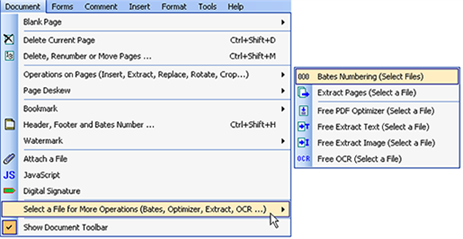
Step 2. This will open the Bates Numbering dialogue box. Here, you need to select the PDF file you want to add Bates Numbering to. You can even drag and drop the file into this dialogue box to open it. Click "Next" when ready.
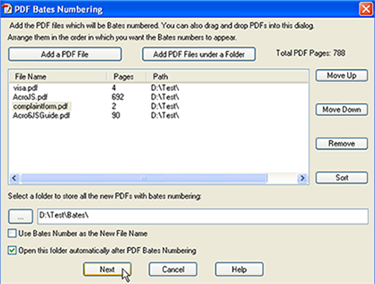
Step 3. On the next window, you can then add the Bates Numbering to the document's header and footer and other parameters. Click "Next" when you're done and you'll see the PDF with the added bates numbering.
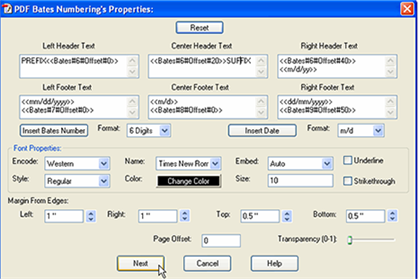
Part 3. Add Bates Numbering to PDF in Adobe
Adobe Acrobat also offers a great way to add Bates Numbering to a PDF. You can use Adobe Acrobat to add Bates Numbering to a PDF using these simple steps.
Step 1. Launch Adobe on your computer and then open the PDF document you'd like to Add Bates Numbering to.
Step 2. Once the document is open, click on the "Tools" panel and then click on "Pages" to expand this option. Select the "Add Bates Numbering" option. This will open the Add Header and Footer section of the program.
Step 3. Here, click on "Insert Bates Number" and in the dialogue box that appears enter the parameters for bates numbering.
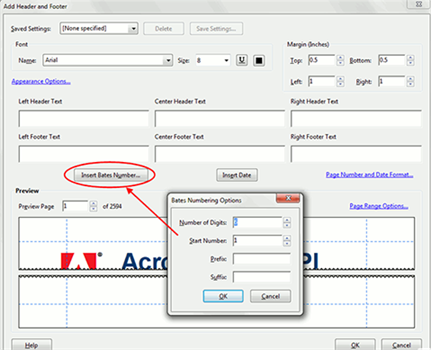
Tips about PDF Bates Numbering
Like we mentioned before, Bates Numbering is an indexing method that can be used to make organizing and retrieving documents very easy. It is mostly used in legal documents but can also be used for other types of documents. The following are just some usages of Bates Numbering.
- They can be used for easy indexing and organization of documents.
- Because organization and indexing is easy, you can easily retrieve documents when you need them.
- It is also a great way to show the relationship between documents in a large file.





Ivan Cook
chief Editor