3 Methods on How to Add Link to PDF
Adding links to PDF is one of the best ways to ensure fast and seamless navigation. Whether you want to move from one page to another, one document to another document, or from a document to a website, using hyperlinks can prove so effective. Perhaps you are wondering how you can add link to PDF and effortlessly navigate as aforementioned. If this is the case, don’t worry because other people also ask the same question. In this article, we are going to take you through a detailed guide on how to add link to PDF.
- Method 1. Add Link to PDF to Go to a Page View
- Method 2. Add Link to PDF to Open a Web Page
- Method 3. Add Link to PDF to Open a File
Method 1. Add Link to PDF to Go to a Page View
PDFelement Pro is a powerful PDF software that allows users to handle a plethora of PDF tasks. Whether you want to edit, convert, annotate, compress, share, organize, perform OCR, or protect your PDF file, PDFelement will let you do it with speed and ease. This is because PDFelement is enriched with an assortment of amazing features ranging from basic to advanced features designed to take user experience to another level. Again, the straightforward and elegant interface makes it effortless for users to navigate. Users can leverage the free trial version or download the affordable pro version for a better PDF experience.
Step 1. Open a PDF
Launch PDFelement on your computer then hit the 'Open Files' icon on the main window. You will be directed to the file directory window to browse the PDF file that you want to add a hyperlink. Select the PDF file and click 'Open' to upload it to PDFelement.

Step 2. Click the Edit button
Once the PDF file is uploaded, head to the Edit section on the toolbar. You should see the various Edit submenu below it. Ignore the rest and click the 'Link' drop-down arrow.
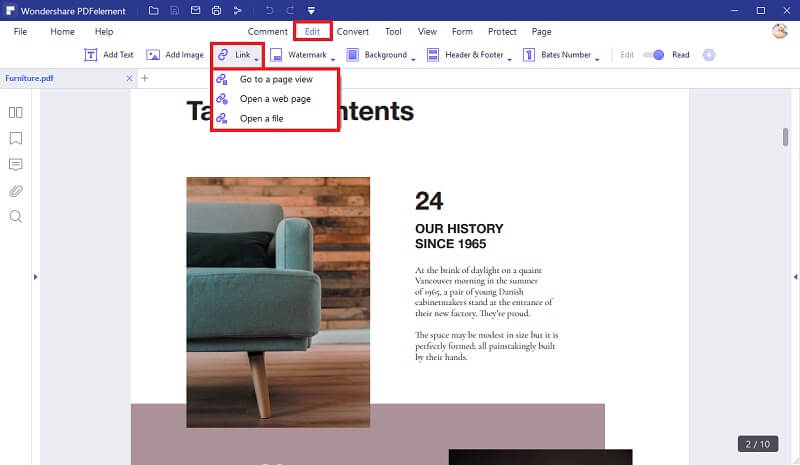
Step 3. Add link to PDF
From the Link drop-down options, choose the 'Go to a page view' option and draw a rectangular area over the text that you want to add a hyperlink. Now the program will pop up the 'Page Link' dialog box. Click the 'Action' tab and select the target page number. Also, click the 'Appearance' tab to choose your desired hyperlink appearance. Finally, click the 'OK' button to allow the program to add the hyperlink.
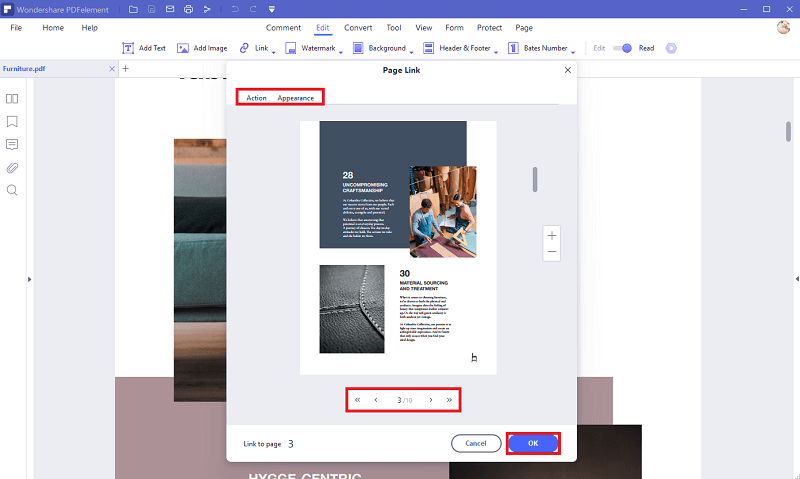
Method 2. Add Link to PDF to Open a Web Page
Step 1. Click the Edit button
Once the PDF file is uploaded, hit the 'Edit' tab on the toolbar to access the Edit options. Locate and click the 'Link' drop-down icon from the Edit sub-menu.
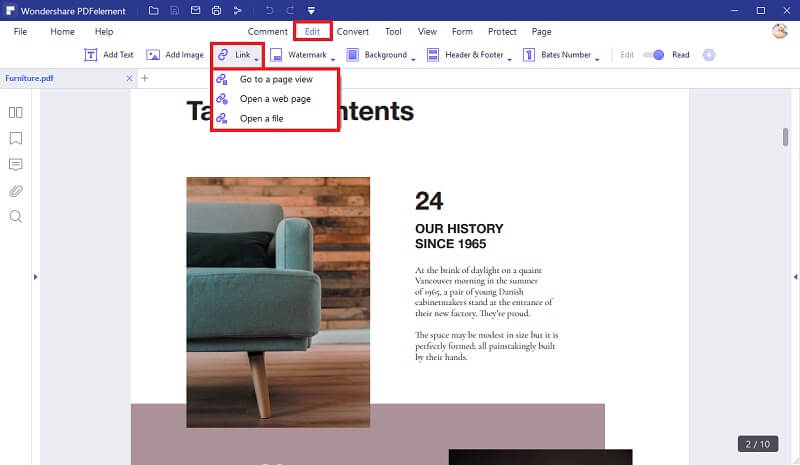
Step 2. Add link to PDF
Rom the Link drop-down menu, select the 'Open a web page' option. Now click on the text area where you want the hyperlink to appear and drag to draw a rectangle over it. The 'Web link' dialog box should pop up. Here, click the 'Action' tab and enter the respective URL link in the url space. Click the 'Appearance' tab and customize your hyperlink appearance. However, this is not mandatory. When you are done with your selections, click the 'OK' button to apply the link.
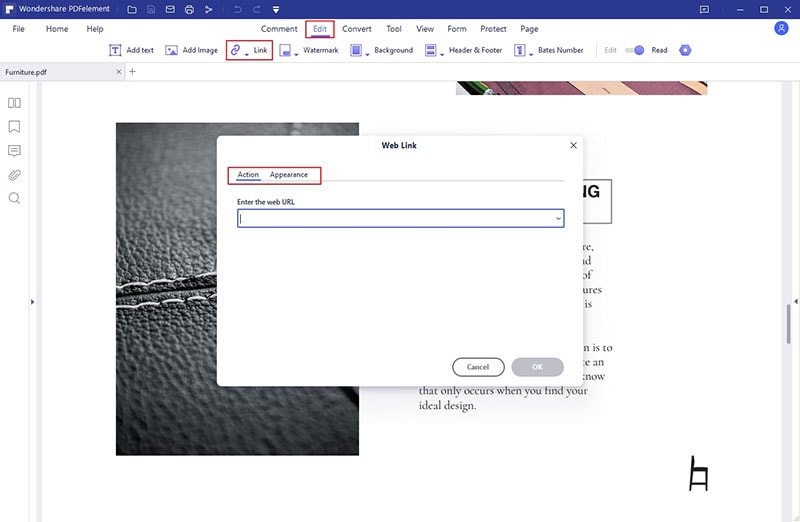
Method 3. Add Link to PDF to Open a File
Step 1. Click the Edit button
After opening the PDF file with PDFelement, go to the 'Edit' section on the toolbar followed by the 'Link' drop-down icon.
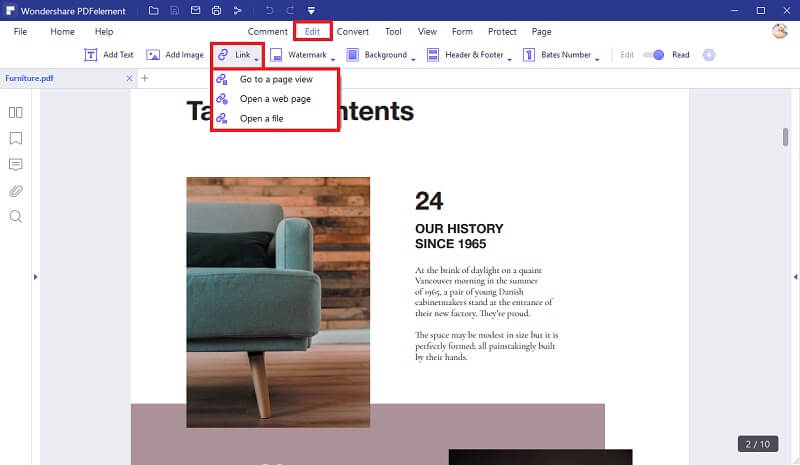
Step 2. Add link to PDF
Select the 'Open a file' option and drag the cursor to draw a rectangle over the target text. From the 'File Link' pop-up window, click the 'Action' tab and go to the 'Select the file' field. Click the file icon beside it to browse the file you want to be opened when the hyperlink is clicked. Once the file is selected, you can proceed to the 'Appearance' section to customize your link appearance. If you are satisfied with your selection, click 'OK' to allow the program to add the hyperlink.
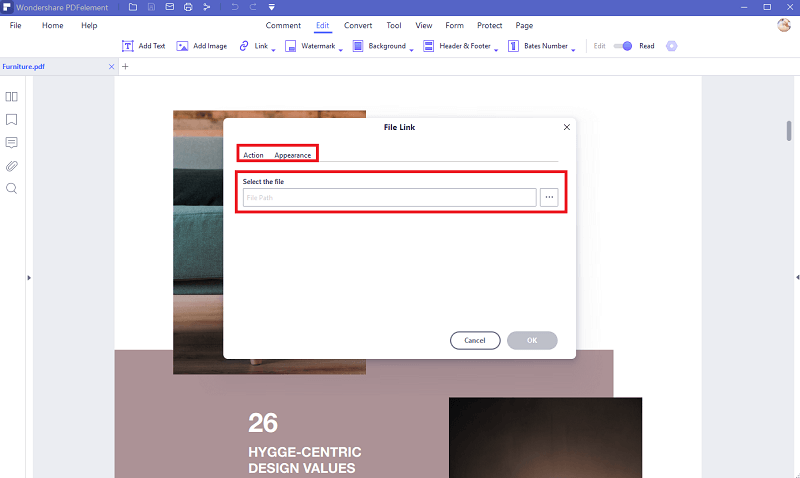
The Difference between the Three Methods of Adding a PDF Link
The above three methods allow users to add hyperlinks to PDF files. Although the process is nearly the same, there are few differences as tabulated below.
Method 1 |
Method 2 |
Method 3 |
|
|---|---|---|---|
| Requirement | Users define/select a page number. | Users must provide a URL link for the target web page. | Users must choose a file/document. |
| Action upon clicking the link | It takes users to another page within the same document. | It takes users to the web page that corresponds to the URL provided. | It opens another document (the document you chose in when you defined the action) |





Ivan Cook
chief Editor