Tips on How to Add Signature in Outlook
Today, Microsoft Outlook is one of the most widely used email applications in the world. You can use Microsoft Outlook for both personal and professional purposes. For example, you can create and add signature in Outlook. This function can make your email and message more professional. Or, you can use PDFelement (or PDFelement for Mac) to create signature.
You can create a professional or personalize email signature with the help of MS Outlook. An email signature is a simple marketing strategy that can help you sell more of your products or services. You can put on your contact information, phone number, and email. You can put the link to your website, and embed your business logos. That can make your email more personal. It only takes a few minutes to get set up.
- Part 1. How to Create and Add Signature in Outlook
- Part 2. How to Change and Edit Signature in Outlook
- Part 3. Is it Possible to Create Signature in Outlook Online on the Web
- Part 4. How to Use PDFelement to Add Signature Inside File (Editor Pick)
Part 1. How to Create and Add Signature in Outlook
You will know how to add signature in Outlook for Mac, email signature in Outlook iPhone and Android in this part.
Method 1. Add Signature in Outlook for Mac
This part is about how to create signature in Outlook for Mac operating system or the version of Outlook for Mac.
Step 1: After lauch Outlook, click on "Preferences" in Outlook up top.
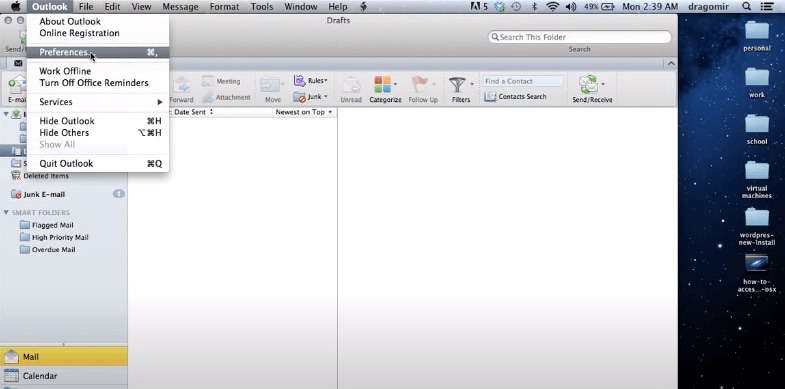
Step 2: Click on "Signatures" under the E-mail section,.
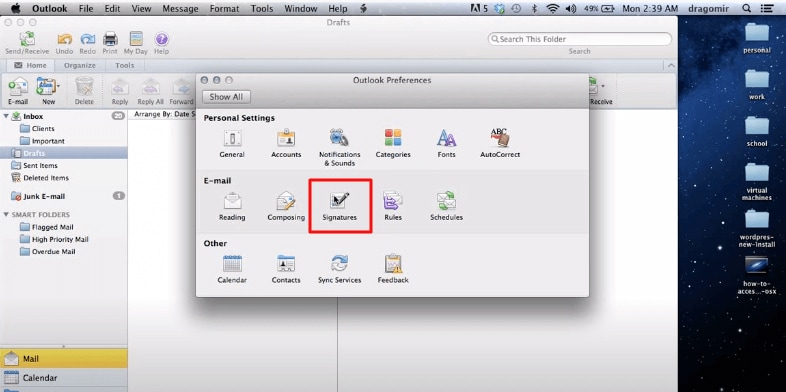
Step 3: To add a new signature, hit "Plus(+)" sign and set the name of your signature. Just double-click here and name it. Over there to the right, you will start adding your signature. You can put on your business information, email, etc.
Step 4: Now if you want to add an image to signature, you just click and drag the image right into the signature. You can resize the image, or resize it in a different application, like Adobe or Mac-specific image editing software.
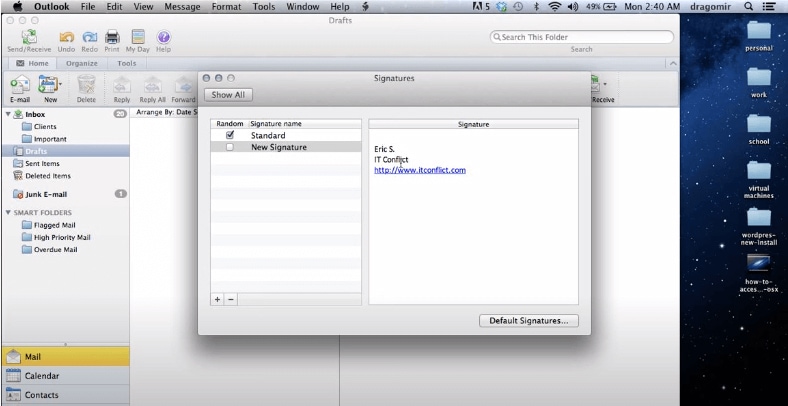
Step 5: To save the signature, click on the checkmark to use it.
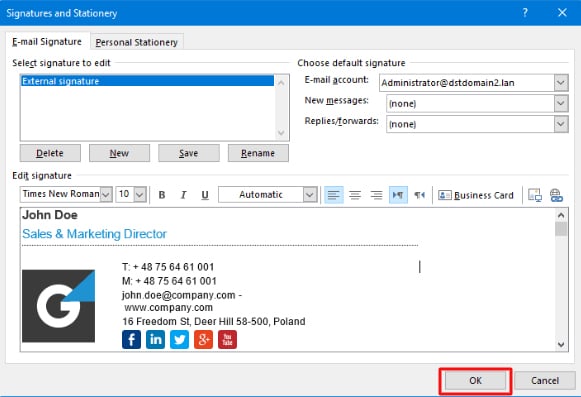
Method 2. Email Signature in Outlook iPhone
How to change or create signature in Outlook on iPhone or in Outlook Express? Whenever you send an email using this outlook, this signature goes to each email you send.
Step1: Open outlook and tap on "More option".
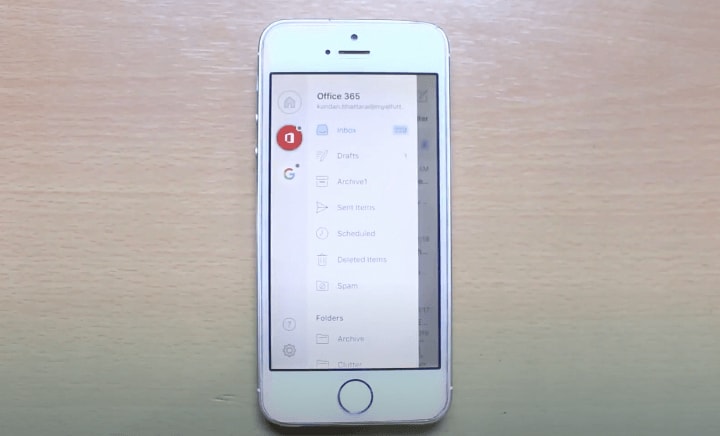
Step 2: Go to "Settings" and click on "Signature".
Step 3: You can change or create signature. You can write your name, your address or anything you want.
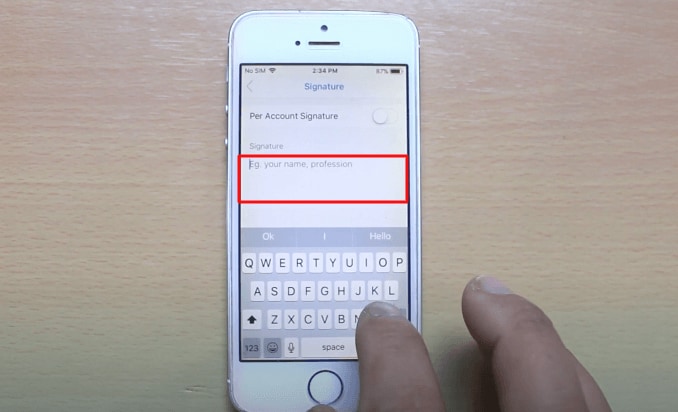
Step 4: Once you are done, you can try to create an email. You will see that your created signature is available there. This is the way to create or change signature in Outlook iPhone.
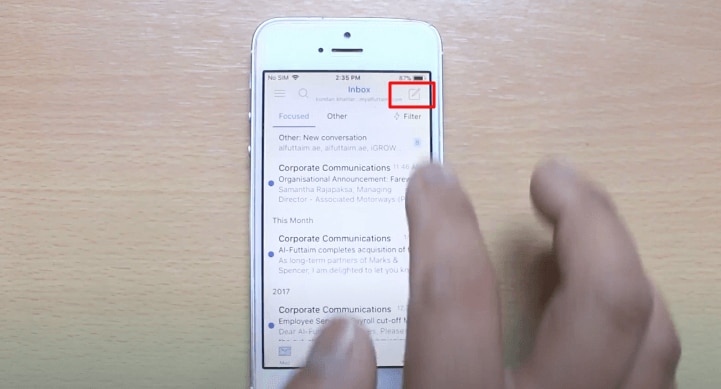
Method 3. Email Signature in Outlook App on Android
This part is about how to create signature in Outlook App Android operating system.
Step 1: Open the Outlook App on your Android device. Tap "Menu" button from the top left. And then, click on “Setting” button.
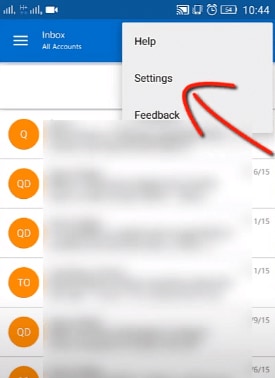
Step 2: Click on “Signature” option in the setting menu.
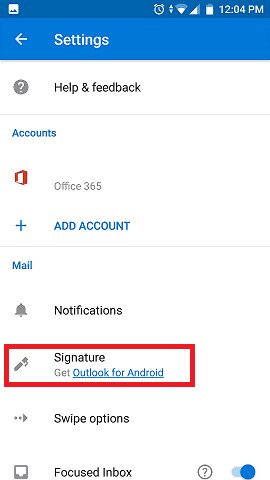
Step 3: Now, in the text box area, you can easily create your email signature as you want.
Step 4: Click on “Save” button to save your created signature.
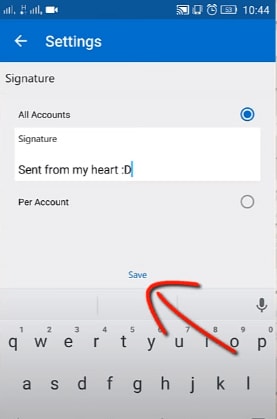
Part 2. How to Change and Edit Signature in Outlook
This part is a simple step-by-step example on how to modify or edit signature in Outlook App. It's not only looks great, but works every time.
Step 1: Open the Microsoft Outlook application from "Start" menu.
Step 2: Click on “File” tab at the upper left corner. Then, go down to the “Options” tab and click on the “Mail” tab.
Step 3: After that, click on “Signature” button, which is under the “Compose messages” section.
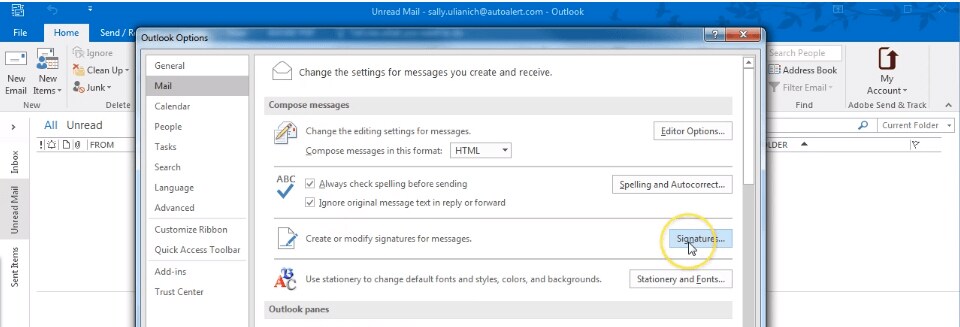
Step 4: You can easily change or modify your email signature here.
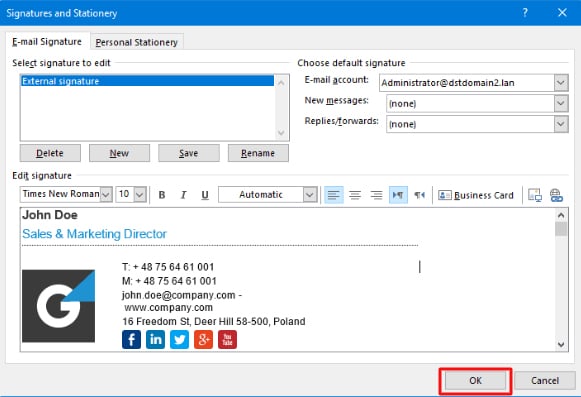
Step 5: Now, you can create a new email to type message. In the signature section, you can choose the signature that you want to apply.
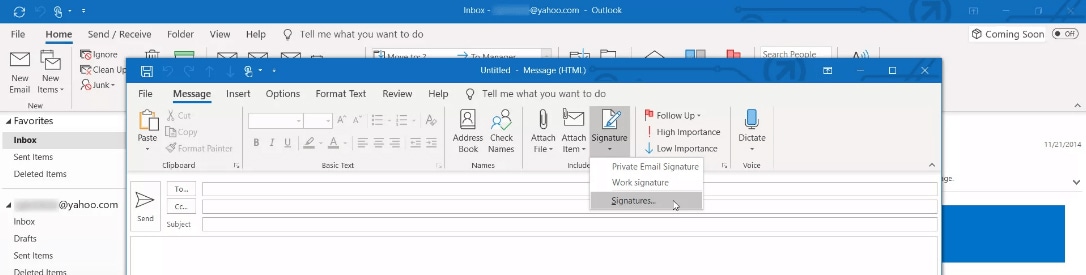
Part 3. Is it Possible to Create Signature in Outlook Online on the Web
This part is about how to add email signature in Outlook Web App, which is the browser version and Outlook desktop client. Now, log in at “portal.office.com” to get to the screen and click Outlook.
Step 1: Click on “Settings” button at the top left of the interface. Then click “Options” button.
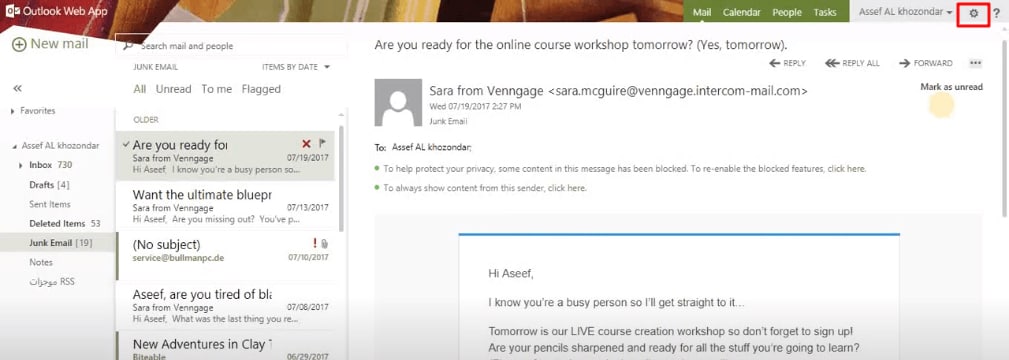
Step 2: Click on "Settings" button.
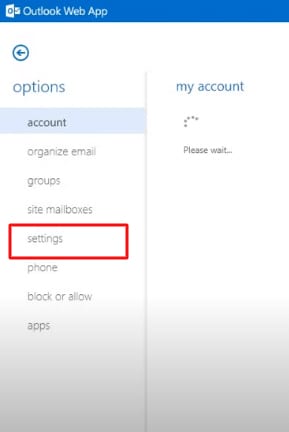
Step 3: You can easily create your email signature in the email signature box. You will also find many other tools. With the help of these tools, you can make your email signature more professional and elegant.
Step 4: Click on “Save” button at the bottom to save your email signature.
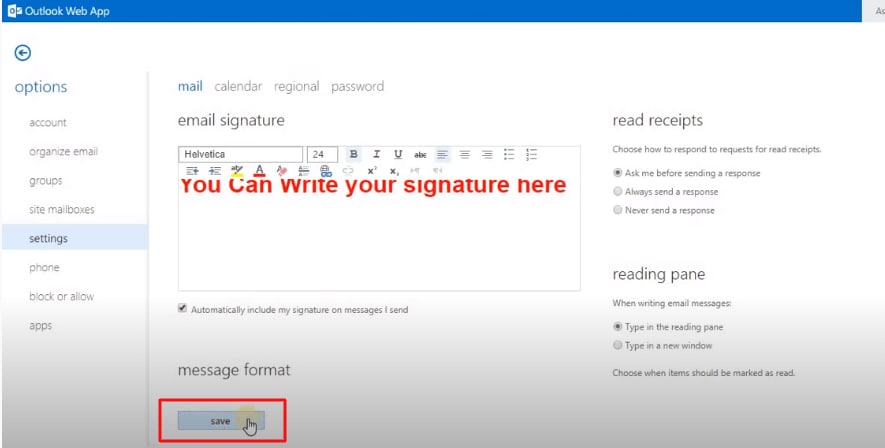
The above chapters are about add signature in Outlook. If you want to add a signature to your PDF documents digitally, PDFelement is the best choice for you.
Part 4. How to Use PDFelement to Add Signature Inside File (Editor Pick)
PDFelement has become one of the most widely used document management software solutions preferred by companies.
1. Why Choose PDFelement to Add Signature
PDFelement (or PDFelement for Mac) authenticates files in the form of a signature application. You can create and add signature in this software. PDFelement is your secret to working smarter with office documents when you work with PDF contracts, invoices, forms, data, and reports. You can easily edit your PDF just like in Word, and send them to others. You can compress your PDF using different ways. By using PDFelement, you can export data from the 100s of PDF forms into a single Excel sheet. And this process takes only seconds. PDFelement can manage their workload with its robust features. So, PDFelement will be the best and suitable choice for them.
Highlight Features of PDFelement:
- Edit PDF text, images, links, and annotations with built-in editing tools.
- Create or convert PDF to or from other formats like Word, Excel, Webpages, etc.
- Secure PDF documents with a password and decrypt protected PDFs easily.
- Perform OCR to edit and convert scanned PDFs without any fuss.
2. Steps to Add Signature Inside File
Follow the steps, you can easily add signature inside file.
Step 1: Launch PDFelement.
Step 2: Open a PDF file to import it with PDFelement.
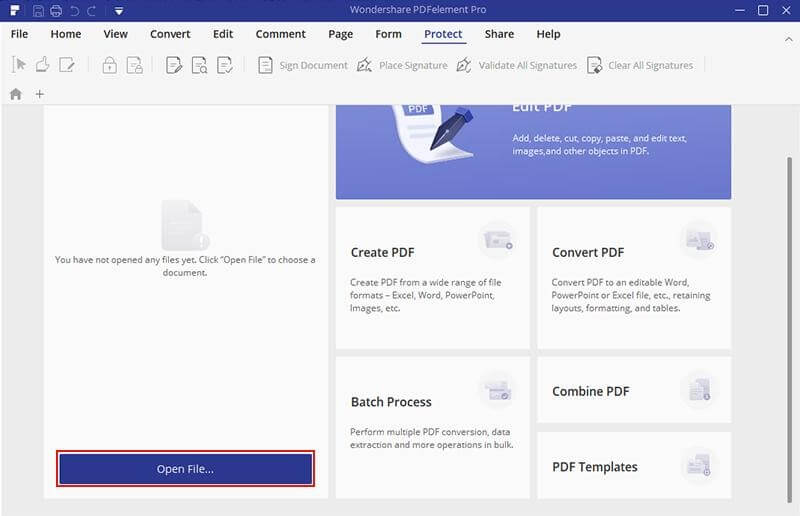
Step 3: Click on “Sign Documents” at the top of the menu. You can easily add a signature to your PDF now.
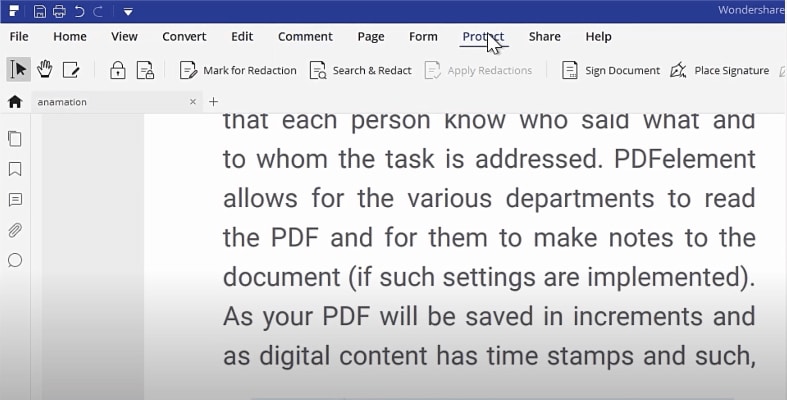
Step 4: You can also sign document by creating your new ID. After clicking on “New ID” button, you can draw an area where you want to place the digital signature. In this pop-up window, you can create your own digital ID type in the necessary information, and set a password for the digital ID. Then choose an area to add your digital signature after setting the password and saving it.
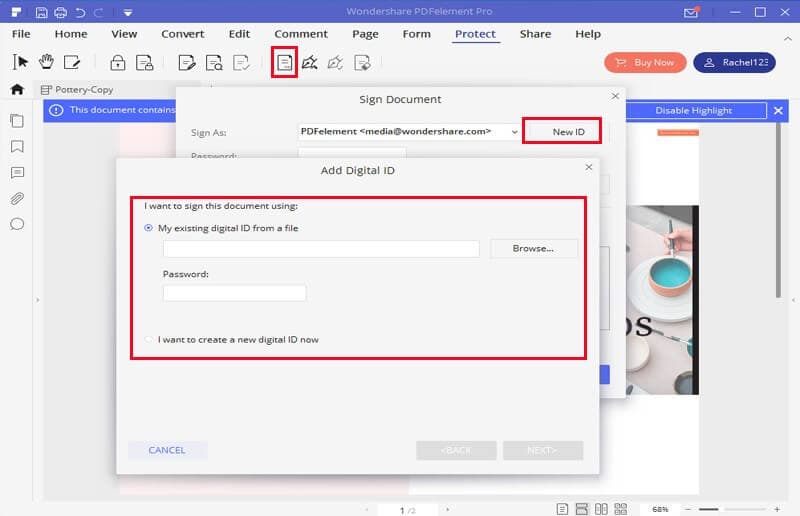
Conclusion
By those steps, you can create your personalized and professional email signature, and automatically apply it to every email that you send. In this method, you can achieve your commercial goal more efficiently. Those steps are mainly about add signature in Outlook. If you need an useful software to create or add signature in documents, PDFelement is a great choice.



Ivan Cook
chief Editor