Adobe Annotator Alternative: Annotate PDF with Notes Easily
Adobe annotator is one of the most used programs to annotate PDF files. There are many disadvantages of using this program to annotate PDF files. There is no mechanism of PDF organization and the annotated files might lose the change. The Acrobat reader is also notorious for slow functioning which means that much time is consumed. The PDF annotation using this program requires complex processes to be followed. It also does not give the surety of the best outcome due to lack of collaboration. Therefore, Adobe annotator alternative - PDFelement Pro will help you to annotate PDF with ease.
Annotate PDF with Adobe Annotator Alternative
PDFelement Pro - The Best Adobe Annotator Alternative
The PDFelement Pro is a program that has been specifically designed to overcome hurdles presented by Adobe annotator. With the help of this PDF annotator, you can easily annotate PDF files with notes easily. The program is simple to use and therefore have always received highly positive comments from the users. It has several PDF related functions which can be performed without any hassle. There are several features of the program which are not found in any other PDF handler. Some features of the program are as follows:
Key Features of This Adobe Annotator Alternative:
- Annotating PDF is supported by lots of features. It includes markup PDF, free hand drawing, stamp PDF and PDF annotation.
- The PDF can be secured with high end technology which has been embedded within the program. The program includes quick sign and watermark.
- The PDF can be converted, combined and split using this awesome and state of the art program.
- It is very easy to create, extract and fill PDF forms. The automatic form recognition gives complete new look to old forms.
- PDF bookmarking, bates numbering and customization has been made too easy with this program.

Complete Guide on How to Use Adobe Annotator Alternative to Annotate PDF with Notes
The overall usability of this program increases and it is all due to simple processes which are used to annotate PDF. The process which is to be followed to annotate PDF using PDFelement Pro is as follows:
Step 1. Import PDF Documents to Adobe Annotator Alternative
PDF documents can be imported by clicking the "Open File" tab on the main interface. The PDF file can be browsed from the window that opens:

Step 2. Annotate PDF with Multiple Markup Tools.
Highlight PDF Text. Once the PDF has been imported under the "Comment" tab the "Highlight" button can be used to highlight the text. The main path is Comment > highlight. All other PDF annotation tabs are there under the comment tab
Strikethrough text. The text "Strikethrough" option is also there under the comment tab. To do this press the strikethrough tab. The text highlighted after this will get a strikethrough
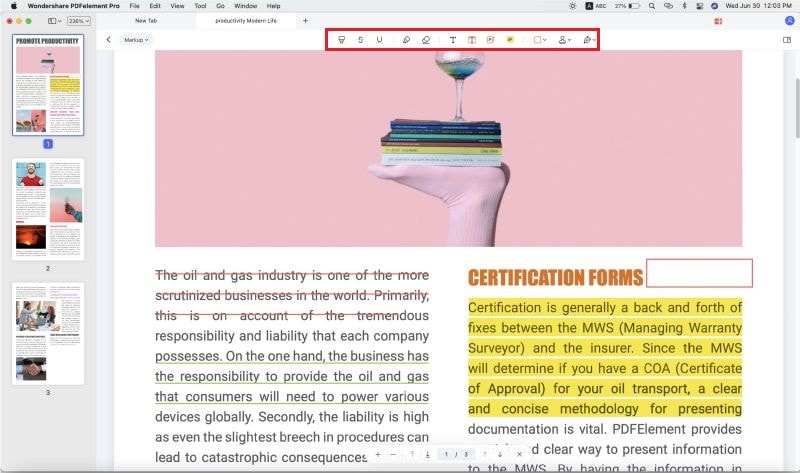
Add sticky notes. There is a second way of adding comments to PDF file. The "Sticky notes" under the "More" option are used.
Stamp PDF. The "More" menu under the "Comment" tab also provides you an access to add "Stamp" to your PDF files. By clicking on the button you can easily customize and add stamp to PDF.






Ivan Cook
chief Editor