How to Change Font Size in Adobe Acrobat
If you are an Adobe Acrobat user, you might have found yourself stuck trying to change the font size in adobe acrobat. You might want to change the font size to emphasize something or for easy reading among others. Whichever the case, you need to know how to do it effectively and avoid costly errors. It could be worse if you are dealing with a crucial assignment or processing important financial documents for an organization. To avert this, you ought to know how to change font size in Adobe Acrobat. While there are several guides on the web, most of them are not crystal clear and you end up making more mistakes than you thought. Fortunately, this article takes you through a complete guide on how to change font size in Adobe Acrobat and its alternative PDFelement Pro.
How to Change Font Size in Adobe Acrobat DC
Adobe Acrobat DC is undoubtedly one of the cherries on top PDF tools used by several organizations and companies. Although this program is expensive and has some lengthy processes, you can use it to change your PDF's font size, as explained below.
Step 1. To begin with, tap the Adobe Acrobat DC icon to launch it on your computer. Now drag the PDF file to change the font onto the Adobe Acrobat DC main interface. Alternatively, you can right-click on the target PDF file the select to open with Adobe Acrobat DC. When the PDF file is loaded, go to the right window pane and click the "Edit PDF" tab. This should now take your PDF into editing mode.
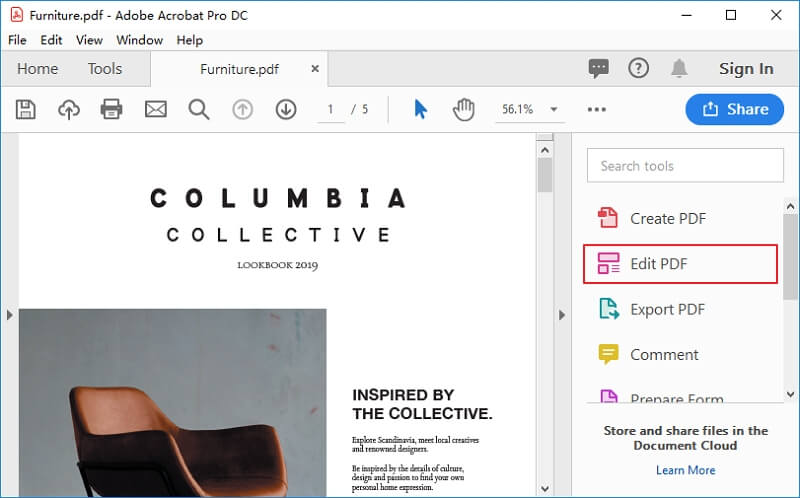
Step 2. Now that the program has entered the editing mode, just click on the texts you want to change the font and select them. On the right, click the font size drop-down arrow to access a list of font Adobe Acrobat font sizes. Now choose the desired font size and you should see the size being reflected on the selected texts. When you are satisfied with your selections, you can proceed to do other PDF tasks or click the "Save" icon to save the changes you have made to your PDF file.

How to Change Font Size in Acrobat Alternative
PDFelement is arguably the best Acrobat alternative to change font size in PDF. This program is widely used because of its affordability, ease of use, compatibility, plenty of excellent features, and speed just to mention but a few. With PDFelement, you can create, convert, print, annotate, edit, perform OCR, organize, share, compress, and protect PDF like never before. It is a complete package and hence there is no need for a third-party tool. It has a free trial version and affordable pro versions.
Step 1. Upload PDF file to PDFelement
Run PDFelement on your computer by double-tapping the PDFelement icon. When the main window is displayed, click the "Open File" icon and you will be taken to the file explorer window. Here, browse for the PDF file that you want to change the font size then click "Open" to upload it to the PDFelement window. Alternatively, you can drag the PDF file and drop it on the PDFelement window.

Step 2. Enter Editing Mode
When the PDF file is successfully uploaded, go to the toolbar and select the "Edit" tab. from the options displayed below the Edit menu, go to the far-right and drag the "Edit" slider to activate the PDF editing mode.
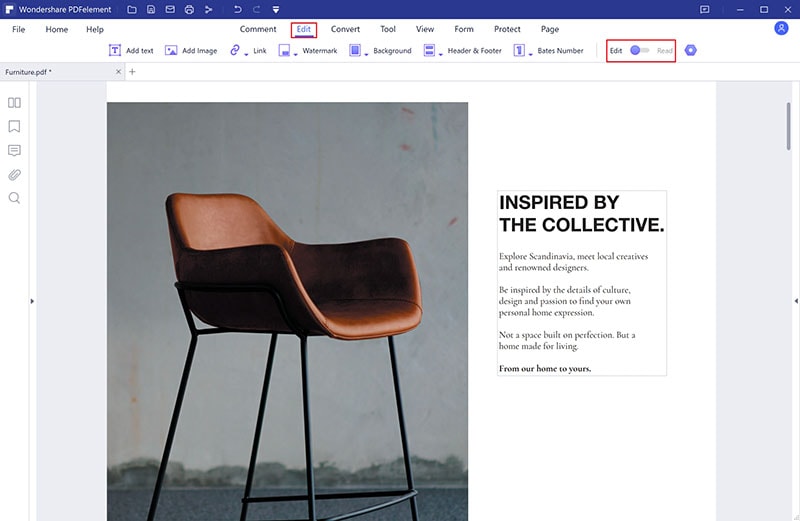
Step 3. Select Text
With the editing mode activated, click and select the texts on your PDF to change their font.
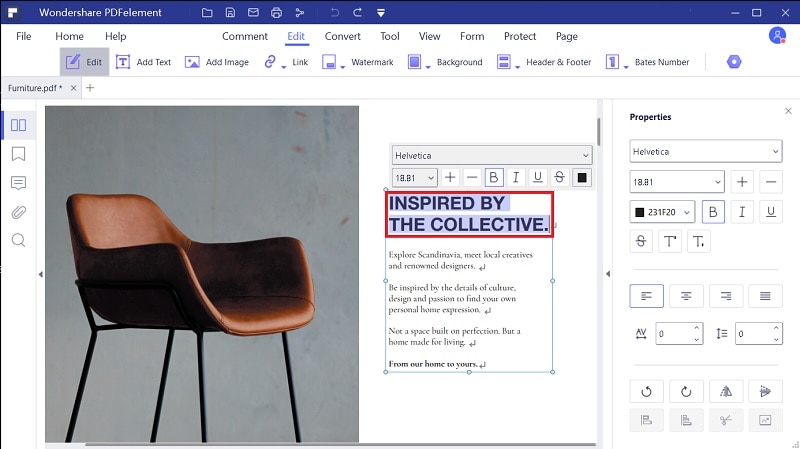
Step 4. Change Font Size by Zoom in and Zoom out
You can precisely change the font size by zooming in and out. To do this, just click the "+" or "_" buttons beside the font size to increment or decrement the font size respectively.
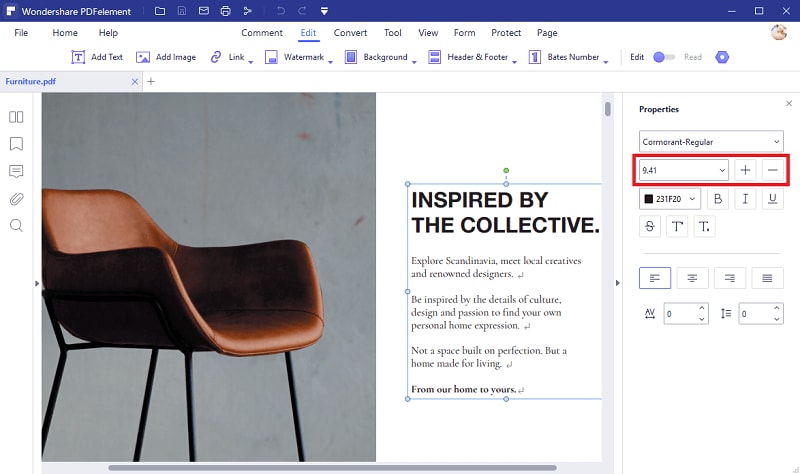
Step 5. Change Font Size by Selecting the Size
The other option to change the font size is by actually choosing from the preset sizes. Simply click the font size drop-down icon under the "Properties" section and choose a suitable font size. You should see the font size reflecting on the texts selected when you hover your mouse over any font size. Just click to select the desired font size. Finally, click the "Save" button to save the changes you have made to your document.
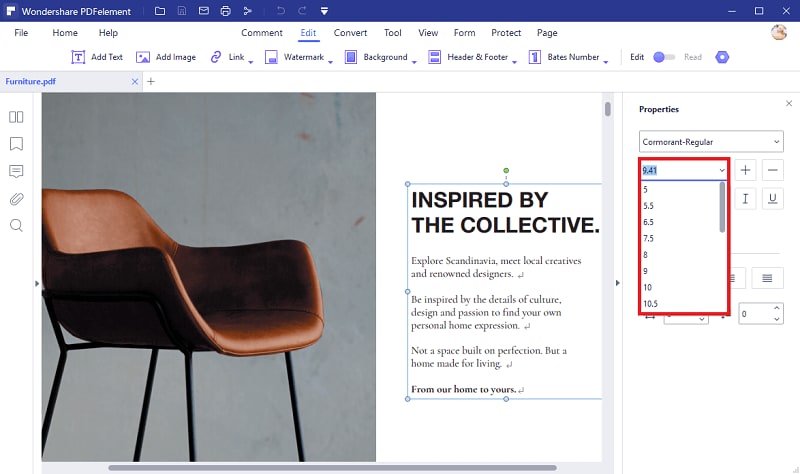





Ivan Cook
chief Editor