How to Change the Highlight Color in PDF Text
When you are reading or editing a large PDF file then highlighting the important sections comes in handy to make sure that you have all the important points clearly marked for easy finding later. However, if you have to read through the documents over several pages then using the same color to highlight everything can be a letdown especially if you are considering splitting the document into two. This is where the ability to change the highlight color comes in handy. Usually, many PDF readers provide you with the ability to add PDF highlight colors however, in most cases, it is not allowd you to change highlight colors in PDFs. If you are not sure how to change highlight colors in PDF then don't worry as this is what this article intends to show you.
How to Change Highlight Color in PDF on Windows
If you are not sure how to change PDF highlight color in PDF then the best solution for you is to use the PDFelement Pro . This is an all-in-one PDF tool that you can trust for any PDF job you want to do. You can use this tool to create PDF files and to edit PDF files including changing the highlight color in PDF among other things. With this tool it is pretty easy to change the highlight color in PDF as the tool is designed to be easy to use. The PDF editor offers you a solution when thinking about how to change highlight color in PDF. The two solutions are:
Solution 1: Change Highlight Color in PDF with Comment Tool
Step 1: Download and install the PDFelement Pro
Before you do anything you will need to download and install the PDFelement Pro software. Once this is done click to run the program then follow the on-screen directions to install the program.
Step 2: Open the PDF file
You will need to use the tool to open the PDF file that you want to change the highlight color. To do this, simply browse your computer and find the PDF file that you want to change the highlight color. Next right click and scroll the drop-down menu and select 'Open with' then choose this tool and click 'OK'. The PDF file will be opened.
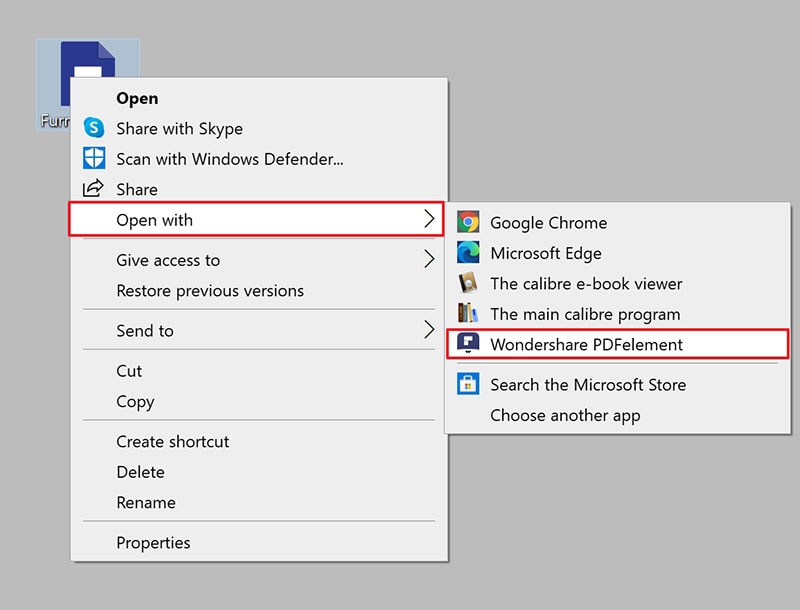
Step 3: Change the highlight color
Simply click the 'Comment' icon and then select 'Highlight' now right-click on highlighted text and then select 'Properties' > 'Color'. Under the 'Apperance' menu, you can pick the color you want to change and the text will automatically change the highlight color.
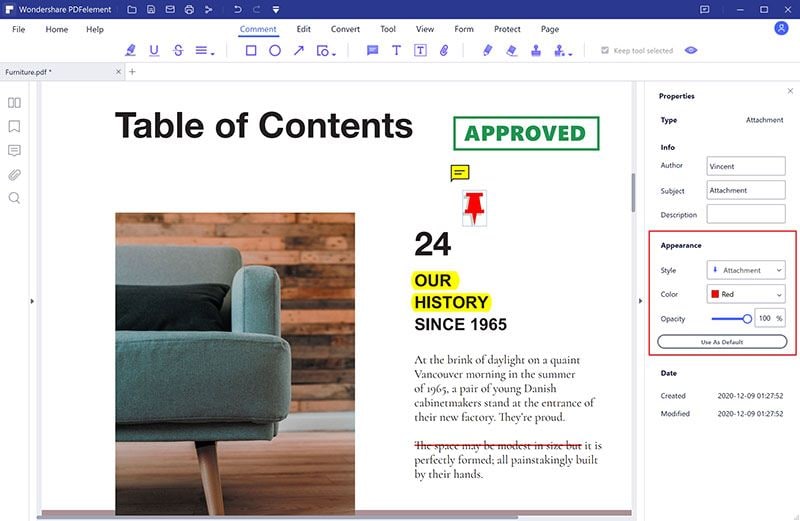
Solution 2: Change Highlight Color after Deleting Highlights
If you don't want to follow the steps above then the alternative method is to follow the steps below:
Step 1: Open your PDF file
Find the PDF file that you want to change highlight color and open it using the PDFelement Pro.

Step 2: Delete the highlight filed
Now you will have to remove the highlight in order to create a new highlight field with the color you want. Here simply click to open the 'Comment' option. Next select 'Highlight' then right-click on the highlighted text and select 'Delete'. The highlight will be removed.
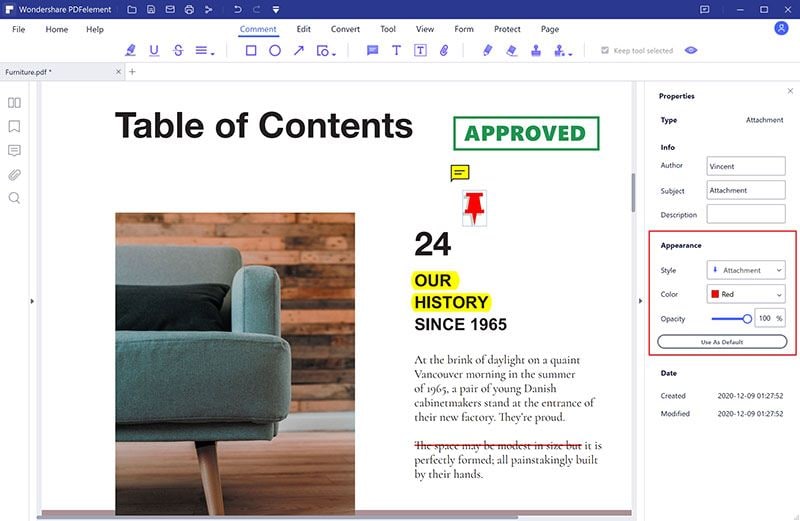
Step 3: Highlight the text in the color you want
Now select the PDF text you want to highlight and choose the color you want to highlight with. Once you have done changing the highlight color make sure that you save the document with the new highlight color.
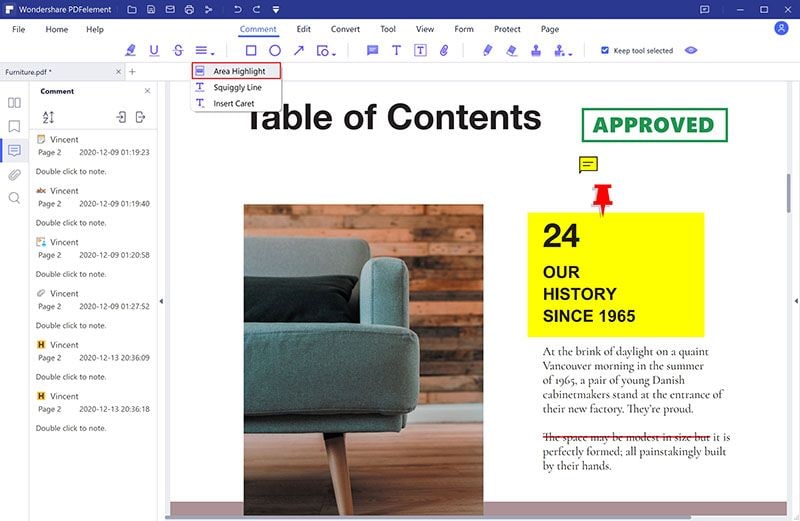





Ivan Cook
chief Editor