Changing PDF Labels have Never been this Easy
Your PDF document will sometimes come with some default labels. Just in case if you are wondering how to change the labels in pages, and you are looking for the best tool that will let you label PDF pages, you can now do it easily by using the right PDF editor software, and that’s what you are going to learn here. You will get to know how easily you can label page on your PDF document.
How to Change PDF Labels Easily and Quickly
PDFelement Pro is the best tool in the market that lets you add full page labels smoothly and efficiently. This tool is the best all-in-one PDF software that comes along with fantastic features. You can edit your PDF file, annotate them, print, OCR, create and even convert the PDF files without any hassle. This all-in-one PDF software will also let you change the labels to your PDF document as well. Not just this, the same software can be used to sign on your PDF document along with adding a password to protect it completely.
Steps on Change PDF labels in Pages
If you want to change the labels in pages of your PDF file, you can easily do it by using PDFelement Pro. Follow this simple step-by-step guide to do it quickly.
Step 1: Download PDFelement Pro
First of all, visit the official site and download the PDFelement Pro software. After downloading and installation process gets completed, launch the software on your computer. Now click on 'Open PDF'.

Step 2: Changing labels
Go to the 'Page' option. After you click on the page option, you will have to select the 'PDF Labels', under the drop-down menu of 'Page Range', you can choose different page range, then select page numbering. Click 'OK' to change lables in pages.
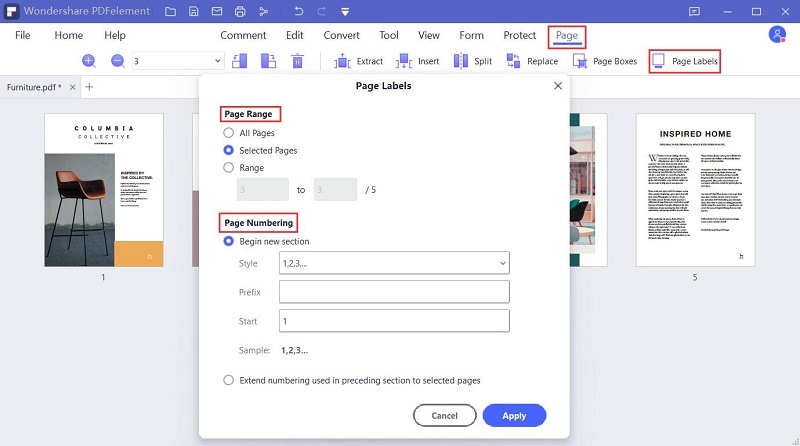
Step 3: Save the changes
Once you have followed step two and you have changed the page labels, check if the page labels are what you want it to be. After that, click on the 'Save' icon to save the file, and it will be done.
PDFelement Pro lets you change label proficiently and without any hassle. Choose a PDF editor that lets you do everything with it. PDFelement Pro is a leading PDF editor tool and offers you a lot of robust and useful features.





Ivan Cook
chief Editor