How to Color a PDF File on Mac and Windows
To color a PDF file is great when you want to draw particular attention to some things. This can also be called annotating. You can add shapes that will have certain colors, or you can draw them using a pencil. Coloring a PDF file is like a way of adding sticky notes and highlighter to a book. It may make the reader pay attention to the point you want to put across, or you can use it to remind you of something, especially if you are not finished designing your document. With PDFelement Pro, it is possible to create such colors and draw lines. This is a versatile PDF creator and editor, and you should make the best of it.
How to Color a PDF File on Mac and Windows
The Best Tool to Color a PDF File
There is one tool that allows you to add beautiful color to a PDF file, and that is PDFelement Pro. The tool is a full-featured PDF editor, creator, and converter and can be used to create any PDF document from scratch or from conversion.
Step 1. Import PDF to the Program
Using the "Open File" feature, import the PDF document to which you want to add color. You may also drag the files into the program, and you will immediately get a preview of the pages in the document. When ready, you can now go and color the document.

Step 2. Color a PDF File
You can use the background feature to add colors to your document. Simply go to the "Edit" and click on the "Background" button, then choose "Add Background."
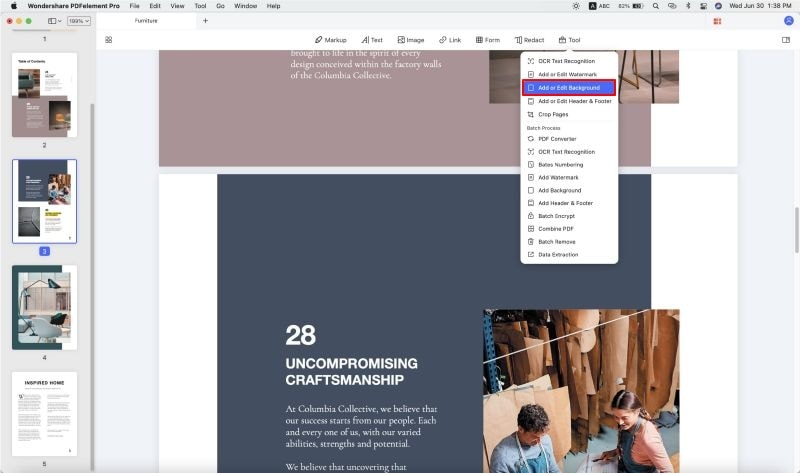
Step 3. Customize the Color Options
On the right side toolbar, you can choose the "From Color" option from the "Source" drop-down list. And then, you can choose colors that can be used to color the background. This is just as you would on a word processor.
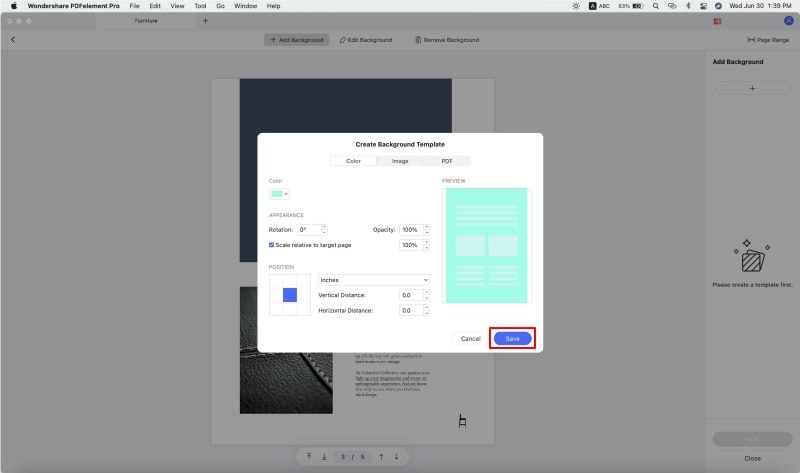
Step 4. Change the Pencil Color
After you've selected the "From Color" option, you will find different color options. Now you can click to apply the color you wanted. If you didn't find the desired color, you can click on the color option listed on the left-most side and open a color palette to customize the PDF background color.
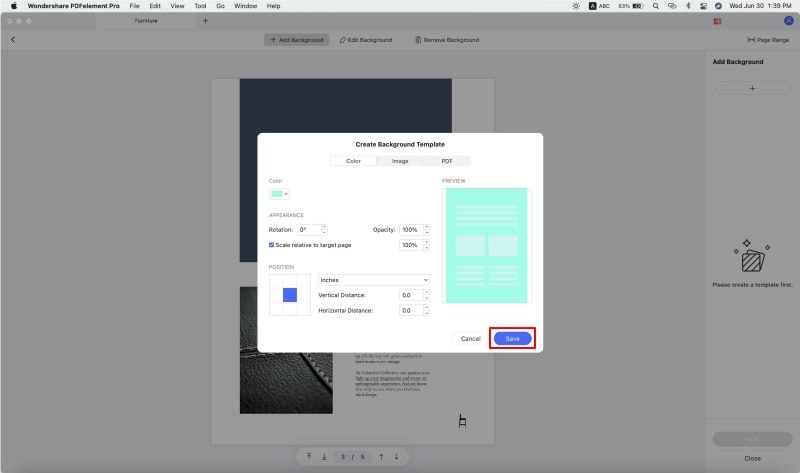
Step 5. Change the underline color
When you want to underline the text content in the PDF file, you can actually open the "Comment" tab and select the "Underline" option, then change the color on the right-side toolbar. Once again, select the underline and then click on the color that you want it to have.
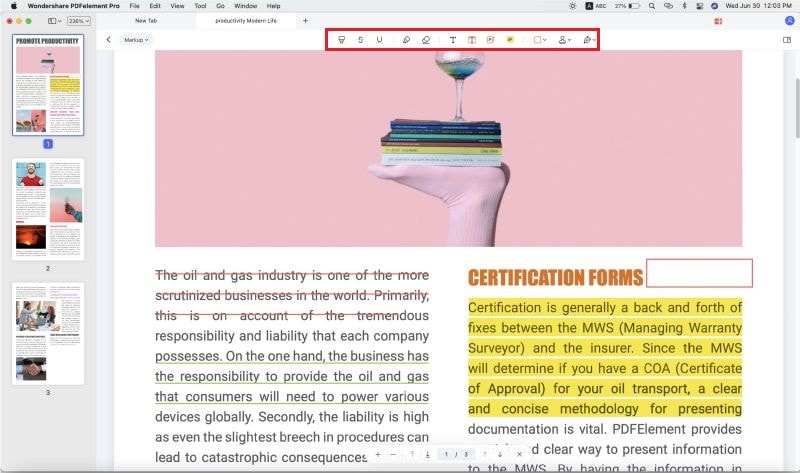
After you have removed the background, you will save the PDF and make sure that the background has been left transparent when it is being exported.
Why Choose PDFelement Pro to Color a PDF File
PDFelement Pro is the obvious choice for people who want to have full control over how they edit their PDF files. This tool strips down PDF files as there are elements allowing you to edit and change any feature that you would like. It is even possible to make changes to encrypted files. In this case, you have a document that needs to be colored using various tricks that are available. The above shows you how to go about changing various aspects of the document and adding color. That is the reason why you should choose PDFelement Pro as your PDF editor.
The main features of PDFelement Pro:
- Convert PDF after creation - when you create a document, you can save it to PDF. You can also convert other documents to PDF too.
- Create PDF forms – now you can make and fill out forms using this powerful tool.
- Edit & OCR PDF – Take documents, scan them and then edit them after importing them through OCR.
- Sign your PDF documents – you can now have a digital signature to append to all your PDF documents.
- Great to use – the simple user interface allows you to see all features with ease.






Ivan Cook
chief Editor