2 Easy Ways to Combine Files into PDF on Mac (10.15 Catalina)
In many cases, you need to combine files into an existing PDF or merge Word documents into PDF to make a new PDF file in Mac system. You might find many online solutions to merge PDF, but these only allow you to combine PDF format only. So what can we do to combine files into PDF? Read on to get the solution here.
- Part 1: The Easiest Way to Combine Files into PDF
- Part 2: How to Combine Documents into PDF with Adobe
Part 1: How to Combine Files into PDF with PDFelement Pro
3 Steps to Combine Files into PDF on Mac (10.15 Catalina)
Step 1. Install and run the program
After downloading the program on your Mac, launch the built-in setup wizard and follow up the detailed steps to install the PDF merger on your Mac. After that, run the program.

Step 2. Import files into the program
Next, go to the ""File" menu and click the "Combine Files into PDF" button to open the merging window. Then click the "Add Files" button to select the documents from your local folder and import them to the program. You can drag and drop to reorder the files or press "Delete" to remove unwanted files.
Alternatively, you can directly drag and drop the files to the windows. They can be loaded to the program immediately.

Step 3. Start combining documents into PDF
Simply go to "File" and click the "Save" button to start merging the files. Then the new created PDF file will be opened with the program automatically. Now, you can edit the PDF file if needed.

PDFelement Pro - The Best PDF Editor
The highly recommended method we use to combine documents into PDF is to get help from PDFelement Pro. This handy PDF tool allows you to combine multiple files to a PDF on Mac (macOS 10.15 Catalina) easily. You are able to import images, Word documents and other file formats and merge them into a PDF files. And you can edit the created new PDF with its diversified PDF editing tools. Just try it now for free.
Why Choose This PDF Editor:
- Combine multiple files to PDF in high quality and fast speed.
- Create PDF from Email, Text, HTMl, and existing PDF files.
- Convert PDF to Word, Excel, PPT, images formats, etc.
- Easily edit PDF texts, links, images, pages, and more.
- Batch processing in PDF editing, converting, watermark and OCR.
Part 2: How to Combine Documents into PDF with Adobe
Adobe Acrobat XI also allows you to combine files into PDF, so you are able to send all the materials you want to the receivers. The steps to combine documents into PDF can be simple.
Step 1: Download and install Adobe Acrobat XI. And register the program with the paid serial number to activate the program.
Step 2: Launch Adobe Acrobat XI. Go to the "File" menu and click "Create", then select the "Combine Files into a Single PDF" option from the drop-down menu.

Step 3: Then click the "Add Files" button and select the documents you want to import to Adobe.
Step 4: Drag and drop to rearrange the files.
Step 5: When everything is OK, click "Combine Files".
Step 6: Finally, go to "File" again and click "Save As", and then choose "PDF" as output format. And give a new name to the merged file and click "Save" to start combining files into PDF with Adobe.
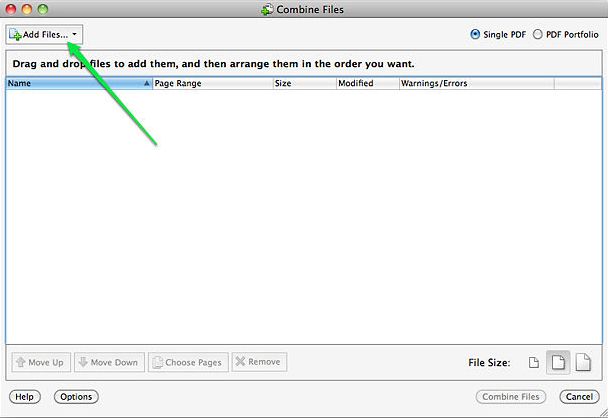
Products |
PDFelement Pro |
Adobe PDF Merger |
|---|---|---|
| Price | $69/year | $499 |
| Combine files into PDF | ||
| Edit PDF files | ||
| Protect PDF with password | ||
| Split PDF | ||
| Compress PDF | ||
| Fill out and create PDF forms | ||
| Annotate and markup PDF |





Ivan Cook
chief Editor