How to Compress a PDF with Adobe Acrobat
You have a problem in uploading a big PDF file to email? If someone has an emerging situation like this what can be the best solution? Well, from this article you will come to know the compressing method of PDF with adobe acrobat as the main feature. Let us see how to compress PDF in Adobe Acrobat. PDF Optimizer has different settings in order to reduce the size of PDF files. Some of the PDF Optimizer settings are similar to the settings you can see in the process of creation of PDF file using distiller. You may want to use either whole settings or only few. It highly depends on the intention on using files and the important properties a file should have. So, when you delve through the process mentioned in the article, all the questions related to "How to compress a PDF in Acrobat" will get resolved. Let's move on to know more.
- Part 1. How to Compress a PDF with Adobe Acrobat Alternative
- Part 2. How to Compress a PDF with Adobe Acrobat
- Part 3. Comparision on Adobe Acrobat vs PDFelement
Part 1. How to Compress a PDF with Adobe Acrobat Alternative
The Best Adobe Acrobat Alternative for Compressing PDF Files
In this part our focus is to guide you through the process which is the best alternative to Adobe Acrobat, and assist you in dealing with all of the PDF related tasks. Also, if you want to arrow up your business, PDFelement Pro gives you the best option to make your efficiency fast.
It is the software that allows you to compress your PDF as well as other PDF editing tasks such as editing, converting, sharing files, securing documents and a lot more. It predicts your work flow accurately and it is affordable at any cost. This software helps you in many sectors such as Finance, banking, architecture, education, healthcare etc.
How to Compress PDF in Adobe Acrobat Alternative
Some users find difficulties to convert PDF. In such case you can move on to PDFelement for good results. Compressing the PDF file and conversion of PDF from email or from word document is very easy now with iSkysoft methodologies. It maintains the quality of the file even at difficult conversions. Let’s see what are the steps to compress the PDF file using the PDFelement.
Step 1. Import PDF Files to the Program
First, you have to download and install PDFelement on windows. Now go for the option to run your files for the compress method. Select "Open File" to browse computer and fix the PDF file. "PDFelement" as the printer. The PDFelement will open the email as a PDF file for you automatic.

Step 2. Compress PDF with the "Optimize" Feature
Now, you need to compress PDF with the "Optimize" feature. So the process is as follows:
After you have loaded the PDF file, go to the "File" menu, there a list of options appear out of them choose "Optimize" option. Doing so will open the Compression window. There out of the various options, you are required to go for "Web Ready" option (This option works well if you want to share your compressed file through web, or want to sent through the email), then click on "Optimize" and that’s all, you file is compressed and optimized.
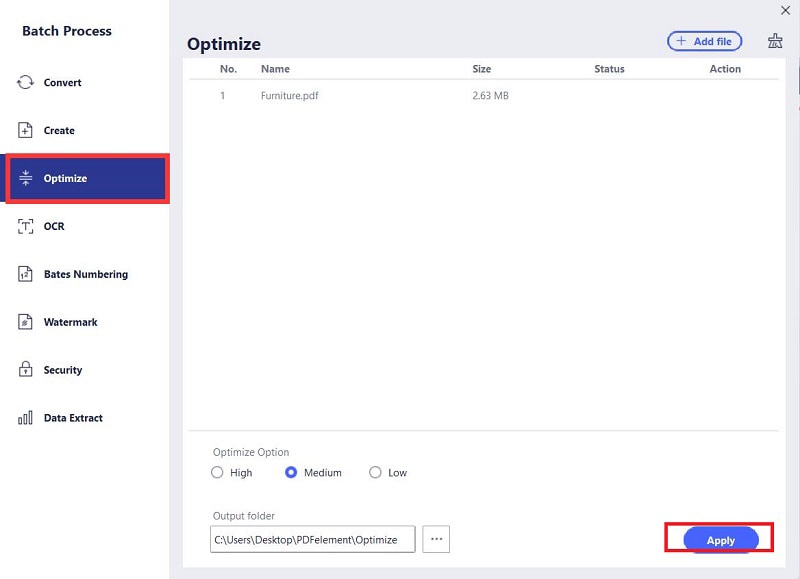
Step 3. Save PDF Files
Now, save the file in PDF format by opening acrobat. In most cases, default settings are most important for maximum efficiency. It saves space by eliminating embedded fonts, compressing images and removing items from the file which are not in use.
For saving your file after you are done with the compression process and optimization. Now go to the File Menu > and choose Save as, to save as compressed PDF file.

Why Choose PDFelement to Compress PDF
To compress PDF in Adobe Acrobat alternative, you can use PDFelement Pro. This PDF Editor also allows you to convert and edit PDF texts, images, links and pages easily.
The main features of PDFelement:
- If you have plenty formats, PDFelement will be the best predictor to identify the PDF conversion method.
- Assists in compressing, editing, OCR, converting, markup PDF files etc.
- In many ways it helps you to ignore your business loss.
- Secure method of PDF password protection, making the file very lively.
- You can sign a PDF document in very fast and it works ethically.
- You will get good offer for a prolonged license.

Part 2. How to Compress PDF in Adobe Acrobat
PDF is the only safest and qualified content format for your work process. This is another way to transfer your files from either one computer to another or from one mail to another. My best reference is to use adobe acrobat compressor. You will have a numerous options and suggestion with clear guidance by adobe acrobat. It has a best and affordable price in market when compare to other. It converts to pdf to word and more markup options are available. It edits, converts, combines, splits, secure your PDF file as per your requirement.
Step 1. Install Adobe Acrobat
Open the PDF file. In the properties dialog box, look at the original size of the current PDF file. Choose the size at which you want to retrieve the PDF file. Choose the right size and then do compression.
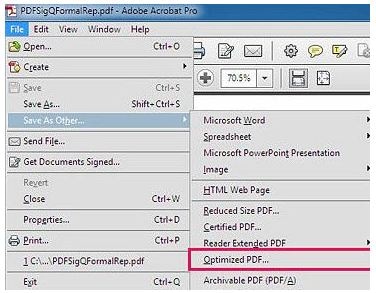
Step 2. Compress PDF with Adobe
Go to File > Save As > Reduce Size PDF.
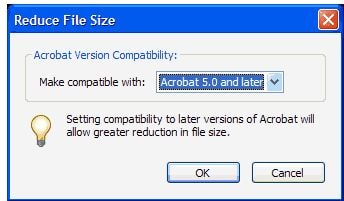
In the pop-up box, choose Acrobat’s latest version or in the drop-down menu, choose Make Compatible With and click OK. Find the location to save the PDF file.
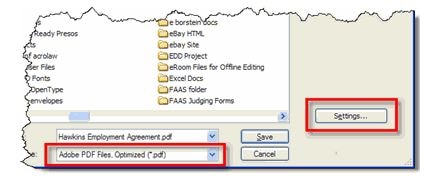
Part 3. What are the Dissimilarities between Adobe Acrobat and PDFelement in PDF Compression
Features |
PDFelement Pro |
Adobe Acrobat |
|---|---|---|
| Compressing PDF File | It optimize your PDF file without losing quality. | It reduce your PDF file. |
| Converting PDF File | The PDF editor converts using Web ready, office ready, print ready, and custom. | It converts easily with selected message, selected message folder etc. |
| Sharing PDF File | Share your PDF via Email, Dropbox, Evernote or Google Drive easily. | It has a method to attach and share emails directly. |
| User Friendly | Easy to use and affordable. | Allows one to view, create, convert and edit PDF files. |
| Customer Services | It avails imedia converter deluxe, PDF editor. The customer service team will help you to compress PDF File at any time. | The PDF compression software is available in CD option. Online support option is available. |





Ivan Cook
chief Editor