How to Copy Text from PDF on Mac
There are many instances when you have a file in the PDF format and all you need at that point is to copy text from PDF to make it better than before.Consider the example of the head of an educational institution. When he gets the soft copy of an exam question paper and he wishes to make some changes on it. Will he ask the respective teacher to make the changes, rewrite, print, scan and again send it; or will he like to get the same done at his own desk? What if we tell you that you can easily copy text from PDF and edit it in just a few seconds?When it is about copying a text from PDF document, we need the texts in PDF to be flexible. Thus we need a tool for copying text from a PDF document. If this is the question hitting your mind now, we are here to provide you an answer. We all know that add copy text from PDF file with Adobe is quite expensive. So, let's try to use PDFelement Pro
The Best Tool to Copy Text from PDF
There are a few tools available in the market which can enable you to edit your PDF document in Preview mode or edit the PDF document online. We present to you the PDFelement Pro which is cheaper, easier and a more effective way of copying, editing text, inserting/extracting images, links, and much more. All this can be done very easily from PDF document on Mac (macoOS High Sierra included). With the help of this PDF editor, you can easily copy text from PDF files easily. Even annotation, mark-up, highlighting, underlining or strikethrough can be easily done on your PDF document. Download PDFelement Pro for Mac today and learn what more you can do with your PDF documents.
How to Copy Text from PDF on Mac
With the help of PDFelement Pro PDF editor, you will be able to copy text, convert the protected PDF file into many different formats like MS Word, MS Excel, PowerPoint, EPUB, HTML, and many more. Let us know the process about copying text from PDF on your Mac system in a step by step manner.
Step 1. Import PDF Files to the Program:
Once you have installed the program, the first step will be to launch it and start decrypting the files. Now click on "Open Files" to import the desired PDF files into the program. The PDF documents will be imported to this converter immediately for further action.

Step 2. Copy Text from PDF:
Now you can start to copy and paste text from PDF. Click on the "Select" button on the toolbar on your screen. Move the cursor to select the text you needed, right click on it and select the "Copy" option, and then you can paste the selected texts to other PDF files or Word documents. In addition to this, you can also use the "Command + C" and "Command + V" to copy content from PDFs.
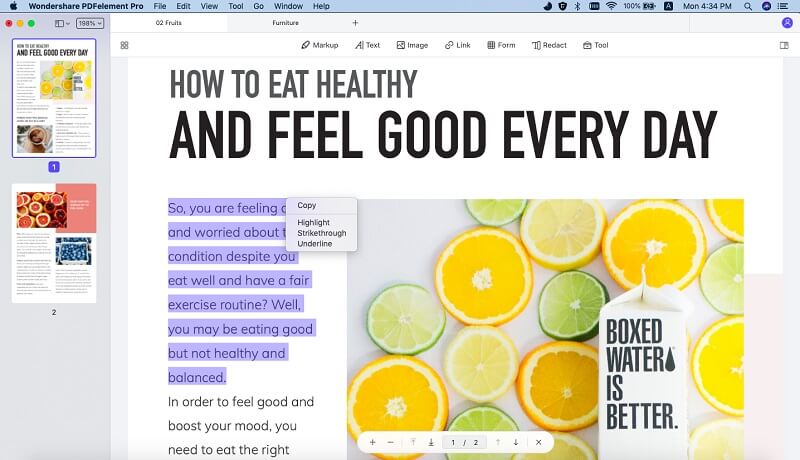
Step 3. Edit PDF Texts
In this step, you can easily make the desired changes on the document. Be it some changes in the text, or adding images and signature – everything can be done within a very short span of time. You can also add watermarks or links or even adding or deleting pages will be possible. To do so, click on the "Edit" button, and you can choose to change the font and color of the text in the panel on the lef side of the main interface.

Why Choose PDFelement Pro to Copy Text from PDF
You are not wrong if you are thinking about the reasons to choose PDFelement Pro over other tools available in the market. Since as soon as you understand the plus points over the others, you won’t give it a second thought and end up choosing it. This tool completes the task with amazing efficiency during the process of converting your PDF to images, word, excel, batch processing, creating PDF or fill up forms etc. Also, it comes with many fancy features such as adding watermarks, signatures, shapes, images etc. to the PDF file. Not only this, it is quite versatile in nature during the process of editing the document, so you will be able to do a lot more to your PDF, like combining multiple files into one PDF or splitting one PDF into several files.
Some of its key features are as follows:
- Easily Convert your PDF to MS Word, MS Excel, PPT, etc.
- Merging multiple PDF files into one or split one PDF into many.
- Quickly add text to fill up PDF forms and create PDF forms.
- Easily edit and convert scanned PDF with OCR function.






Ivan Cook
chief Editor