3 Simple Ways to Create Bookmarks in PDF
You create bookmarks in PDF when you want to remember where a particular part of the document. This is especially important when you have a very page-heavy document with a lot of information and need to remember where a particular set of data is located.
Yet, adding bookmarks without the right tool can be very difficult, or at least the bookmarks will not be easy to find. And since editing PDF takes quite a bit of expertise, we'll share three different and effective ways to add bookmarks to PDF in this article.
- Part 1. The Best PDF Bookmark Creator to Create Bookmarks in PDF
- Part 2. Create Bookmarks in PDF with Adobe
- Part 3. Create PDF Bookmarks for Free
- Part 4. Comparison of 3 Ways to Create Bookmarks in PDF
Part 1. The Best PDF Bookmark Creator to Create Bookmarks in PDF
One of the best PDF bookmark creator to create bookmarks in PDF files is PDFelement Pro. Of all the reasons you should choose PDFelement6 for Mac over other programs is because it is very easy to use while being effective at the same time. With the help of this professional PDF editor, you can easily edit elements like texts, images and links in PDF easily. The built-in PDF advanced OCR feature enables you to edit and convert scanned PDF files with ease.
How to Create Bookmarks in PDF
Download and install PDFelement to your computer and then follow these simple steps on how to create a PDF file with bookmarks.
Step 1. Launch the Program
Once you have installed the program on your computer, double-click on the program's icon to launch the program on your computer.

Step 2. Import PDF File
There are several ways to import the PDF document you want to edit. The simplest way to do that is to drag and drop the file into the program's main window. You can also click on "Open File" and select the PDF document you would like to open. Another way to open the file is to click on the "File" menu and then select "Open" or "Open Recent" to select the PDF file you'd like to work on.

Step 3. Create Bookmarks in PDF File
To set bookmarks in a PDF document, you can click on the "View" button to open the left side toolbar, and then you can choose the "Bookmark" option. Right-click on the space of the toolbar on the left side and click on the "Add Entry" button. Then you can create a bookmark in a PDF file.
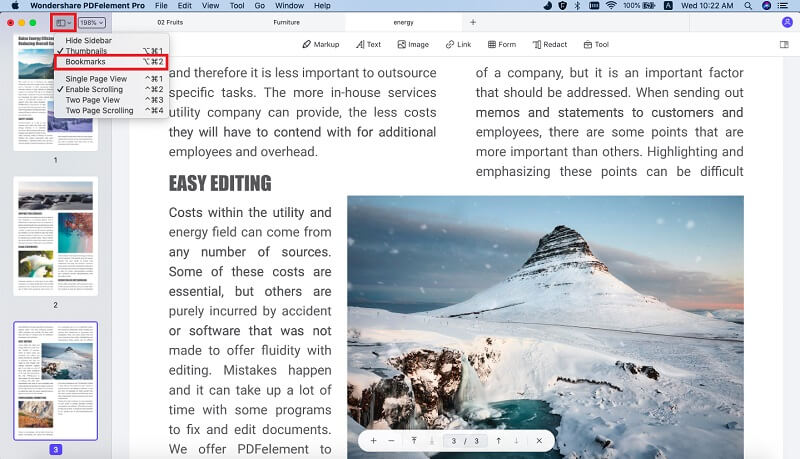
Step 4. Create Sub bookmarks in PDF
To create a sub-bookmark on PDF, click on the "Bookmark" icon already created and then click on the "Add Child" button to create sub-bookmarks under the existing one.
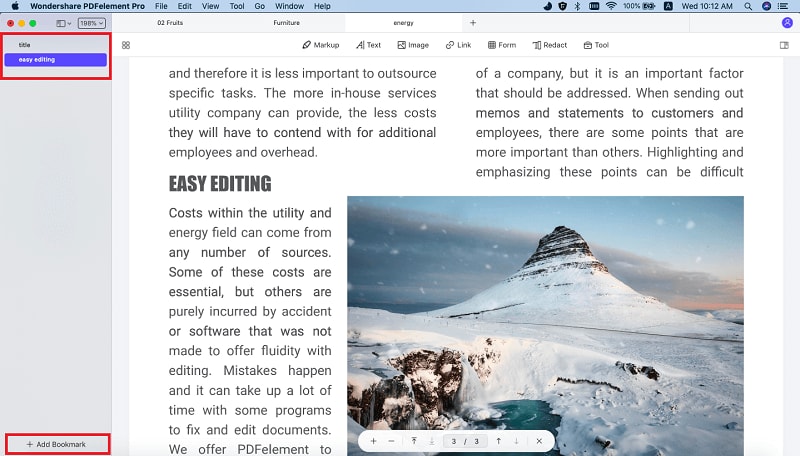
Step 5. Create a Table of Contents from PDF Bookmarks
To make a table of contents for your document, add a bookmark for each page and a sub-bookmark for each section. Be sure to name the bookmarks and sub-bookmarks appropriately, in descending order, and you'll have a table of contents for the document.
Why Choose PDFelement to Create Bookmarks in PDF
PDF's are sensitive documents that need only the best PDFelement Pro when it comes to editing. Yet, the program you choose also needs to be effective enough, with all the capabilities needed to edit the document's text and images. PDFelement combines efficiency with ease to provide you with a tool that is as versatile as it is easy to use. The following are some of the program's features.
With PDFelement, you can easily add and remove bookmarks on your PDF to identify specific pages and sections.
- It also comes equipped with the tools you need to edit, mark up and annotate a PDF document.
- It can also be very useful when you need to convert PDF documents to other formats, including Word, Excel, HTML, and many more.
- You can also combine, split and even compress PDF documents.
- It also comes with form-filling capabilities, allowing you to create PDF forms, fill existing PDF forms and even extract data from an existing PDF form.

Part 2. Create Bookmarks in PDF with Adobe
It is the original PDF creator and editor and is still one of the most effective tools to edit a PDF document. You can use it to edit nearly all aspects of the PDF document, including the ability to add and remove PDF bookmarks on a document.
To use it, you'll first need to download Adobe Acrobat and then follow these simple steps to create a bookmark in PDF automatically with Adobe.
Step 1. Open the PDF document you would like to edit in Adobe Acrobat, and then click on "Bookmarks" in the navigation bar. Click on "New Bookmark" at the top of the panel to add a new bookmark to the panel.
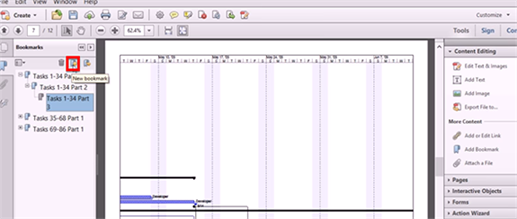
Step 2. Go ahead and enter the name of the bookmark and then press "Enter."
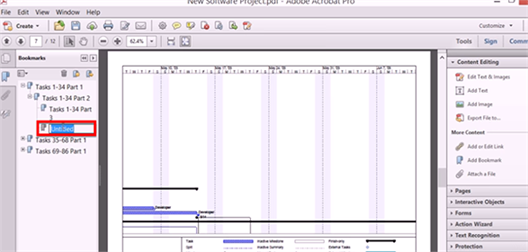
Step 3. To set the destination of the bookmark, scroll through your document to find the section you'd like to bookmark. Once you've found it, click on the "Options" button in the toolbar and then click "Set Bookmark Destination" in the drop-down menu that appears.
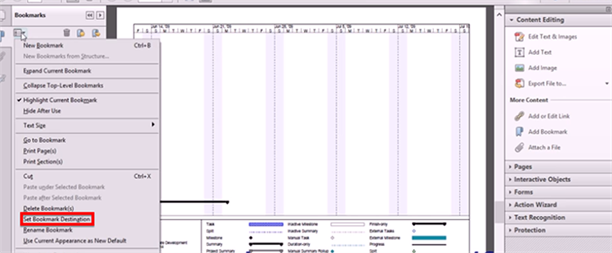
Step 4. Click "Yes" in the popup that appears to confirm the bookmark's destination.
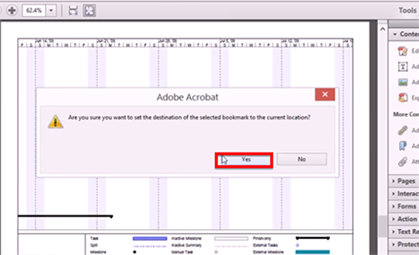
You can also choose the destination first and then create PDF bookmarks automatically, although the process is fairly more complicated.
Part 3. Create PDF Bookmarks for Free
Another way to create PDF bookmarks on your document is to use a free online tool. Soda PDF is a great option for when you need to work on a relatively smaller document or you don't want to spend money on a PDF editor. With the help of the online tool, you can easily create PDF bookmarks for free.
But you should take caution when using online PDF editors. They may not be ideal for documents with sensitive information, since there is no way to tell how long the document will remain on the server after you've completed editing. These online tools will also often have a lot of limitations that include limited features and a limit on the number of PDF documents you can edit. That said, we've chosen Soda PDF to show you how to add bookmarks to a PDF document online for free. Follow these simple steps to create PDF bookmarks for free.
Step 1. Go to the Soda PDF official website to access the program. Click on "Open PDF" to browse your computer for the PDF document you'd like to add bookmarks to.
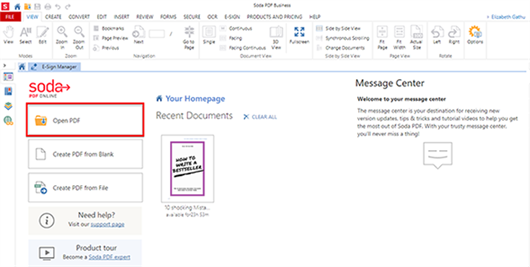
Step 2. Once the document is open in Soda PDF, click on the "Bookmarks" icon in the navigation panel. This will open the bookmark panel.
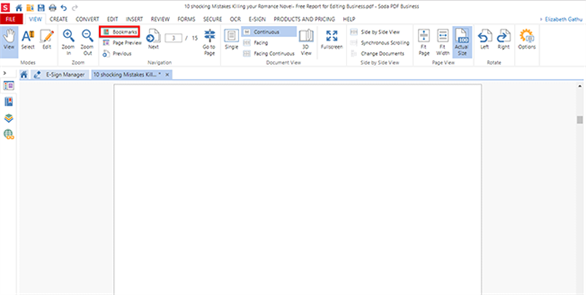
Step 3. To add a bookmark to the PDF, click on "Add" on the bookmark panel.
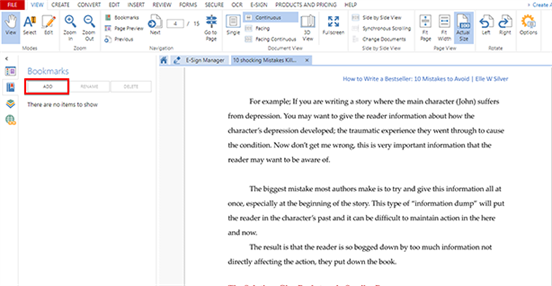
Step 4. To rename the bookmark you just added, click on it and then click on "Rename." Enter the new name in the dialogue box that appears and click "OK."
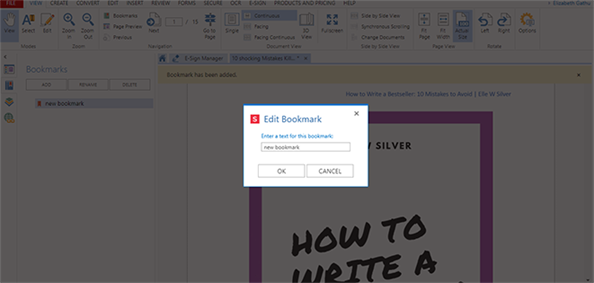
Step 5. To choose the bookmark's destination within the document, right-click on it and then choose "Add Action." In the dialogue box that appears, choose "Go to Page" and select the page number. Click "OK" when you're happy with the selected destination.
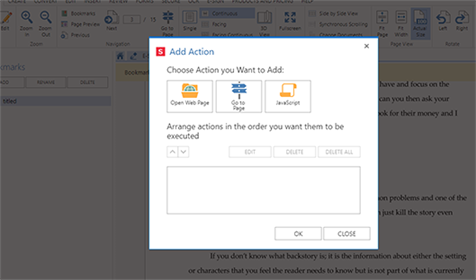
Part 4. Comparison of 3 Ways to Create Bookmarks in PDF
Features |
PDFelement Pro |
Adobe Acrobat |
Soda PDF Online Editor |
|---|---|---|---|
| Price | From $69 | From $249 | Free |
| Supported Versions |
|
Mac and Windows | Mac and Windows |
| Key Features | -Can edit both images and text on PDF documents. -Can also be used to annotate and mark up a PDF document. -Bookmarking a PDF document is very simple. -Can add security features to a PDF, including signatures and a watermark. -Can be used to create and convert PDF documents to other formats. -Can be used to create PDF forms and add data to existing PDF forms. |
-Can create and edit PDF documents easily. -Adding bookmarks is possible but is a little complicated. -It can also be used to sign PDF documents. -It can also be used to create PDF documents. |
-Adding bookmarks to PDF documents can be done but is a little complicated. -It can also be used to create and convert PDFs to other formats. -It can edit both text and images on a PDF. |





Ivan Cook
chief Editor