How to Create Link to Page in PDF
One of the main reasons that people distribute PDF files is so they can embed links that will probably bring more traffic to the sites that they operate. This is one way of carrying out inbound marketing, the kind of marketing that is favored by the search engines. When you embed a link in a PDF, the reader will click on it and be directed to the web page that you are referring to in your PDF. Sometimes you may actually create link to page in PDF for subscription or for people to write to you and so much more, People are coming up with ingenious ways to in their websites on PDF documents, which have to be fantastically designed in the first place.
How to Create Link to Page in PDF
The Best Software to Create Link to Page in PDF
As a full-featured PDF editor, PDFelement Pro is one tool that will adequately create link to page in PDF. The feature to add a link is very versatile and can be used to create all sorts of interesting links for readers to follow. Apart from creating links, this tool has very many other features that will make your PDF files really stand out.
Step 1. Import PDF to the Program
Use the "Open File" feature and bring in your PDF file. You may also decide to create one for yourself right from scratch. Dragging PDF files into the interface will also open them up for editing. The preview of pages will help you decide which page you want to edit.

Step 2. Create Link in PDF Page
Simply go to the "Edit" panel and then look for the "Link" button. As soon as you click on it you will get a dialogue box on which you shall customize the settings.

Step 3. Customize the Link
You can customize the link that you just added. Go to Edit > Link and then click on the spot where you added he link. Then right click on it and select "Edit Link". Then you can change the settings to customize it.
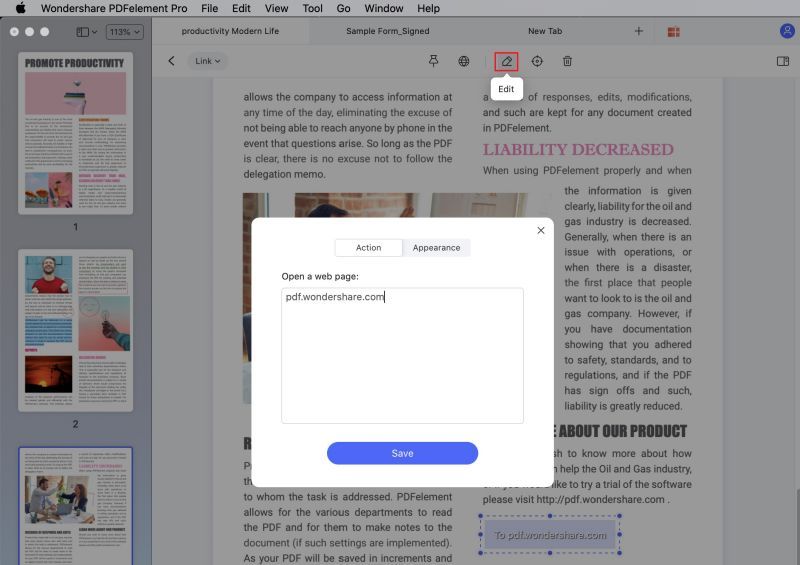
Step 4. Remove link in PDF
On the "Edit" panel, select edit link. Click on the link and then hit the "Delete" icon. You will need to confirm that you want the link to be removed. This will completely remove the link from your document.
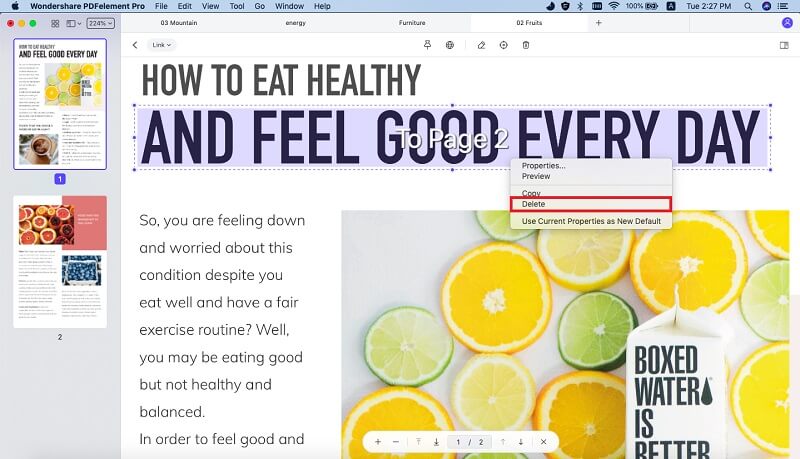
Step 5. Further edit PDF
Now that you have tried to add a link, edited it, and finally decided to remove it, you can further edit the PDF so that it suits your final purpose for it. Then you can save it as a PDF or any of the other supported formats.

Why Choose PDFelement Pro to Create Link to Page in PDF
The preferred PDF editor in the world today, except the original Acrobat Pro is PDFelement Pro. This is a tool that comes with powerful PDF editing tools that make it simple to create and edit PDF documents. In this case, you have seen just how easy it is to create and customize a link in the PDF file. You have so much leeway when it comes to the things that you can do with this great tool. Your imagination is your limit. Create our own forms and then add links to them so your prospects can get back to you with ease. This is one of those tools that you cannot afford not to have.
The main features of PDFelement Pro:
- Create your own custom PDF documents. You may also import other documents and convert them to PDF or any other format.
- This is something that makes PDF documents stand out from the rest. Sign your documents and get recognized instantly.
- The ease of the user interface makes it suitable for getting organized when creating PDF documents.
- The PDF forms are very popular and you can now create and edit forms online
- You can now import scanned PDF documents and edit them through the OCR process.




Ivan Cook
chief Editor