How to Crop a PDF Page on Mac OS X Yosemite (Catalina included) Effortlessly
The PDF files are extremely popular and everybody uses them to keep their documents in the original format, because it doesn’t allow changes easily. However, what can you do if you receive a PDF file, and you need to edit it? What if the PDF file you’ve just received is composed by pages with different sizes, and you need to crop the pages to get a unified look? Do not panic, because there are powerful tools on the internet that allow you to edit and crop PDF pages with few clicks. But how to do it on the latest version of Mac OS X? There’s also a solution. In this article I will show you how to easily and quickly crop PDF pages on Yosemite.
The Best PDF Cropping Software for Yosemite
PDFelement Pro - The Best Way to Crop PDF Files
The best PDF cropping software for Mac 10.10 available on the Internet that will allow you to crop PDF pages is PDFelement Pro. It is a professional, complete tool that allows you not only to crop PDF pages, but also to edit, convert, create, and manage PDF files as you want. Even more, you can use it to add or extract images, to add passwords to you documents, to add signature or stamps.
PDFelement Pro is extremely easy to use, because of its friendly and intuitive interface. You will simply love it, because its blend into the rest of your Mac’s applications. This program works well with Mac OS X 10.10 Yosemite or later, including macOS Sierra 10.12.
Key Features of PDFelement Pro:
- Crop, rotate and split PDF files with ease.
- With multiple PDF editing tools to edit PDF texts, links, images, etc.
- You can convert, create, combine, compress and secure PDF documents.
- The advanced OCR feature helps you to edit and convert scanned PDF files easily.

Simple Steps for Cropping a PDF Page on Yosemite
Here is a step by step guide that will show you how exactly you can crop PDF pages on OS X 10.10 (macOS Sierra 10.12 included) using PDFelement Pro:
Step 1. Import the Target PDF File
Download the program and then launch the setup file to install it on your Mac. Follow the instructions and you will find it pretty simple. Run PDF Editor for Mac and add the PDF file you want to work to the program.
To do this, you can click the Open File button at the bottom left corner of the interface. You can always drag and drop files with no problem.

Step 2. Start Cropping a PDF Page on Yosemite
When the PDF file has been loaded, you can open the "Edit" menu and choose the "Crop" option. Then you will open a new menu on the right side of the program interface and you can crop the page as you want by adjusting the rectangle. Do not forget click Crop to save the change once you are done. How simple is it?
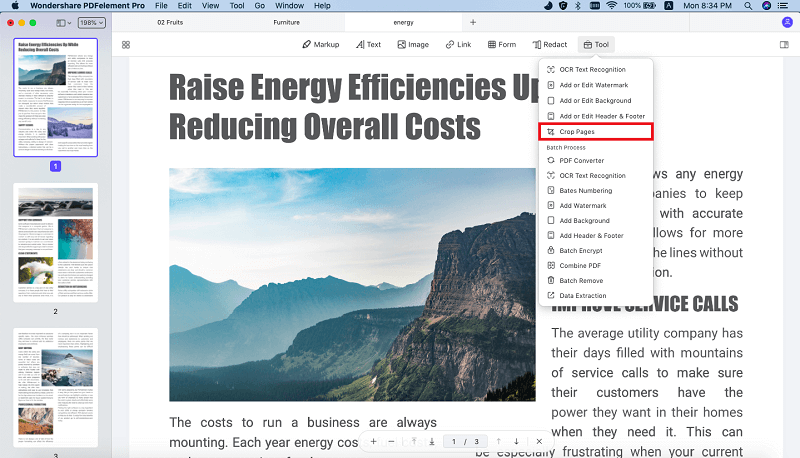





Ivan Cook
chief Editor