Top 10 Tools to Crop PDF Pages
Many users have a valid question "How to eliminate the unwanted pages or contents in PDF files?" Well, that is pretty simple by just cropping the PDF pages. But have you ever thought of cropping as a solution? Many decades have passed but no one recommended the basic and advanced foundation of PDF tools yet. Now, the technology has changed and everything comes mostly in PDF format. You can see the PDF files even on bank mini or detailed statements, brochures of products, tax papers and articles, etc. So, you need to know how to crop, merge and split using a tool to make your PDF files versatile. In this article, we are going to discuss the about the top 10 tools, including PDFelement Pro to crop PDF pages. Let us begin then.
Part 1. Top 5 PDF Editor to Crop PDF Pages for Mac and Windows User
As I said above, we need a tool to crop PDF pages that is compatible with Mac and Windows. Hence, in this section, we are going to discuss the top 5 PDF editors to crop a page in PDF for Mac and Windows users.
1. PDFelement Pro
PDFelement Pro for Windows works for the whole PDF document which can crop PDF pages even crop all pages in PDF files, converts the PDF to word, excel and HTML. It also converts Word to PDF simultaneously as per the requirement. It is compatible with both Mac and Windows users. The interface design is applicable to all users, and the developers have allocated the functions without any chaos. The batch converter is available for multitasking the conversion process. The other special feature of PDFelement is OCR (optical character recognition) which converts the images into PDF.
Pros:
- Comes with multiple PDF editing tools, will help users to edit PDF pages, images and texts easily.
- The software is available in 23 languages for dealings at the international level.
- The redaction tool is specified highly to blackout the information, and it helps to secure the information from hackers.
- The Advanced OCR feature enables you to convert and edit scanned PDF files with ease.

2. Foxit Reader
Foxit Reader gives absolutely fast results, and you can crop PDF pages, create, sign and applicable to add the annotations when required. The security toolbox is available to handle the JavaScript secretly from the vision out of hackers. The navigation task is quite simple with bookmarking and marking the contents. It is compatible with Windows, Mac and Linux.
Pros:
- It is available with the Microsoft Office plug-in tool which makes the browser experience in a great way.
- The security tools were already built-in for basic and advanced features.
Cons:
- The interface has a big drawback, which is similar to the Microsoft Office interface. Users have pointed negatively.
- There is no OCR found in the Foxit Reader.
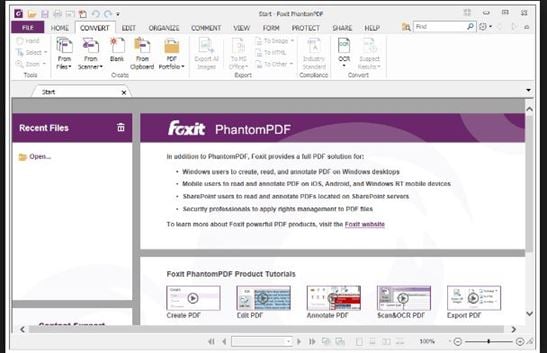
3. Nitro PDF Reader
Nitro PDF Pro version has been slimmed down with Nitro PDF Reader. It is awesome with the cropping, wrangling documentation and the comments can be added to each page. You can convert the images to text and text to images within a second. The buttons were well spaced, and it is named fingertip-friendly software.
Pros:
- Tools such as annotation and formatting the text are available.
- The converter tool is built-in with all documents.
- Touch screen mode gives a major plus point.
Cons:
- The registration process is just before entering into the software.
- Using the free version, you cannot edit the document and you have to subscribe to the pay mode.
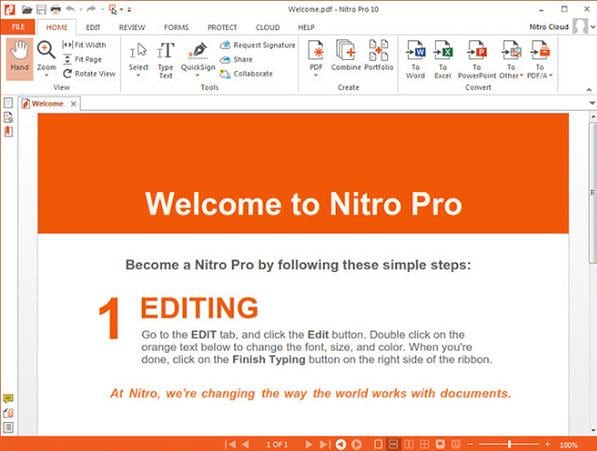
4. PDFill
PDFill is recommended for all users, such as business users and personal users. It is completely user-friendly while doing editing tasks such as cropping PDF pages and lightweight to give solutions for all PDF documents. It takes the major authority to control the document. It gives 10 languages to support all the users from various regions.
Pros:
- You can extract the content from numerous documents into one Excel sheet.
- Advanced features are available such as adding the scanned photos, watermarks and batch process.
Cons:
- The OCR function drops out while converting the tables.
- You can check non-similar signs within the font style.
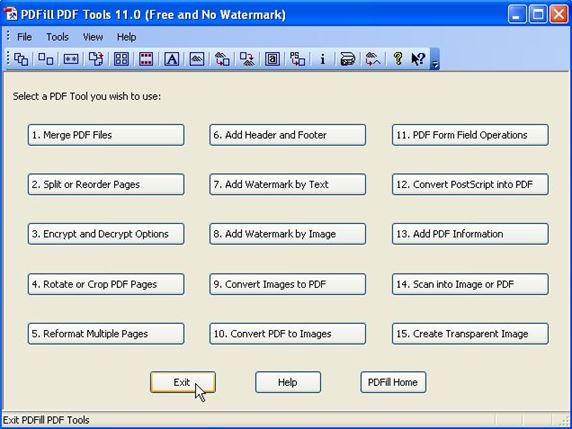
5. PDF-XChange Viewer
PDF-XChange has the features to enhance the user by creating the document, editing and cropping the pages. The conversion process is flexible with all types of formats such as Word, Excel and images. It smartly handles the tricky PDF pages to crop and enhance the possibility to open up at any time.
Pros:
- You can add the annotation, comments and mark-up prevention.
- The printing ranges were flexible to all settings.
Cons:
- The interface and design of the software are not satisfied.
- Some functions were hidden from the taskbar.
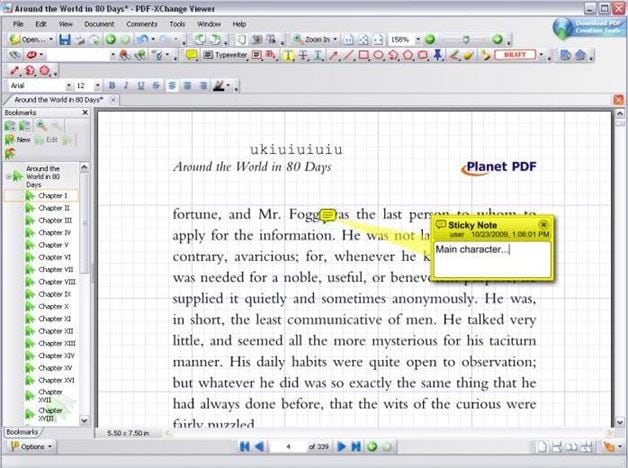
Part 2. Top 5 Online Tools to Crop PDF Pages Online
In this part, we will be discussing the best online methods to help you to crop PDF pages online.
1. PDF Resizer
PDF Resizer is a versatile online tool. With this online tool, you can easily crop PDF pages online. This tool has the capacity to upload files up to 60 MB. The margins will be the same and automatic crop function is available. As per the requirement, you can crop the selected area in the PDF pages. You have the flexibility to rotate, merge and edit different formats specifically.
Pros:
- Since it is an online tool; it works like software to convert and crop PDF pages.
- The interface is very satisfied and the usage of tools has given a hit in the market.
Cons:
- The file upload exists only with 60 MB and not more than that.
- You can use a maximum of 50 files to crop, rotate, resize and merge.
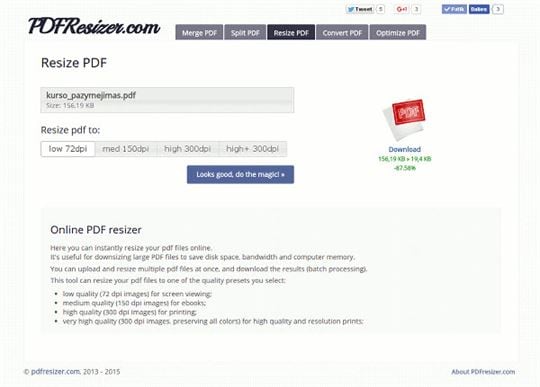
2. Crop PDF
Crop PDF is used to crop PDF pages free online instantly without any log details. This crop PDF tool is designed for all professional PDF editors. However, this may be an online tool, but it does the work like third-party software authorized with proper license.
Pros:
- The PDF files can be created from Word, oxps, RTF and TIFF.
- You have an option to convert the PDF files to MOBI.
Cons:
- You can work only with 20 files in PDF format, and you can do the only crop using this tool.
- The conversion process takes little time to complete.
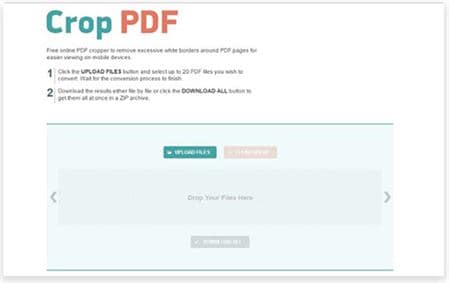
3. PDF Crop Online
PDF Crop Online is an easy-to-use online PDF tool that allows you to crop pages in PDF online. You have the control to crop the unwanted white margins and spaces in the PDF files. You just need to upload your PDF files to this website and then crop the PDF pages after a few minutes.
Pros:
- This online tool has an encryption tool to protect your files.
- You can add the headers and footers for all the PDF pages.
Cons:
- This tool works only when if you activate Adobe Flash.
- The conversion time cannot be predicted.
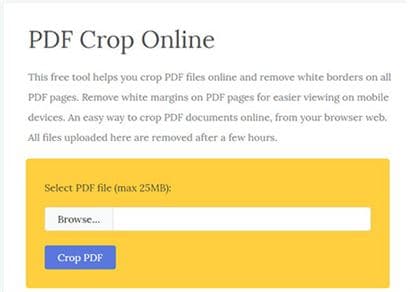
4. PDFCandy
PDFCandy helps you to crop PDF pages online for free which are unwanted in your file. You can upload the document from Google Drive or a computer. If you complete the cropping process and so the files will be deleted from the server after 30 minutes.
Pros:
- Like other software, you can convert, merge, crop, edit and rotate PDF files.
- You can even extract the PDF pages whenever required.
Cons:
- The PDF document will be stored in the cloud server.
- You cannot upload many PDF files at the same time.
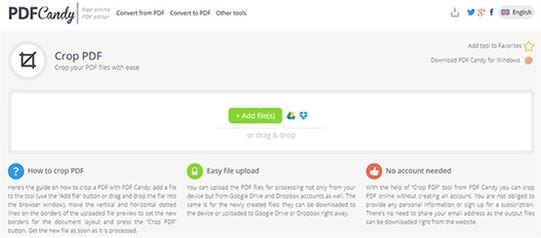
5. Sedja Crop PDF
Using the Sedja crop PDF, you can cut and trim the margins of PDF pages separately. You have the option to upload the files up to 50MB. It is your choice to crop the selected area and simultaneously you have other features to work on with PDF files such as rotate, split, annotate, extract, merge and edit, etc.
Pros:
- You can convert the files such as word, excel, images and PPT.
- All the files will be deleted after 3 hours due to the user’s security reasons.
Cons:
- This software allows us to use only 50 MB.
- The PDF document work process can be done with only 200 pages and not more than that.
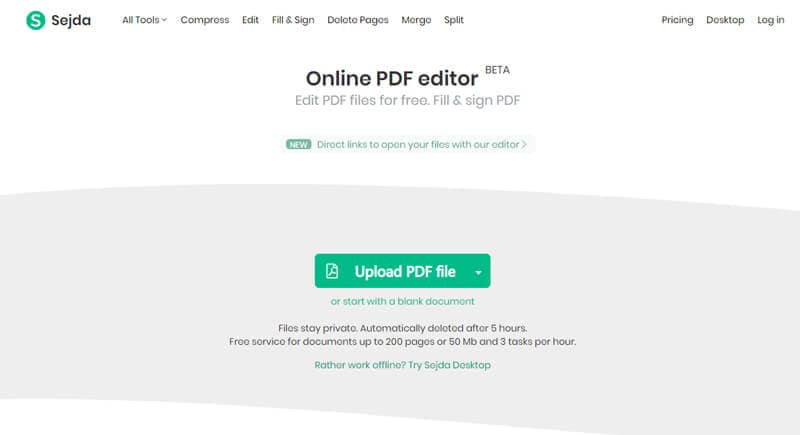
Note: To crop PDF pages online with online tools may bring convenience for you to crop a page in PDF or crop multiple pages PDF online for free. But the quality of the original files and the security of a PDF document are not guaranteed, so it's better to choose the professional PDF editor to edit and crop PDF pages.
Part 3. How to Crop Pages in PDF
All the above software listed above is great in terms of cropping PDF pages. However, we have the responsibility towards our readers to introduce all-in-one software to crop PDF pages. PDFelement Pro surpasses all the other software. This professional PDF editor will help you to edit, convert and secure your PDF documents with ease.
How to Crop PDF Pages
Let us now learn the step-by-step method to crop PDF page size using the PDFelement Pro.
Step 1. Launch the Program
Firstly, download the program from the authorized website and install it. Once if it is installed then open the main interface.
Step 2. Import a PDF File
From the main interface, you have many options and choose "Open file". It displays the local folder from the local file folder. You can also drag and drop a PDF file to the interface directly.

Step 3. Crop PDF Pages
Under the "Tool" section, you have many choices below. Choose the "Crop Pages" menu and from there you can adjust the edges of the margins. On the sidebar of the right, you can set the numeric values. You can choose to crop a page in PDF or crop multiple PDF pages at once.
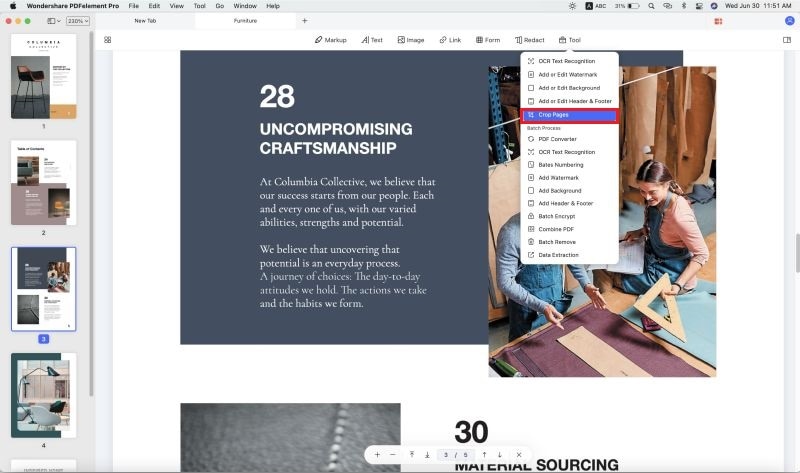





Ivan Cook
chief Editor