How to Delete PDF Bates Numbering
Bates numbering is a technique used to introduce unique identifier numbers, time-marks or dates on the documents/files being processed. These documents may be for medical, legal or meant for use during business transactions. In various other instances you will find bates numbering being referred to as bates branding/labeling/stamping or coding. A bates number therefore is the unique serial number that is embedded on the pages of the document and is usually affixed electronically. Do you want to delete PDF bates numbering? Here's a great solution.
- Part 1. The Best PDF Bates Numbering Remover
- Part 2. How to delete Bates Numbering from PDF in Adobe Acrobat Pro X
- Part 3. Common Issues on Deleting Bates Numbering in PDF
Part 1. The Best PDF Bates Numbering Remover
As useful as they can be, sometimes you may need to delete PDF Bates Numbering. If the Bates numbering on a PDF document is not correct, you can remove Bates Numbering from PDF file in one of two ways. The best tool to help you remove Bates Numbering from PDF is to use PDFelement Pro. This program is a superior PDF editor that can be used to both add and remove Bates numbering in any PDF document. But that's not all it can do. The following features represent just some of the things it can do.
How to Delete Bates Numbers from PDF
Having got to know the right and the best software that you can use to delete bate numbers from your PDF document, it is now time to learn on the right steps that you need to follow in order to delete bate number from PDF document.
Step 1. Import PDF to the Software
If you have not installed the PDFelement in your machine, then make sure that you have installed. Once this is done, launch the program. Import the PDF document that you want to delete bates numbering deleted by clicking on the "Open File" option. It will direct you to a location with PDF files on your computer.

Step 2. Delete Bates Numbering
On the right side menu, click on "Bates Numbering" options and choose "Remove". Follow the instructions provided and you will eventually delete bates and numbering. On Bates Numbering you can also add Bates Numbering.
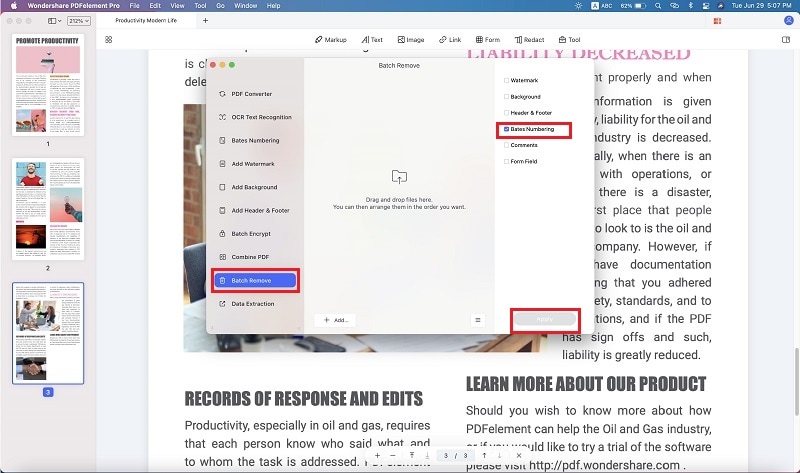
Step 3. Edit and Markup Your PDF (Optional)
To edit, click on the "Edit" button at the toolbar of the program to get different editing options. The next thing to do is to click on the Text icon to be able to edit or delete text of the PDF file. You can also try other editing options such as changing font style.

To add annotations, sticky notes text box and callout comments click on the "Comment" icon. It will provide you with those different options. You can also change the color of callout comments and its thickness.

Why Choose PDFelement Pro for Mac to Remove PDF Bates Numbering
Wondering what software will help you delete PDF bates numbering? Worry no more, here is the best software in the market that one can use to delete bates numbers from a PDF - PDFelement Pro. It provides you with an easy way of deleting, adding, and replacing elements which include links, texts, images, watermarks and graphics among others. It is also used for making annotations by way of striking through, highlighting, text boxing, and underlining.
To start with, this important software allows and provides you with complete independence such that can directly perform easy conversion of PDF documents to Excel, Image, PowerPoint, MS Word among nay others. PDFelement can also create/make PDF documents from pre-existing files.
Why Choose This PDF editor:
- Easily add bates number and do removal of removal of bates numbering.
- Convert PDF to images, Word, Excel, PPT, EPUB and more formats.
- Create PDF from other formats and create PDF forms easily.
- Easily mark up and annotate PDF files with multiple markup tools.
- Combine multiple files into PDF and split PDF into several files.
- Edit PDF texts, graphics, images, links, watermarks, etc.

Part 2. How to delete Bates Numbering from PDF in Adobe Acrobat Pro X
Adobe Acrobat provides another great way to delete PDF Bates Numbering. Adobe presents an equally great way to edit PDFs in a number of ways and adding and removing Bates Numbering is one of these ways. The following is a simple step by step guide to help you delete Bates Numbering from PDF file in Adobe Acrobat Pro X.
- Step 1. Begin by opening the PDF document that contains the Bates Numbering you'd like to remove.
- Step 2. Click on "Tools" and then select "Edit Page and Design".
- Step 3. Click on "More > Bates Numbering" and then select "Remove" and the Bates Numbering will be removed.
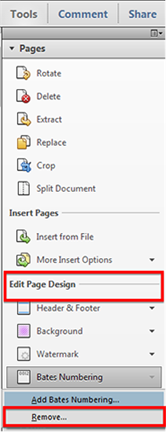
Part 3. Common Issues on Deleting PDF Bates Numbering
Bates Numbering can either be newly added onto the document or built-in. These two types can present challenges to the document user when trying to remove them. The following are just some of these challenges.
1. Unable to Remove Bates Stamps from PDF document with PDFC 8.2
If you encounter this error message when trying to remove bates stamps from a document, it is likely that the Bates numbering you're trying to remove are in-built and so cannot be removed without the program used to create them.
2. You can't remove Bates Numbering in Adobe
If you are unable to remove Bates Numbering from a document in Adobe, it is likely that they were not added using Adobe. One way around this problem is to delete the headers and footers which might get rid of the Bates Numbering.
3. The program Fails to Find Bates Numbering
If the program you are using is unable to find Bates Numbering in a document that has it, it is likely that the program is not up to date. Update whatever problem you're using and then try again.





Ivan Cook
chief Editor