How to Remove Headers and Footers from PDF
When working with PDF files, you may wish to remove headers and footers. This article will help you to learn how to easily remove header and footer from PDF with PDFelement Pro. Here you can find four different ways you can remove headers and footers from a PDF document.
- Part 1. Remove Header and Footer from PDF with PDFelement Pro
- Part 2. Remove Header and Footer from PDF with Adobe Acrobat
- Part 3. Remove Header and Footer from PDF with Foxit PDF Editor
- Part 4. Remove Header and Footer from PDF Online
- Part 5. Tips about PDF Headers and Footers
Part 1. Remove Header and Footer from PDF with PDFelement Pro
The best and easiest way to delete header and footer from PDF documents is to use PDFelement Pro. This program is a complete PDF editing tool that comes with a lot of functions to help you easily remove headers and footers from a PDF document. Here's a step-by-step guide to help you remove headers and footers from your PDF files using PDFelement Pro.
Step 1. Import PDF to PDFelement Pro
Install and launch the program. Click the 'Open File' command. This will prompt you to import PDF files from your device.

Step 2. Deleting Header and Footer
Once you have imported the files that you want, you can open the 'Tool' > 'Add or Edit Header & Footer' > 'Edit Header & Footer.' You can choose to edit or delete the header and footer on the window that appeared on the right.
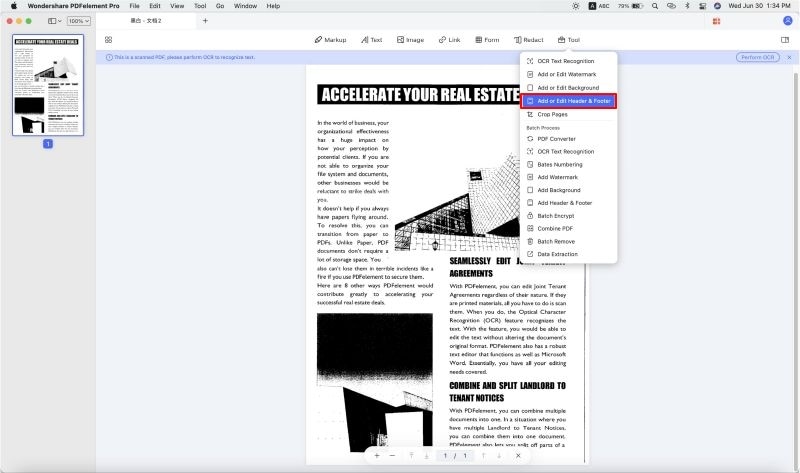
Step 3. Bath Remove Header and Footer
If you want to batch remove header and footer, go to 'Tool' > 'Batch Process,' a pop window will appear. Find 'Batch Remove' > 'Header & Footer'. And then click 'Apply' and choose a file to save the document which has removed the header and footer.
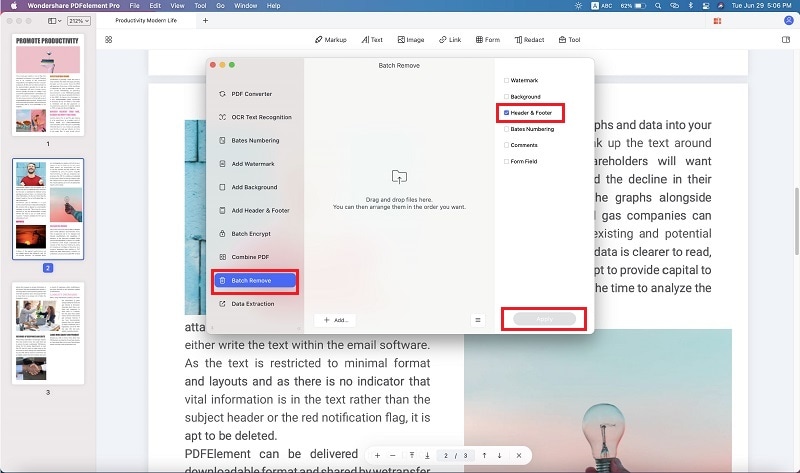
Video on How to Remove Header and Footer
Part 2. How to Remove Header and Footer from PDF in Adobe Acrobat
Adobe Acrobat also offers a great way to delete headers and footers from a PDF document. It is one of the best PDF editors for the job, and the following is a guide to help you remove headers and footers from a PDF using this program.
Step 1. Install Adobe Acrobat
Install Adobe Acrobat on your computer and then launch the program. Proceed to open the PDF document with headers and footers.
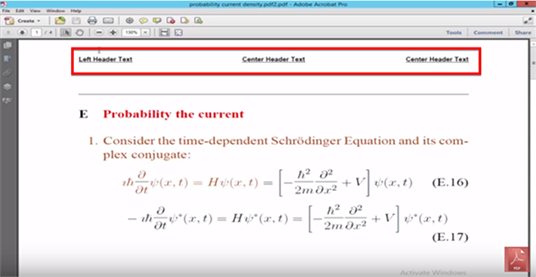
Step 2. Upload PDF File
To upload your PDF document, simply drag and drop the document into this window or click on 'Upload PDF Files' to select the file you need.

As useful as it is, Adobe does have some disadvantages. They include the following:
- The process of removing headers and footers is almost automatic, but finding the actual tool to do this can be difficult. It is not immediately apparent which menu contains the headers and footers section.
- Adobe Acrobat as a PDF editor can be very expensive, putting it out of the price range of many users.
- It may also fail to open some PDF documents, especially documents that have been converted using other programs.
Part 3. Remove Headers and Footers with Foxit PDF Editor
Foxit PDF Editor is a widely used PDF tool that lets users remove headers and footers from their PDF files. It is a comprehensive tool that can be used to edit most aspects of the PDF, as well as add and remove headers and footers.
Step 1. Install Foxit PDF Editor
Download and install Foxit PDF Editor to your computer and then begin the process
Step 2. Open PDF File
Open the PDF documents you'd like to edit in Foxit PDF. On the main menu, click 'Organize' and then click on 'Header and Footer.' Select 'Remove' from the options presented.
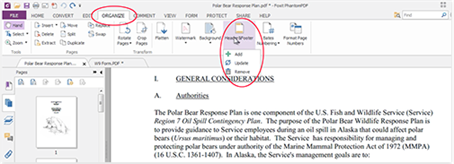
Step 3. Save PDF File
In the popup window that appears, confirm that you'd like to remove the headers and footers, and the program will do so automatically.
Part 4. How to Remove Header and Footer from PDF Online
Another way you can remove headers and footers from your PDF document is to use an online tool like Sejda PDF editor. This free online tool can be used to not just remove headers and footers from PDFs online but also edit PDF documents any you want. To remove headers and footers in PDF online with Sejda, you can also crop the PDF pages. Here are the detailed steps on how to remove headers and footers in PDFs online.
Step 1. Upload PDF File
Go to the website and click 'Upload,' and select files from your local computer.
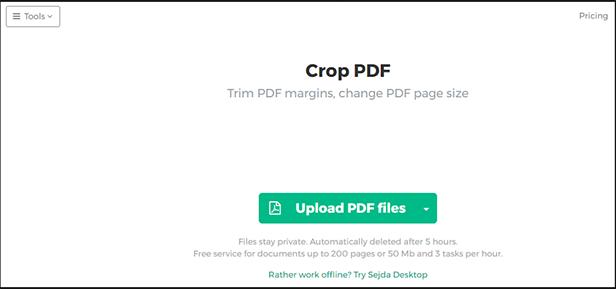
Step 2. Remove Header and Footer from PDF
The only way to remove the header and footer from this document using Sejda PDF editor is to crop out the header and footer section. To do that, click and drag the dotted line to surround the area of the document without the header or footer and then click 'Crop PDF.'
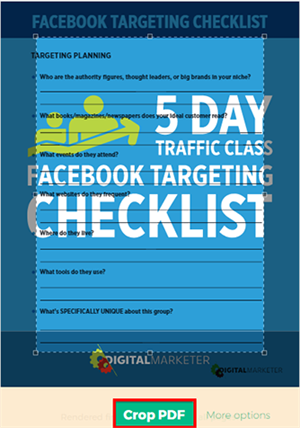
Sejda provides a great way to edit PDF documents and a convenient way to remove headers and footers from the document. However, there are some disadvantages to using this solution. They include the following:
- There is no straightforward way to remove header and footers; you have to crop the PDF to remove them.
- The number of documents you can edit for free is limited, and so is the size of the document you can use.
- The process is lengthy compared to PDFelement Pro, which can remove headers and footers from all pages in seconds. With Sejda, you have to crop each page to remove the headers and footer separately.
Part 5. Tips about PDF Headers and Footers
Headers and footers are often vital to a PDF document. They are used to identify the document since they can consist of the author's name or company logo if applicable. Since they can also contain the date the document was written, they are also a great way to identify a deadline or due date document.
But there are times when you need to remove headers and footers when the information is outdated or incorrect. Yet, the process can be difficult for a number of reasons. The following are the most common issues users experience when removing headers and footers from PDF.
- You can't remove headers and footers from the document unless you have the right tool. We've highlighted some of the best above, but the process can be difficult without one of these programs.
- Make sure you actually want to remove unwanted headers and footers instead of just editing the information. Otherwise, you'd have to re-add them into the document if you decide you want them later.
- Many users have problems removing headers and footers from all pages on the document at once. It is important to have a tool that can remove them from the whole document in one click without having to waste time doing it manually for each page. Many tools, like the ones outlined above, will do that automatically.





Ivan Cook
chief Editor