How to Edit Header and Footer in PDF File Easily
You have a PDF document that has headers and footers you don't like. Maybe the date and author name on the headers and footers is wrong and you'd like to edit or remove it. To most people, the process of editing any aspect of a PDF document let alone the headers and footers can be challenging. But editing headers and footers don't have to be difficult. In this article, we share with you the easiest way to edit PDF header and footer.
The Easiest Way to Edit PDF Header and Footer
To easily edit PDF header and footer, you need a PDF editor that is not just designed for that task but also makes the process very easy. The best tool to help you edit the header and footer on any PDF document is PDFelement Pro. This PDF editor is ideal for editing just about all aspects of the PDF document. The user-friendly interface of this editor makes it the easiest tool to use.
Steps on How to Edit Header and Footer in PDF File
PDFelement Pro is the professional PDF editor which will help you to manage your PDF documents with ease. Here's a step-by-step guide to show you just how easy it is to edit PDF header and footer.
Step 1. Start PDFelement Pro
Begin by installing PDFelement Pro on your computer. Once it is installed, double-click on the program's icon to open it.
Step 2. Open a PDF File
The next step is to open the PDF document. This program offers users several ways to open PDF documents.
You can simply drag and drop the PDF document into the program's main window to automatically open the document. You can also click on the 'Open File' button in the main window to browse for the file you need. Clicking on 'File > Open' will also allow you to browse for the file you need.

Step 3. Edit PDF Header and Footer
Once the document is open, the next step is to open the Header edition option on the program. To do that, click on the 'Edit' menu and then select 'Header & Footer > Update Header & Footer.'
Edit the font style of PDF header and footer: This will open the header & footer dialogue box on the right side of the main interface. From here, you can edit the header and footer font by simply clicking on the 'Font' button under the 'Source' section and selecting the font style you want.
Edit position of header and footer in PDF: Under the 'Position' section, you can adjust the position of the header and footer in PDF files according to your own needs.
Set page number and date as PDF header and footer: You can add a date or page number you needed to the PDF document as header and footer. Simply click on the 'Appearance' and select 'Date Format' to select the date format you'd like to use.
Set Page Range: You can also easily set the page range to add header and footer to all pages in PDF with ease. To do that, click on 'Page Range' under the 'Position' section and make sure 'All page' is selected.
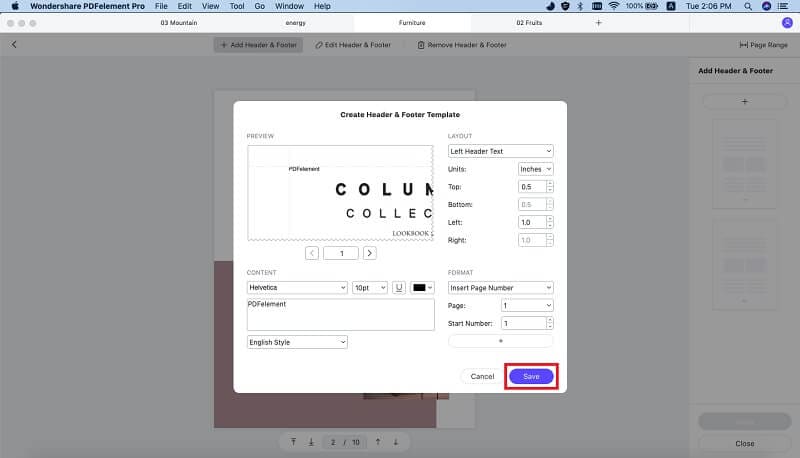
Step 4. Edit PDF Files
You can also choose to edit the other content on the PDF document. To do that, click 'Edit.' To add text to the document, click 'Add Text' and then click on the area in the document that you want to add text to. Do the same if you want to edit the images in the document; click 'Add Image' and then click inside the document to add the image.

Step 5. Save the PDF
Once you're done editing the document, you need to save the changes made to the document. To do that, simply click 'File' and then choose 'Save.'

Video on How to Edit PDF Header and Footer
Why Choose PDFelement Pro to Edit Header and Footer in PDF
One of its most advantageous features is ease of use, but that's not the only reason you should choose PDFelement Pro. You can also use it to create a PDF document with a single click; simply open a document in any format in PDFelement Pro and it is instantly converted into PDF. The following are just some of its other features:
- It can be used to edit both the text and images on the document as easily as you would on a Word document.
- It also has easy conversion features that allow users to easily convert PDF to nearly all other formats.
- It can also be used to edit scanned PDFs utilizing its very useful OCR feature.
- If you need to annotate a document, this tool allows you to do that in numerous ways including marking up, highlighting and underlining text in the document.
Tips about PDF Header and Footer
Headers and footers and can be useful for a number of reasons. But the most important reason why users add headers and footers to a document is to identify it. There are several types of content to add to a PDF's header and footer. They include:
- The document's title.
- The document's author name.
- The page number and date.





Ivan Cook
chief Editor