How to Edit PDF in InDesign for Mac
Adobe InDesign is a very powerful image creation and manipulation program. If you have ever been amazed at the design of a movie poster, or one of your favorite books, then you were probably looking at work that had been done using InDesign. To some extent, you might be able to edit PDF in InDesign for Mac, but it is not always successful. There are PDF files that are not compatible with InDesign, maybe because of the permission settings. It will be very difficult to manipulate the finer parts of the PDF file, and you will probably just be drawing and creating text over the other file, and then you flatten the image in the end.
Part 1. The Best InDesign for Mac Alternative
When you need to edit a PDF file on Mac easily, you should think about PDFelement Pro , one of the most flexible and powerful PDF editors and the best InDesign for Mac alternative that you can find. It has so many features, all geared at enabling you to edit and create your own PDF files. Here are some of the things that you can do.
How to Edit PDF in InDesign for Mac Alternative
Step 1. Start PDFelement Pro
You can download the PDF Editor from it's official website easily. Once you've installed and launched the program on your Mac, you can use the Finder to drag the PDF file into the program. Alternatively, use the "Open File" option and navigate to where your file is. Load it and see which page needs editing.

Step 2. Edit PDF Texts
Go to the "Edit" Panel and then get the text select tool. Use this tool to edit text just like you would in another word processor. Select text and replace, delete or add on to it.
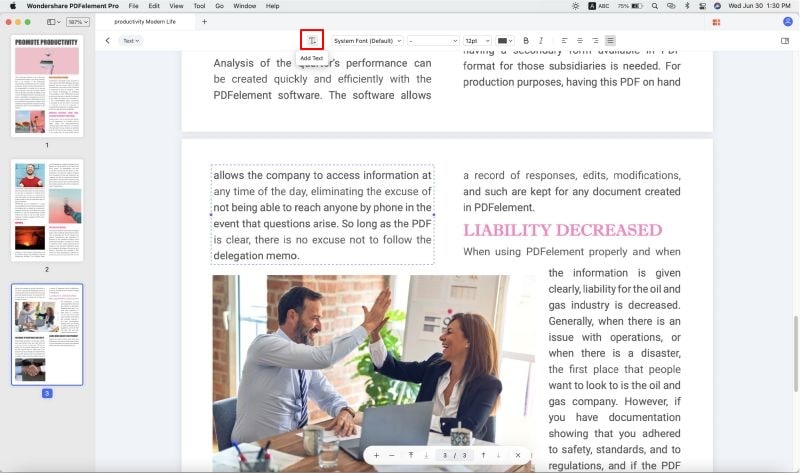
Step 3. Edit PDF Images
Visit the "Edit" panel and then select the image tool. Use this to select any image and then flip, alter, replace, move or delete it.

Step 4. Edit PDF Pages
Go to the "Pages" selection at the top menu. When you get here, you can rotate, move, cut, split and do any kind of edit on the pages.
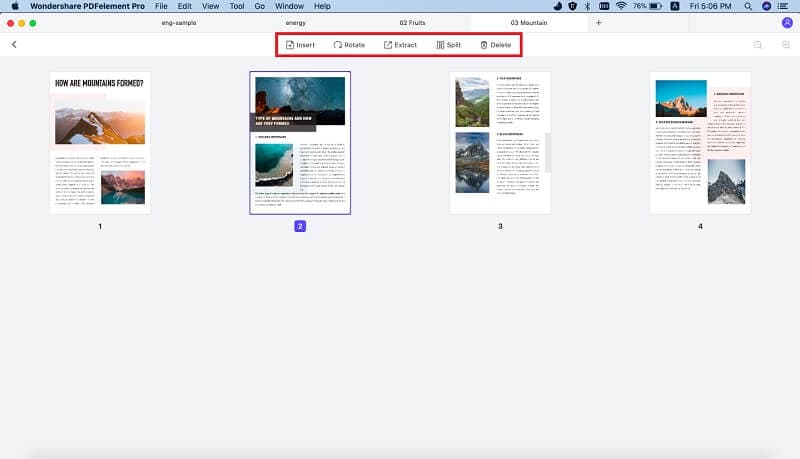
Step 5. Add a watermark to a PDF
By clicking on the "Watermark" button under the "Edit" button, you can easily add text watermark or image watermark to your PDF files with ease.
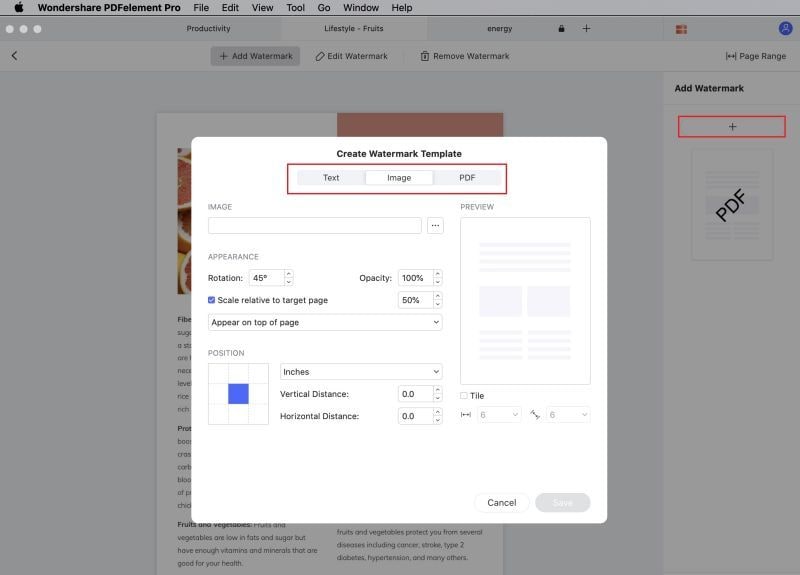
Why Choose PDFelement Pro to Edit PDF
It is a wonderful experience when you edit a PDF file using PDFelement Pro . The editing capabilities that come with the tool are simply amazing. No matter what aspect you want to change, you will have the power to do so when you use this tool. Editing with this tool is rather straight forward. All the tools are clearly marked on the top menu. You simply select the one you need and then browse through the finer tools you can find there. The simplicity can fool you. Simply edit your first PDF with PDFelement Pro and you will never look back.
Key features of PDFelement Pro are as follows:
- Edit & OCR PDF files– You can save yourself time when digitizing paper documents thanks to the OCR process of this tool.
- Create and convert PDF– you can create any PDF file and you can convert any file into a PDF. Now that is power.
- Create your a fillable form – now you can create custom forms for your readers. You can also edit and fill any that are sent to you.
- Add Digital signature to PDF – you can now sign all your PDF files for your own unique personal branding.

Part 2. How to Edit PDF in InDesign for Mac
Adobe InDesign will be able to cut out some elements of a PDF file and replace them but not all. In some cases I will be a matter of overwriting some of the elements. First of all, InDesign does not open PDF files, you will have to place the file within an open InDesign file. A scanned PDF file can also be edited using InDesign, but the results will not ways be great. The only way to make a PDF file in InDesign is to start one right from the tart. But this will only work for a single page PDF file.
Step-by-step guide on how to edit PDF using InDesign for Mac
Step 1. Place the PDF file
Go to "File" and then select "Place" before navigating to the PDF file you need to edit. InDesign can sometimes reject to place some PDF files.
Step 2. Edit PDF in InDesign for Mac
Wait for the file to be loaded as an image before you can carry out any editing on it. Notice that there is the file that is now an image and the original. That is why you see two circles when you move the cursor.
Step 3. Save the PDF
Once you are done with your editing, you can now export it to a new PDF file. You may notice that there are some elements that are clear and others which are not. This is the weakness of using image editors to edit PDF files.
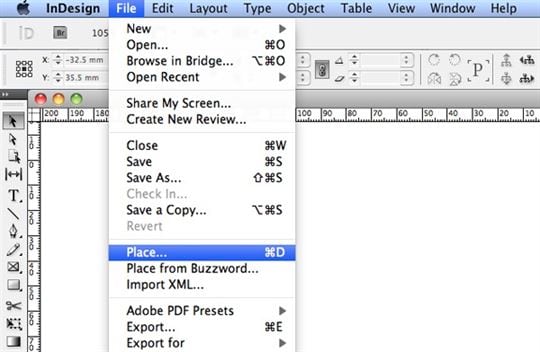
The limitations of using InDesign on macOS 10.13 High Sierra to edit PDF
- Although you can add and remove the text on the imported file, you cannot actually edit it to change the wording.
- The length and size of the resultant file will not be identical to that of the original. You end up losing the formatting.
- The scanned PDF files cannot undergo OCR for easy text editing.





Ivan Cook
chief Editor