How to Edit PDF in InDesign and InDesign Alternative
InDesign by Adobe is one of the most popular applications that allow you to bring together multiple files when compiling large project documents so that you can put together various reports from PDFs and word files, add images like screenshots, illustrations, and photos. When working with those assets, you might need to edit PDF in InDesign. However, InDesign does not allow you to simply open and edit PDF files, there are various steps involved in that. You can just link the PDF document in InDesign, but if you have a scanned PDF file, you can create editable PDF InDesign.
Part 1. How to Edit PDF in InDesign in Few Simple Steps
Step 1. Import PDF to InDesign
Launch the program on your device and click on the 'File and Place' button. Select the PDF you want to edit and then watch it sized into the document and optimized the same way an imported page from another InDesign file would. This enables you to resize and wrap text around the same way as you would an image.
Step 2: Edit PDF text
You can move the PDF file that will be displayed as an image as needed and edit it in any way possible in the program. After editing the file, you can save it using the export options in Adobe InDesign.
Part 2. How to Edit PDF with InDesign Alternative
PDFelement Pro is the best PDF editor, annotator, and converter for Windows and Mac. It lets you add text, graphics, digital signatures, and more to your PDF files. It comes with a variety of options that allows you to edit PDF files, no matter what your needs might be. The software can perform numerous operations such as creating, opening, annotating, editing, organizing, sharing and protecting PDF files with a few clicks.
There are various InDesign alternatives present today but PDFelement without a doubt is one of the best and the most advanced InDesign alternative to editing PDFs. PDFelement is a one-stop solution to solve all your PDF needs. This simple and advanced tool can perform the same level of functionality as InDesign.
Lets’ take a look at the steps on how to edit PDF InDesign alternative
Step 1: Open PDF with InDesign Alternative
Launch the already installed InDesign alternative program on your device. Then open the PDF file by either using drag or drop option or open it directly by clicking on the 'Open File' button and select the required PDF file.

Step 2: Edit PDF with InDesign Alternative
Once the PDF file is open, click on the 'Edit' > 'Edit text and image' Object icon to modify your PDF files including changing the text, add new text to the PDF as you like. You can also edit the image here. Click the 'Image' button and hit the 'Add Image' button to add images to PDF files.
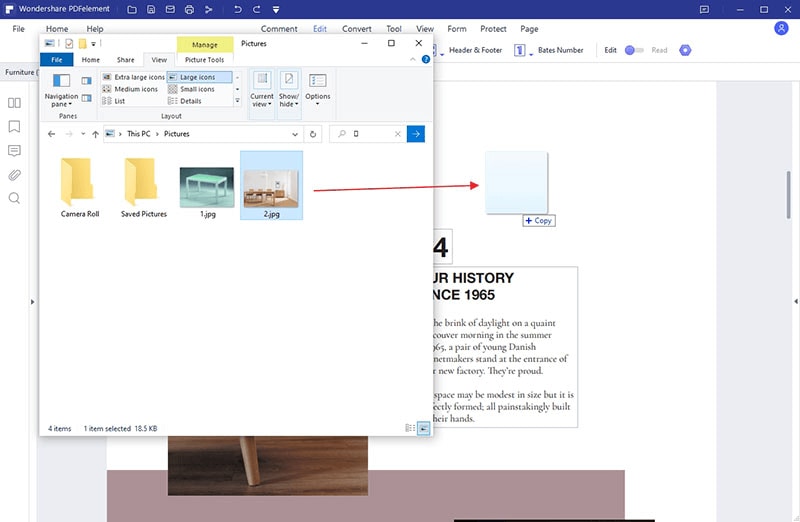
Step 3: Save PDF
Once you are done with the editing and happy with your work, you need to save it. For this, go to the File and click on 'Save As' option. Name your file and hit the 'Save' button.






Ivan Cook
chief Editor