How to Edit a PDF in Word on Mac and Windows
To edit PDF in Word, you can convert the PDF file to Word format, which is a readable and editable format. There are many online programs and software which are designed to convert PDF files to other editable formats. You can, therefore, make changes to your documents without having to scribble over the top of your original PDF or start from the scratch.
Part 1: How to Convert and Edit PDF in Word
PDFelement Pro - The Best PDF Editor
If you would like to edit any PDF file in Word, then PDFelement Pro is your best choice. It allows you to convert PDF file to Word format and then edit a PDF in Word. PDFelement Pro for Mac is actually an all in one PDF solution as it comes with great tools that not only allows you to convert PDF files, but also enables you to create, edit, explore, secure, annotate and share your PDF files in a professional way.
Why Choose This PDF Editor:
- The software converts PDF files to other editable output formats such as PowerPoint, EPUB, HTML, Excel, Plain Text, Rich Text and images.
- Create PDF documents from the existing PDF files, images, web pages, and any other form of texts within a few minutes.
- You can easily share your PDF documents with friends, relatives or professional associates by attaching them to your Email, uploading them to Dropbox or printing them out within the program.
- Users enjoy full control of their PDF pages as they are able to insert, rotate, delete, split, combine, replace, crop, organize or rearrange PDF pages with ease.
- PDF Editor Pro for Mac offers professional editing tools that allow you to highlight specific PDF lines, add sticky notes, texts or the call out comments, change PDF texts, images or background color, watermark, remove the watermarks from PDF documents and do so much more.
Steps to Convert and Edit PDF in Word on Mac
Step 1. Install the software on your Mac
Go online, download PDFelement Pro, install and then launch it. The software is 100% clean and free of any form or virus or malware.

Step 2. Import PDF files
Click the "Convert PDF" button, which appears in the main window and drag the PDF files to the pop-up window. The software allows you to add multiple PDF files and convert them as a batch, therefore, feel free to drag your PDF files.

Step 3. Convert PDF to Word
Choose your preferred output format from the format list. Since you are using this tutorial to convert PDF to Word, select "To Word" as your output format.
And then click "Convert" button to start PDF to Word conversion. The time taken depends on the size of the PDF files that you are converting to Word. Large files with lots of tables and images may take longer time compared to the portable small-sized files. PDF Editor Pro for Mac converts PDF documents at amazing speeds.

Edit a PDF in Word on Windows
PDFelement Pro is certainly the most capable application that we have seen in a long time. It lets you convert, create as well as edit PDF files very easily. What's most exciting fact about this amazing software is that most of the users find it as easy as using MS Word. There's a long list of things that you can do with PDFelement Pro for Windows; edit PDF files, encrypt the PDF files with password and convert PDF documents to MS Word, Excel and PowerPoint and vice versa apart from creating new PDF files from scratch. To top it all, to annotate and markup your PDF documents is also possible very easily with PDFelement Pro.
Step 1. Import PDF File
Once the PDFelement Pro has been downloaded on to your computer, install it following the simple instructions. After that, start PDF Editor and select "Open File" from the main interface, to open the PDF file you want to edit.
PDFelement Pro offers much more in terms of design, stability and functionality, which makes it one of the best options available for editing PDF. You can directly edit and annotate your PDF without converting it to Word.

Step 2. Edit PDF File in the Program (Optional)
With the file opened, choose the option of "Edit". Then, double click on anywhere in the PDF file to begin the process of editing. It is possible to delete or add the words as per your liking. You also have the option of customizing the text including its color and the font size and styles.

Step 3. Annotate PDF File in the Program (Optional)
Press the "Comment" tab and the various options such as Highlight, Strikethrough, Note, Stamp and Underline in the "Comment" section will be available to you. Choose the option you would like to use and then the text you want to edit.
And you can add "Drawing Markups" to the PDF file. You can use these Markup options by selecting the one you need and simply dragging the cursor across the PDF file as needed.
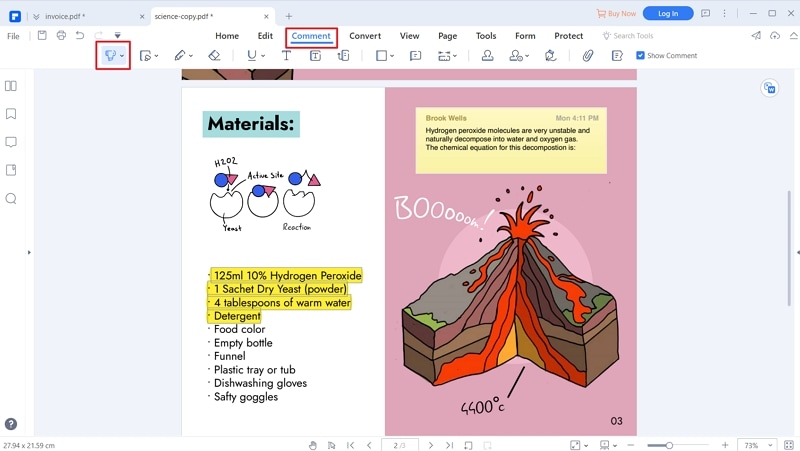
Step 4. Convert a PDF to Word Document for Editing
You will see the option of "Convert" under the Home tab. Click on it and the next menu should give you various options. Hit on the To Word button and then customize the output properties in the pop-up window before hitting "Convert". After the PDF has been converted into a Word file, you can then start editing it as you want.
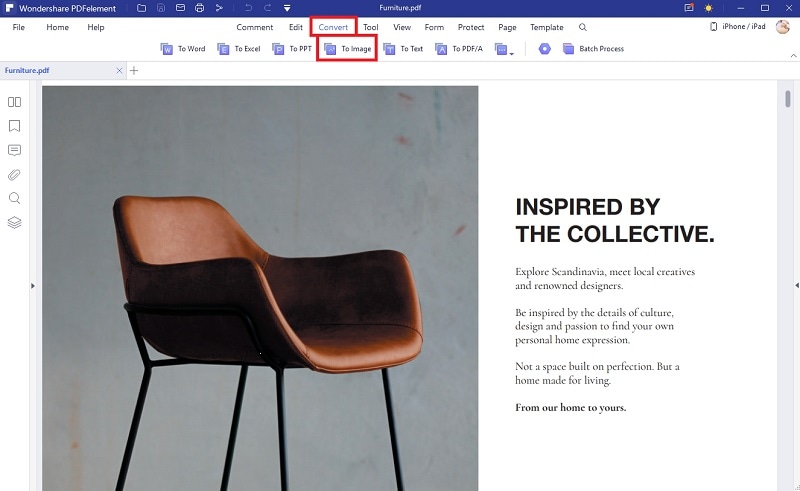
Part 2. Import and Edit a PDF in Word Directly
Step 1. Load PDF to Word
Launch MS Word and then open the PDF file you would like to edit. Go to File > Open and then locate the specific PDF file to open it. As soon as you click on Open, MS Word will notify you that the PDF file you are attempting to open will be converted to an editable format of the Word document. Now, click on OK.
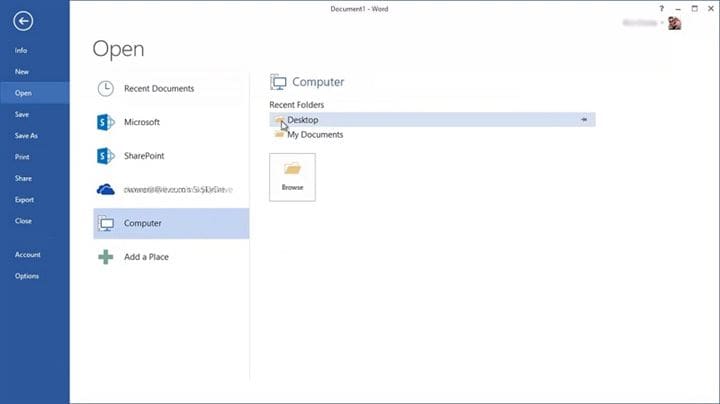
Step 2. Editing a PDF File in Word
You should now see the PDF file opened as a Word document. Now, simply click on any are of the file opened and it will let you edit the text the way you want to.
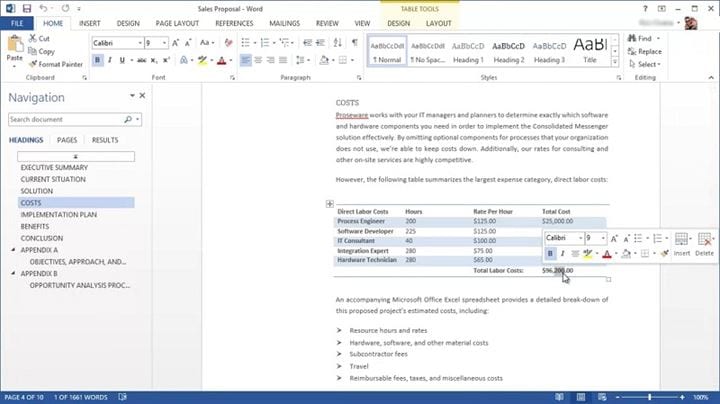





Ivan Cook
chief Editor