How to Edit PDF Files on Mac OS X 10.11 El Capitan (Catalina included)
Portable Document Format (PDF) is the most common type of file used in sharing documents, agreements, articles and many more throughout the world. Nonetheless, the increased use of the PDF documents prompts the need to have editing functions enabled for this file format document. Users now have the need to make changes to the contents, sign legal agreements virtually or make comments on a particular document.
From the Preview Application offered by Apple or the Acrobat Pro; there are various options available for the users to edit their PDF documents. Below we are looking at the top PDF editing software and how to edit PDF on a Mac OS X 10.11 El Capitan and macOS 10.15 Catalina.
Part 1. The Best PDF Editor for Mac OS X El Capitan(and macOS 10.15 Catalina) You Need
PDFelement Pro for Mac - The Best PDF Editing Tools
Among the selections of PDF editing software available out there, PDFelement Pro is one of the best because it is a one stop software solution for all your PDF documents need. Not only that it can edit PDF documents; it can also be used to convert files from different formats, enhance the security of documents, and personalize PDFs with stamps and signatures and many other beneficial functions.
Other beneficial function includes its powerful Optical Character Recognition (OCR) function that allows for immediate languages recognition from a minimum of 17 languages. This makes it easy for the users to edit and search for words in a PDF.
Why Choose This PDF editor:
- Edit PDF texts, graphics, images, links, watermarks with various editing tools.
- Easily mark up and annotate PDF files with multiple markup tools.
- Convert PDF to images, Word, Excel, PPT, EPUB and more formats.
- Create PDF from other formats and create PDF forms easily.
- Combine multiple files into PDF and split PDF into several files.

How to Edit a PDF on Mac OS X 10.11 El Capitan(Catalina included)
PDFelement can support various operating systems and is fully compatible with the macOS 10.15 Catalina, Mac OS X 10.11 (El Capitan), Mac OS X 10.6, 10.7, 10.8, 10.9 (Mavericks), 10.10 (Mac OS X Yosemite) as well as for Windows 10, 8, 7, Vista and XP. The ease of use for this software is portrayed below in the step-by-step guide to edit your PDF documents:
Step 1. Load PDF Document to the Program
Firstly, launching the PDF editor program and followed by importing the PDF document that needs to be edited. Click on the "Open File" button to browse through and select the desired file.

Step 2. Edit the File Accordingly
There are two easy functions that you can choose in editing the PDF file. You can either choose to use the "Edit" button or the "Add Text" tool; both can be found on the top toolbar. Once one of the option is selected, you can simply start editing.

Step 3. Annotate Your Files (Optional)
You will also have the option to annotate your files and add any sticky notes or by using free-hand drawing functions. These annotation functions are accessible under the "Markup" function located under the main toolbar as well.
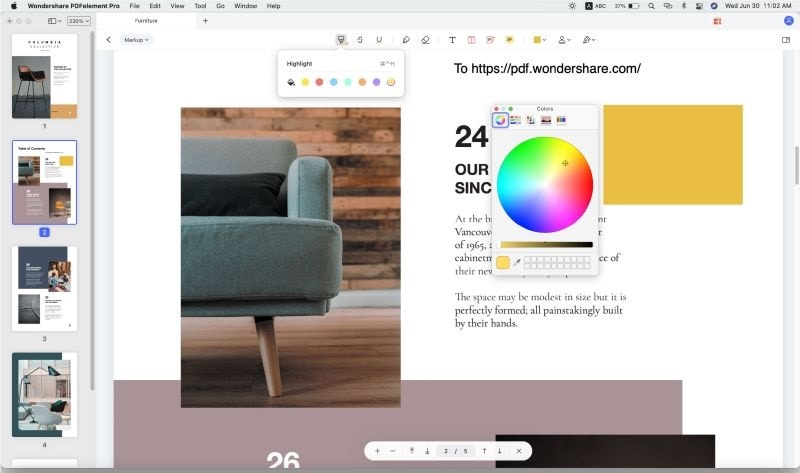
Step 4. Convert the File into Other Format (Optional)
Other than the above, it is an option for you to convert your PDF file into other document formats. You will need to launch the program first and then select the "Convert" function located on the top toolbar. In the coming window, browse and select the file to be imported. After that, click on "Word" format to choose a desired format and followed by the "Convert" button.
You will be prompted to specify the location for the new file to be placed; and you can access the converted file under the specified folder accordingly. Also, you are able to determine the page range if you would like to convert only a part of a page.

Part 2. Tips for Choosing the Right PDF Editor
Choosing the best software for your PDF editing can be a bit tricky due to the many selections of programs available worldwide. But you can sort this out by assessing your needs.
If you need to edit documents that might include various languages in the content, a PDF editor that has OCR functions can come very handy to you. OCR function allows users to edit and search for texts easily. If you need to add comments or give any feedback on a PDF document, the annotation function then will be very essential. PDF editors that have annotation function lets the user add sticky notes, boxes and draw on a document.
On the other hand, if you need to do file conversion to other formats, kindly check the fine print because certain software only offers conversion to Microsoft Word format.





Ivan Cook
chief Editor