How to Edit PDF File Properties on Mac
There may be a time when you want to edit the properties of a PDF file on Mac, such as adding author name, adding a subject or keywords, or even changing the title of the PDF file. Editing properties of PDF in a Mac is a very powerful and important feature. Search engines look for keywords and author information and by adding these to your PDF file, your PDF file will become easily searchable by search engines and web crawlers. In this article, I will teach you how to edit PDF properties using PDFelement Pro.
The Best Tool to Edit PDF Properties
PDFelement Pro allows you to edit PDF document properties on your macOS (Including 10.15). With this tool, you can create PDF from various file types, edit and annotate PDF, convert PDF to other document formats. In addition, you can also add security to your PDF for protection, upload PDF files to the cloud, or send by email just within the application.
Step 1. Load Your PDF Files
To begin to edit PDF properties, you will need to access the PDF property editor in your PDF editing program. Then click the "Open File" button to add your PDF to the program.

Step 2. Edit and Annotate Your PDF (Optional)
PDFelement has a variety of editing features. You can make full use of the offered tools to make changes to your PDF before start editing the properties.

Step 3. Edit Properties in a PDF
Just go to "File." In the pop-up window, you will find the properties that you will be able to edit. These properties include the author, the subject, the title, and the keywords. In addition, you can see the "Security" properties of your PDF file by going to the Security tab in the properties menu. All the properties for security are printed out for easy referral.
Tips: You can also change text properties, including font, size and color, and the annotation properties by clicking the corresponding options on the gray toolbar.
If you want to leave comments or highlight some sections in the PDF, you can click the "Markup" button and choose the options you need. Besides, you can also add links in PDF or sign your file to protect the copyright.
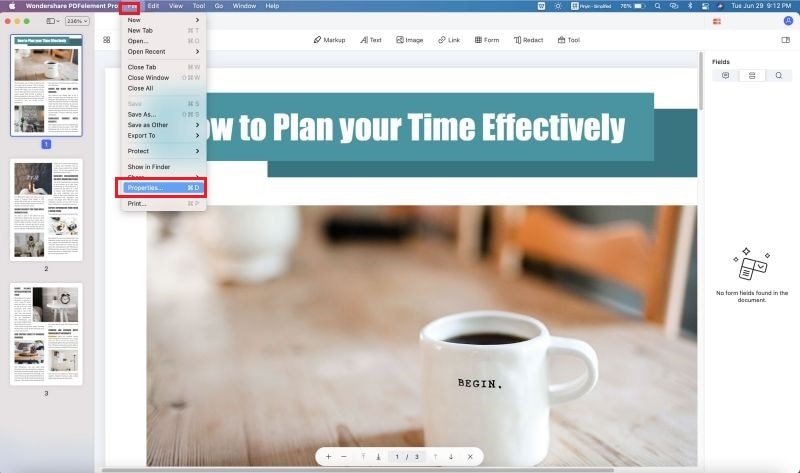
Step 4. Save Your PDF after Editing
After you've completed editing the properties of the PDF file on Mac, go to "File > Save" or "File > Save As" to save your work. Don't just close the property editing window. That won't save the result, although you can see the changes.

Why Choose PDFelement to Compile PDF Properties
PDFelement Pro is a professional PDF editing tool and will help you to compile PDF properties. This PDF tool also enables you to edit and convert PDF files with ease. With an advanced built-in OCR feature, you can easily edit and convert scanned PDF documents.
Key Features of This PDF Tool:
- Easily manage your PDFs and compile PDF properties.
- Convert multiple PDFs to other formats in batch.
- Create PDF from other formats and create PDF forms easily.
- Easily mark up and annotate PDF files with multiple markup tools.
- Combine multiple files into PDF and split PDF into several files.






Ivan Cook
chief Editor