3 Ways to Extract Images from PDF in Windows
What do you do when you want to save a PDF File as an Excel Document? Why look for random online converters and risk your PDF Document and its contents when we have a brilliant and affordable alternative. Many of us think that converting a PDF and saving it as an Excel File is not an easy task. However, in this article we bring to you an excellent product to convert, save, manage and organize your PDF Documents in whichever high-quality output format you like to make your PDF readily editable. Read on to know more about the easiest way to save PDF as Excel.
The Best Software to Save PDF as Excel
The best and the easiest way to save PDF as Excel on your Mac is by using PDFelement Pro . As its name suggests, this PDF Editor tool can manage, edit, create, convert, secure and share PDF Files (individually and in batch) with the help of its powerful and well-equipped toolkits like a pro.
How to Save PDF as Excel
In this segment, we have for you a step-by-step detailed guide on how to save PDF file to Excel format by using PDFelement on your Mac. The software is very intuitive and instructs you all along making it one of the user-friendly software.
Step 1. Launch the Program
Firstly, download, install the program on your Mac and Windows. Open the PDF editor and you will come to the welcome page of the PDF Editor then you can start to use this tool according to your needs.

Step 2. Import the PDF
Click on the “Open File” button to import a PDF file to the program. Now browse through your Mac, its folders and various locations to open and import a PDF File to the software.

Step 3. Save PDF as Excel
Once the PDF is displayed on the screen before you, navigate to “Convert” option and select “To Excel” in order to save the PDF in Excel File Format. You can also adjust the page range by clicking on “Option” and then hit “Convert” to save the PDF as Excel. Specify the location to save the Excel File and move on.
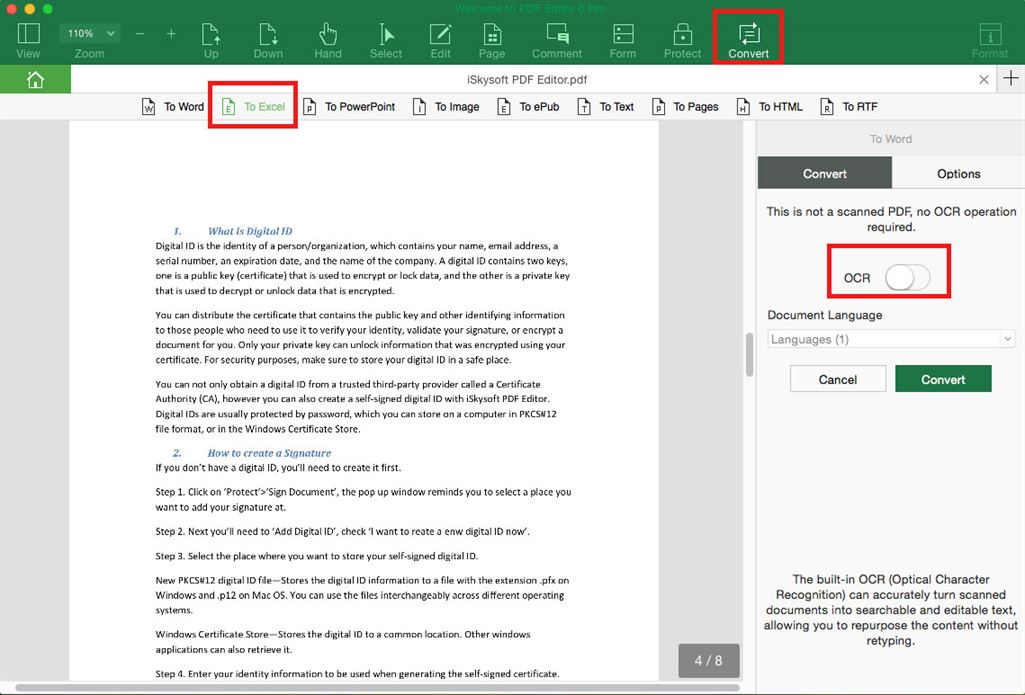
To save a scanned PDF as Excel, all you need to do is turn on the “OCR” on the right side of the interface before clicking “Convert” as shown below.
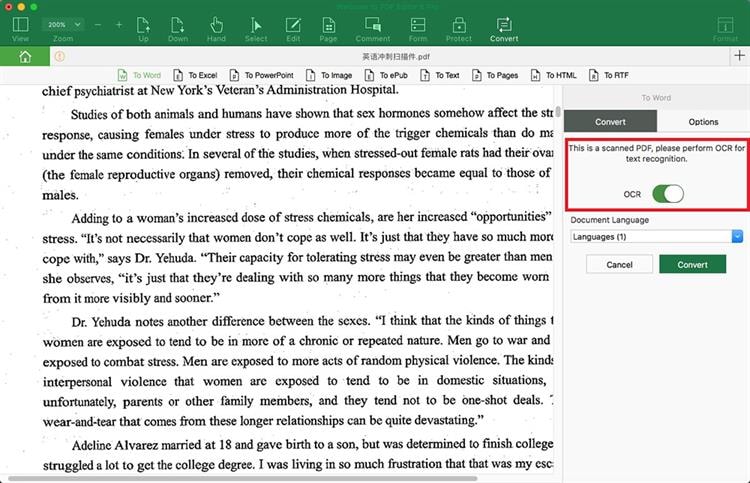
Lastly, incase multiple PDFs have to be saved as Excel at the same time, select “Batch Process” on the software’s main interface>“Convert”> Click “Add Files” to import more than one PDF at once and hit “Convert” to save them all as Excel.
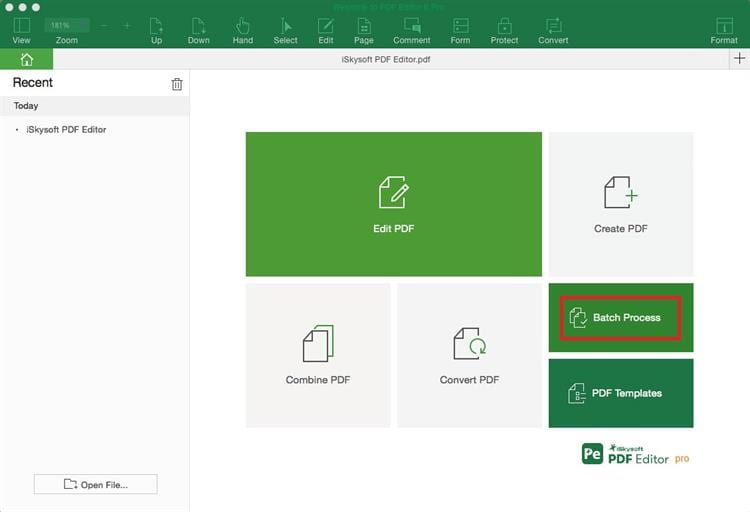
Instead of saving PDF to Excel, you can also use this tool to xtract PDF data to Excel easily. PDFelement for Mac is an easy-to-use software and thus we recommend that you download it and use it for all types of PDF related work that may arise on day-to-day basis.
Why Choose PDFelement to Save PDF as Excel
PDFelement Pro is an easy to use and multifunction PDF editor. With the help of this tool, you can not only to save a PDF file as Excel or other file formats, but also can edit PDF texts, images, and links with multiple PDF editing tools. This was only a gist of what PDFelement for Mac is capable of. For full details, demo guides and further information on the product, visit its website linked above.
Some of the key features of PDFelement for Mac are listed below:
- Convert & Create: Convert PDF to any other high quality output format such as Excel, word, PPT, RFT, ePUB, etc. Create, combine and split PDF pages.
- Edit & OCR: Edit PDF texts, pages and images. Edit scanned PDF Files with OCR.
- PDF Forms: Fill PDF forms or create one.
- Secure Sharing: Password protect PDF and share them securely. Print PDF or share to e-mails and Dropbox.
- Organise PDF: Bates-numbering, indexing, redacting, watermarking PDF Files to manage and categorise them.






Ivan Cook
chief Editor