How to Flatten PDF on Mac Easily
Flattening a PDF refers to conversion of different layers in a PDF to one single layer or unit, making it one locked document. The process is useful where you need to assure the security of your document while transferring the files. Also, it secures the document in a way that none of its part is washed out or faded while printing. Flatten PDF on Mac is available on different software, but the one we are going to use and discuss is the best of its kind - PDFelement Pro.
How to Flatten PDF on Mac Easily
PDFelement Pro gives the best experience while handling PDF files since it not only offers ease of access but also gives an interactive option to work with. It allows inserting annotations and notes in a PDF document and is best because of Optical Character Recognition Features. It provides security to the documents with passwords and works really well with both Windows and Mac. To flatten PDF on Mac using PDFelement Pro we need to go through the following steps:
Step 1. Open PDF in PDFelement Pro
Download and install the PDFelement Pro on your macOS computer. It supports all the latest macOS versions, from macOS 10.12 to macOS 10.15. Launch the software and then click on 'Open File' to import the PDF document, you want to flatten PDF.

Step 2. Fill PDF forms (Optional)
If you want to fill PDF forms, you can go to 'Form' on the left toolbar, choose the tool you need. And the fill the form files.
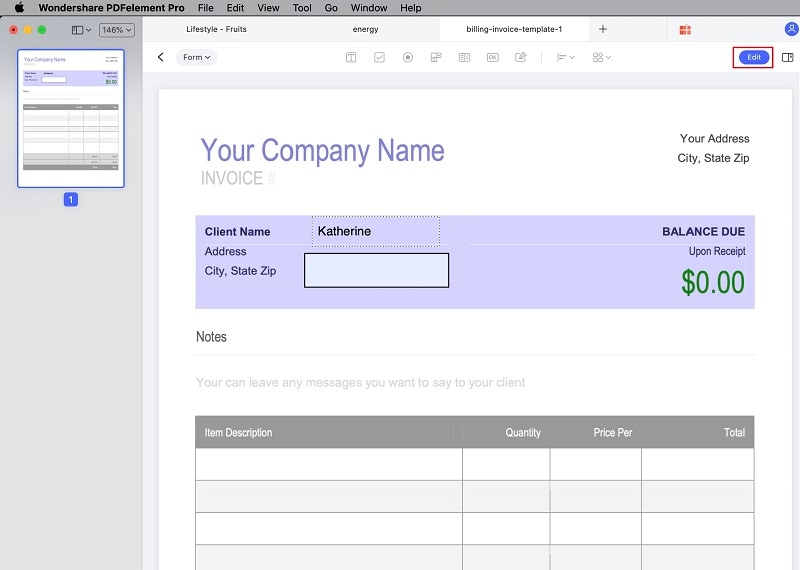
Step 3. Flatten PDF on Mac
In top menu, select 'File' and go to option where it says that 'Save as Other'. A menu will appear where need to select 'Save as Flatten'. Then, choose a folder to save the flattened PDF file.
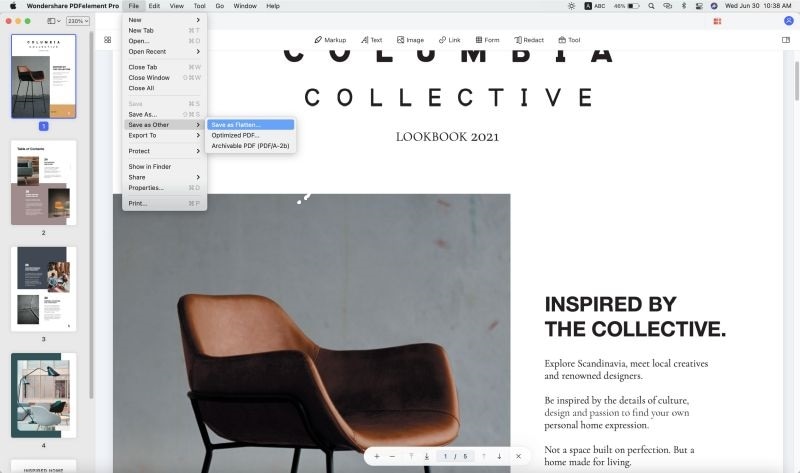
Hence, the process of achieving flatten PDF on Mac is just 2 steps away using PDFelement Pro. Now, secure and merge your documents using the flattening tool and experience ease and security while exporting and using your documents.





Ivan Cook
chief Editor