How to Flip a PDF
There can be many reasons why you might want to flip PDF pages. Sometimes while scanning a stack of documents, it might happen that you have scanned the document upside down or while merging PDF documents, the page orientation is clockwise or sideways, and you want to flip a PDF to set it right.
Part 1. How to Flip a PDF with Page Function
Portable Document Format or PDF’s are the most preferred document, and it can be tricky to even flip the PDF especially if you don’t have the right PDF software to flip it. PDFelement as the name suggests has all the elements to edit your PDF document. You can add text, pictures, and links, use OCR technology, convert, compress, merge-flip a PDF file. In this section, we will guide you on how easily you can flip PDF pages using PDFelement.
Step 1: Open a PDF File
Launch a PDFelements and click on “Open Files” from the home page. Upload your PDF to flip the pages of the document. You can use the conventional drag and drop method to open the file.

Step 2: Go to the “Page” menu
Once the file is open, click on the “Page” button, here you can see pages thumbnails a miniature preview of all the document pages. Use a page thumbnail to quickly select the desired page that needs to be flipped.
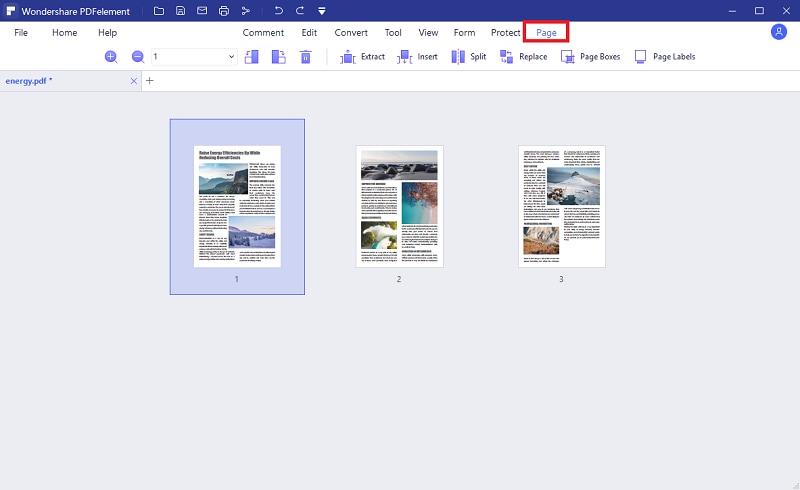
Step 3: Flip PDF Pages
Flip the PDF page by using the rotation buttons on the top to either flip all pages or a single page to the left or to the right. You can select the pages from the toolbar as well. The changes made will be reflected on the thumbnail of the page.
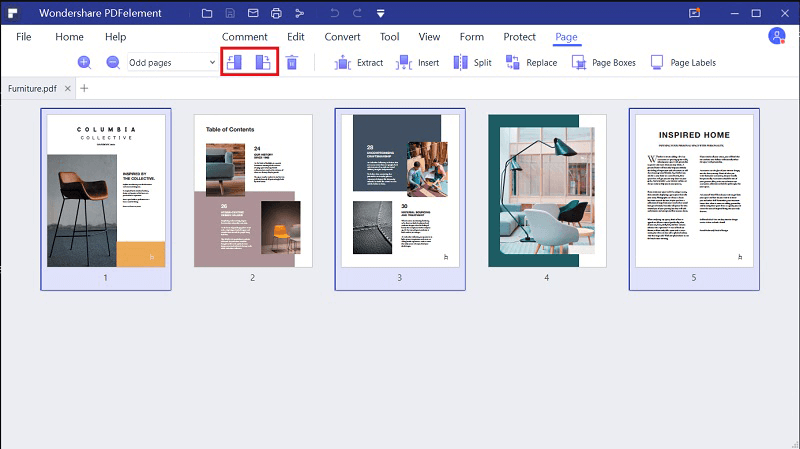
Prt 2. How to Flip PDF Pages with Thumbnail
PDFelement offers an alternative approach, to flip PDF pages from the edit mode. Below are the steps on how to flip using the Edit Mode feature:
Step 1: Go to thumbnail on the Left
Make sure that the PDF is already open. Click on the "Edit" menu to enter the "Edit" mode. After this select thumbnail from the left side panel, right-click, and select the rotation pages option.
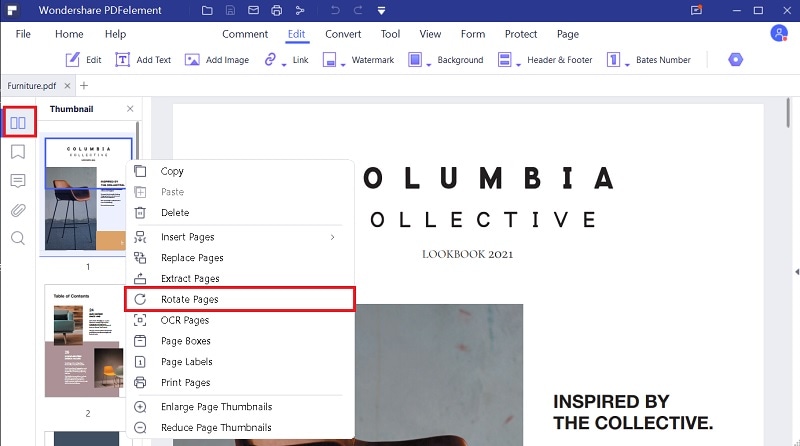
Step 2: Flip PDF Pages
After this "Rotate Pages" dialogue box will open up, select the orientation of the page to clockwise or invert the page to 180 degrees. You can set the "Page Range" according to the flip PDF pages requirement. Lastly, click the "OK" button. PDF pages will be flipped as per the rotation.
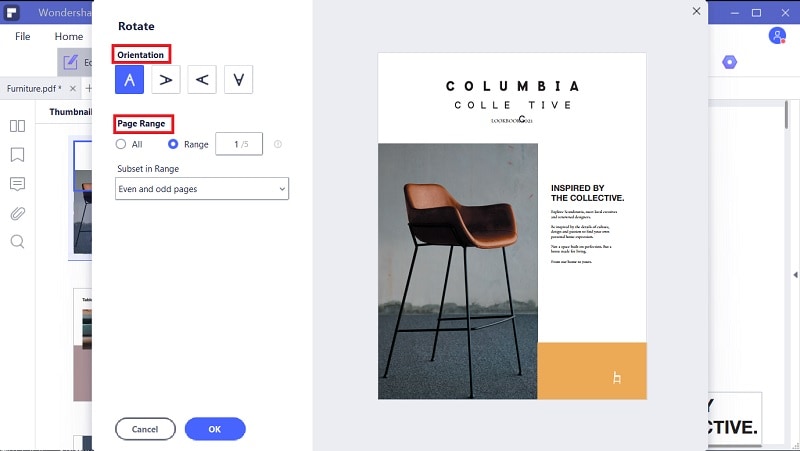





Ivan Cook
chief Editor