How Can You Attach a File to a PDF
Attaching files to PDF documents is easy provided you have the right software. The Portable Document Format (PDF) presents information in excellent high quality, but it is difficult to work with. You cannot add, edit and delete elements as you see fit. You have to have extensive knowledge of Adobe Systems to make changes such as how to attach a file to a PDF. This is fine for freelance designers because knowing Adobe Systems is a boon to their resume. However, to other professionals learning Adobe Systems is a waste of time because they are not using Adobe regularly. It is a problem if changes like attaching a file to PDF need to be done.
The best solution is to use PDF editing software to attach files to a PDF document so let's begin to learn how to attach file in PDF.
- Part 1. The Best Way on How to Attach a File to a PDF
- Part 2. How to Attach Documents to a PDF in PDFill
- Part 3. Tips about PDF Attachment
Part 1. The Best Way on How to Attach a File to a PDF
If you want to know how to attach a file to a PDF file, PDFelement Pro must be the best choice for you. With this easy to use PDF editor, you can easily attach picture to PDF, attach excel file to PDF or attach a PDF to a PDF. All the features and functions in the software are just a few clicks away. Below are the detailed steps on how to attach a file to a PDF using this professional PDF editor.
Step 1. Start PDFelement
Download this PDF editor from the official website for free and then double click on the program icon on the desktop to launch the PDF editor easily.

Step 2. Open a PDF File
This PDF editor provides you different ways to open a PDF file easily. Drag and drop the selected PDF file to the program to open the file directly. You can also click on the "Open File" button and select the PDF file from the local folder to import the file to the PDF editor.

Step 3. Attach Document to PDF
This PDF editor enables you to attach documnets to PDF files easily. You can choose to attach a PDF file to another PDF file or attach picture/Excel/photo/image or Word document in PDF files.
Attach a PDF to a PDF: To attach a PDF files, you can open the "Comment" menu and choose the "Add Attachment" option. You can move the cursor to choose where to add attachments. Then you can select a PDF from the local folder on the pop up window and attach the PDF file as attachment. To attach one PDF to another will help you to attach PDF files together.
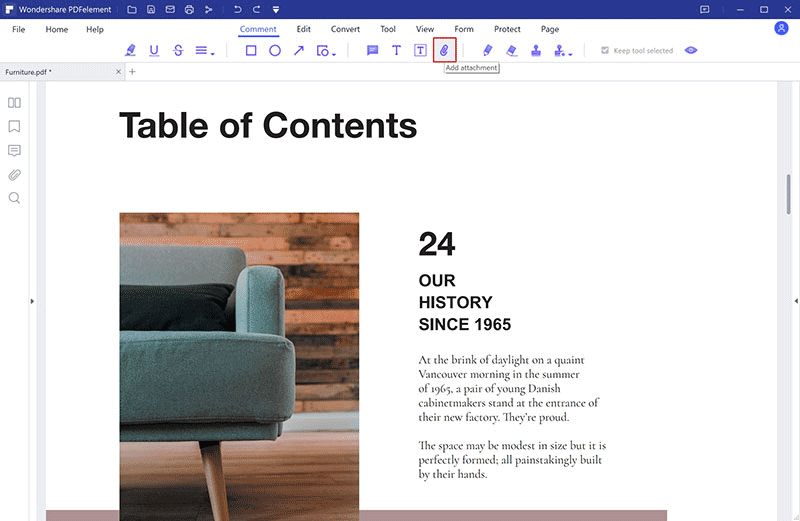
Attach Picture/Excel/Photo/Image or Word Document in PDF: Except for the PDF files, this PDF editor also allows you to attach picture to PDF, attach Excel file to PDF, attach photo in PDF file, attach image to PDF and attach excel file in PDF. The steps to attach different documents to PDF are the same. You can click on "Add Attachment" button under the "Comment" tab and choose the file format as your needs. Then a new open windows will appear on the right side of the main interface. You can set PDF file attachment settings on this menu easily.
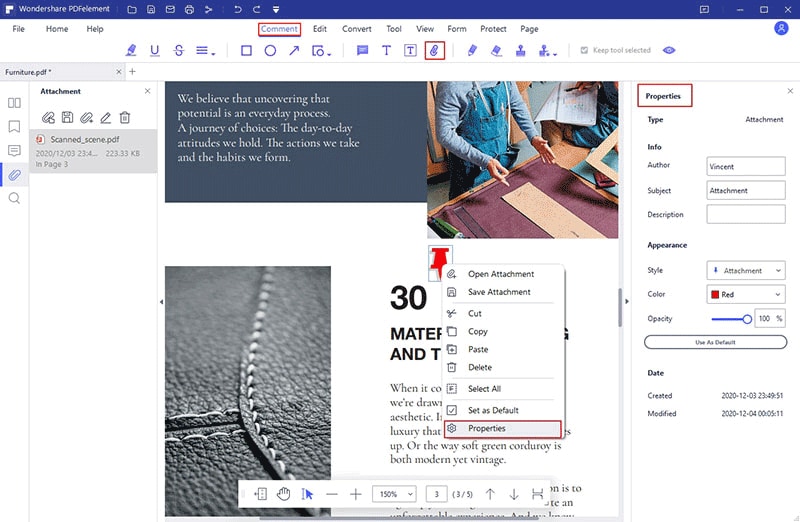
Step 4. Attach File to PDF Form
To attach file to PDF form, you can import a PDF form to the PDF editor at first. Click to open the "Comment" tab and hit on the "Add Attachment" button to add attachment to the PDF form with ease.
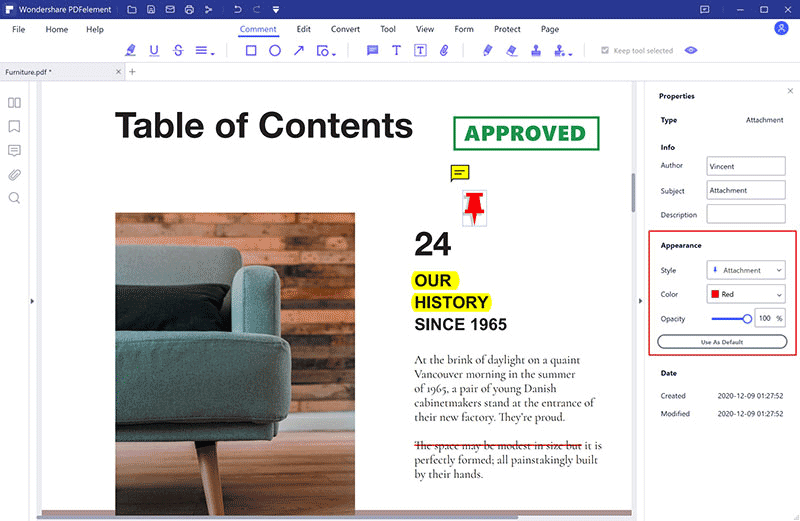
Why Choose PDFelement to Attach a File to a PDF
PDFelement Pro is the perfect answer to that burning question: how to attach a file to a PDF. This PDF editor is versatile and can be used in different situations. It lets you completely overhaul a PDF document the way you see fit. You can attach a document to PDF, you can perform other complex functions like fill out PDF forms. You can even attach a PDF to a PDF. The versatility makes PDF Pro Editor 6 useful in different situations: Need to correct information on a report before sending it to your boss? Use PDF Pro Editor 6.
Stunning Features of PDFelement:
- Advanced OCR technology to edit scanned PDF documents.
- You can change text and images, background, font etc.
- Quite easy to attach the images, document, file, or another PDF to a PDF documents.
- Add passwords and watermarks to protect information.
- Create fillable forms, edit them or customized the changes.

Part 2. How to Attach Documents to a PDF in PDFill
If you are wondering how to attach documents to PDF, then there is PDFill. PDFill is a browser-based PDF editor where you can change text, images and attach a file to PDF form. There are two versions of the software: A free basic version and a premium paid one. PDFill is useful because it is very flexible in attaching files. PDFill lets you do the following: attach the word, Excel and other files to PDF. You can also edit files with various attachment settings like text string, file display name, and file selection. Follow the steps below to learn how to attach file in PDF using PDFill.
Step 1. Select the drop-down menu 'Document' > Attach a File to PDF Document.
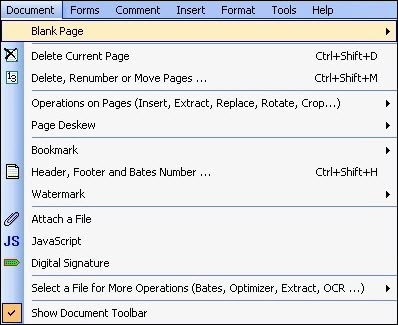
Step 2. Choose the type of file you want to attach to PDF.

Step 3. The 'Attach a File' dialogue box, you can attach PDF files together by clicking on 'Select a File' The 'File Display Name', 'Content Text String' and 'File Path Name' will be on display. To edit file names click on 'Update'. You can alter the order which documents are attached by clicking on 'Remove', 'Move Up' and 'Move Down' buttons.
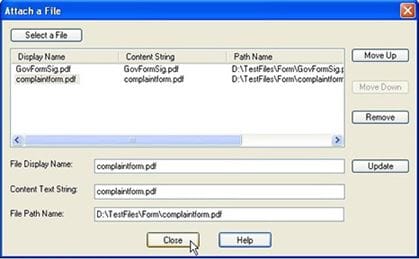
Step 4. Click on Close to complete the process.
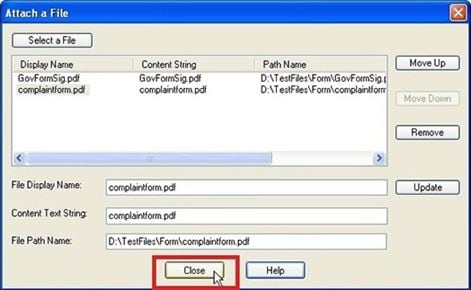
Part 3. Tips about PDF Attachment
What is a PDF attachment? PDF attachments refer to any extra file added or embedded into a PDF file. PDF attachments come in the form of images, word documents, excel spreadsheets and other documents. PDF attachments are useful because they add extra information to a document without adding too many elements to the actual document. If you are not certain about how to use attachment be sure to do your research. Look up topics like how to attach a photo in PDF file to know when to use images as attachments. You can even add other PDF documents if you deem it necessary.
- Use attachments in specific locations to keep information neat and organized.
- Use PDF attachment as easily accessible resources and information.
- Attach page to PDF to provide updates or additional drafts of business proposals.
- Additional documents in a PDF form. Attachments should not be overdone. If you add too many attachments to a document, you risk overwhelming the person who receives it.





Ivan Cook
chief Editor