How to Bookmark a PDF with Ease
Bookmarks make it very easy for you to navigate your PDF document quickly and easily. Yet, as it is with every editing aspect of the PDF document, adding bookmarks can be quite difficult. You need to have the right program to help you add bookmarks to the document and easily assign these bookmarks a page or section of the document.
Finding the right tool to help you easily add bookmarks to your document can be difficult. Fortunately for you, this article will share with you a reliable tool to help you and show you how to bookmark a PDF with the right PDF bookmark tool.
- Part 1. The Best PDF Bookmarking Software to Bookmark PDF
- Part 2. Top 6 PDF Bookmark Tools to bookmark a PDF
- Part 3. More Tips on Bookmarking a PDF
Part 1. The Best PDF Bookmarking Software to Bookmark PDF
The best PDF editor to help you easily bookmark PDF on Mac is PDFelement Pro. This tool is not just easy to use, but s we shall see can allow you to add bookmarks to a PDF document in a few simple clicks. It comes with a lot of other features all of which are designed to help you edit and manage PDF documents.
How to Bookmark PDF on Mac (macOS 10.15 included) and Windows
To use PDFelement to add bookmarks in PDF documents, download and install the program to your computer and then follow these simple steps to learn how do you bookmark a PDF.
Step 1. Launch the Program and Open the PDF File
Double-click on the program's icon to launch it and then drag and drop the PDF document you want to edit into the main window to open it. After you've launched the program, you can click on the "Open File" button to import and open the selected PDF file easily.

Step 2. Bookmark PDF
To bookmark the PDF, click on the bookmark ribbon icon on the left to open the bookmark panel and then right-click on the panel, select the "Add Entry" option to create bookmark in PDF. Enter the name of the bookmark and hit enter to save it.
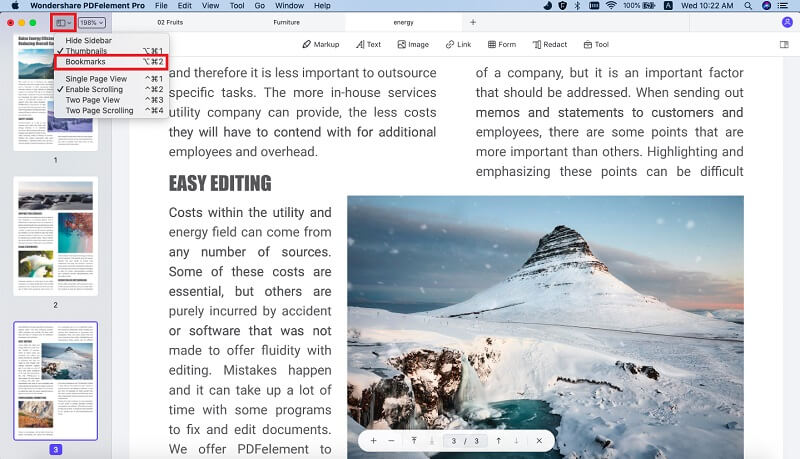
Bookmark Template PDF: To bookmark a template PDF, simply import a template PDF and open the bookmark panel. Click on the "Add Entry" button to bookmark template PDF with ease. Remember to save the document so the bookmark appears the next time you use that template.
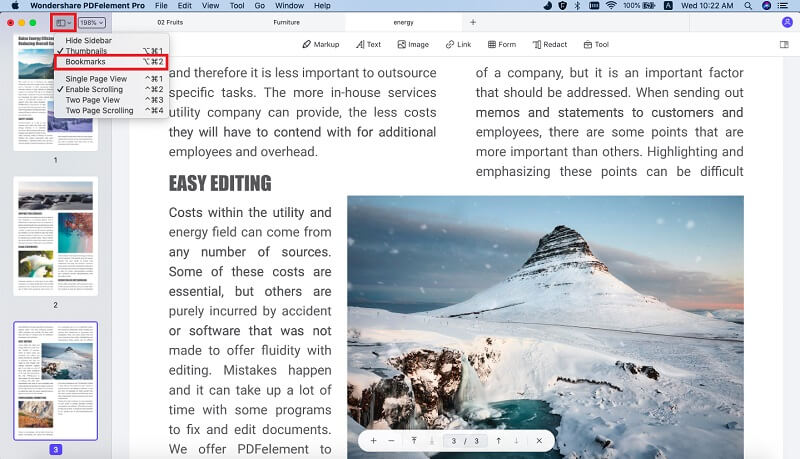
Bookmark Page in PDF: To bookmark a page, navigate to the page you want to bookmark and then right click on a bookmark and select "Set Destination." In the popup that appears click "Yes" to confirm that you want to add the bookmark to that page. Then you can bookmark page in PDF files easily.
Step 3. Save the PDF Bookmark
Once you enter the name of the bookmark and hit enter, it is automatically saved. Then you can click on the "File" button, choose the "Save" option to save bookmarks in PDF documents with ease.

Why Choose PDFelement to to Bookmark PDF Documents
PDFelement Pro is very easy to use for adding bookmarks to your PDF document. But as an all rounded PDF editing and management tool, it also has features designed to make the PDF experience that much better. They include the following:
- It can be used to make all the basic changes you want to make on your PDF document. That includes adding and removing both text and images from your document.
- You can also use it to add pages on your document and even select, redact and delete whole pages.
- It also comes with effective security solutions that include the ability to add a signature or watermark to a document.
- It is also ideal for the creation and conversion of PDF documents to other formats.
- Using it is also quite easy. The interface makes it easy to do all the editing you need since all the navigation tools are easily within reach.

Part 2. Top 6 PDF Bookmark Tools to bookmark a PDF
There are a lot of additional options to choose from when looking for a tool that can help you to bookmark PDF documents. The following is a list of 6 top PDF editors we've found that can help you do that.
1. Foxit PhantomPDF 8 PDF Editorqi
Foxit Phantom is a PDF bookmarking software that comes with a lot of features allowing you to not just add and remove bookmarks on your PDF, but also fully edit the PDF. With this program, you can convert different types of file formats to PDF in a single-click and even create PDF files easily. It is also useful when you need to edit the text and images on the document.
Pros:
- It can be used to add and remove bookmarks from the PDF easily and quickly.
- It can convert PDF to various other formats.
- It comes with advanced features including signatures and the ability to track changes on the document.
Cons:
- Its 14-day free trial offer comes with quite a few limitations.
- Some of the advanced features can be a little difficult to sue especially for the beginner.
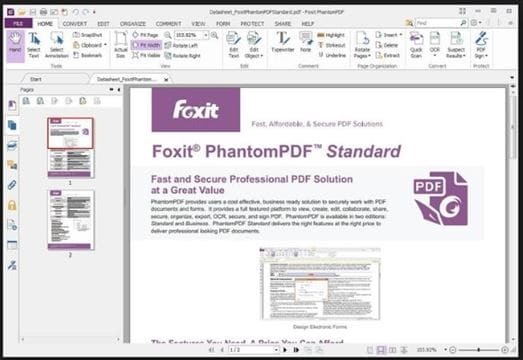
2. Nitro Pro 11
Nitro Pro 11 also offers a lot of features tailored to helping you edit your PDF documents including the ability to add and remove bookmarks on the document. With the help of this PDF bookmark tool, you can easily create bookmarks in PDF files with ease.
Pros:
- You can use Nitro 11 to convert PDF to other formats.
- It can be used to edit scanned PDFs.
Cons:
- The process of adding bookmarks using Nitro 11 can be difficult.
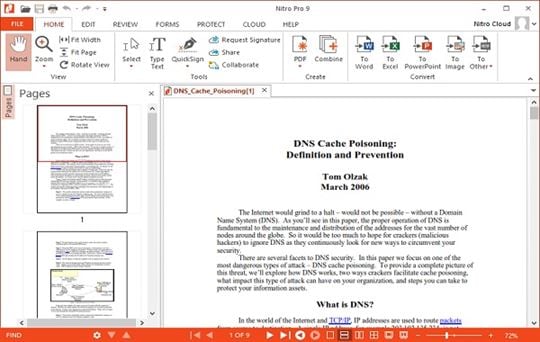
3. Nuance Power PDF 2.0
Nuance Power PDF 2.0 provides a great tool to help you create and edit PDFs with ease. You can use it to edit the text and images on your document, including adding and removing bookmarks. It also comes with additional features that include side-by-side document comparisons and advanced search options.
Pros:
- It can convert PDF documents to any format.
- It can also be used to edit scanned PDF documents.
Cons:
- The free trial is limited in its functionality.
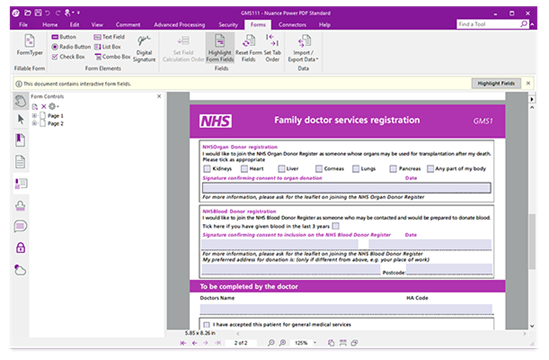
4. FillAnyPDF
FillAnyPDF is a free online tool that you can use to bookmark PDF online and edit PDF documents with ease. It has tools that allow users to sign or draw on their document and even create and fill PDF forms. You can also use it to add and edit text on the PDF document including organizing pages into bookmarks.
Pros:
- It also has annotation features that can be used when reading a PDF document.
- It allows for easy sharing of PDF documents.
Cons:
- It can't be used to covert PDF to other formats.
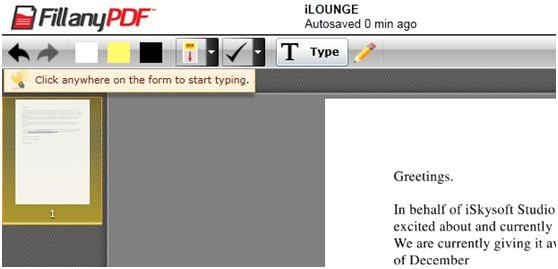
5. Sejda PDF Editor
Sejda is a free online PDF editor, you can use this online tool to bookmark PDF for free and edit the text on your document as well as the images. Unlike most online tools, it allows you to edit even existing text on the document and add hyperlinks and bookmarks.
Pros:
- It can fully edit the PDF documents.
- It lets you load PDFs from other websites.
- It can also be used to add a signature to a document.
Cons:
- It can only edit 3 PDFs per hour and only PDFs with less than 200 pages.
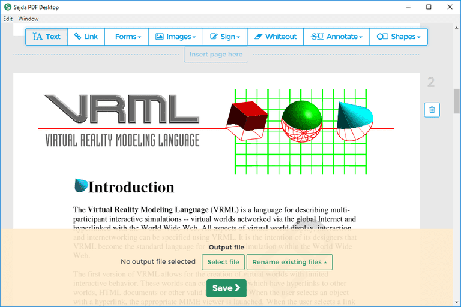
6. Smallpdf Online PDF Editor
Smallpdf is another online PDF tool that you can use to bookmark PDF online for free easily. Aside from adding PDFs, it can also be used to edit the text and images on your document. This online PDF tool will help you to edit your PDF documents online with ease.
Pros:
- It is very easy to use; you don't even have to create an account.
- It can be used to edit both text and images.
Cons:
- You can't use it to edit existing text on your document.
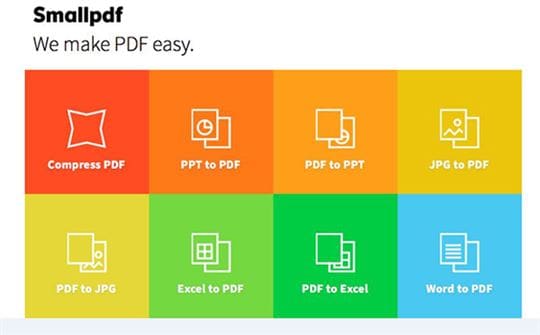
Part 3. More Tips on Bookmarking a PDF
A bookmark provides a record that can help you quickly access a page or section of the PDF document later. They have quite a few uses including:
- They can be used to mark a section on a document for later reference.
- You can also use a bookmark to mark a place in the document that you can continue reading from.
- They can also be used to mark sections of the document that need to be removed or edited.
If the PDF bookmarks not working as they should, here's what you can do:
- If a bookmark doesn't lead to any section or page, it is very likely that the bookmark was not assigned a destination. Assigning it one will depend on the tool you use to create the bookmarks.
- If the bookmark panel is blank, it means that there are no bookmarks on that document and you need to add them.
- Sometimes the name of the bookmark can be too long. To fix this, simply click on the bookmark to edit it.
- If bookmarks don't show up on the document even after creating them, you need to check of the bookmarks were created correctly. It is likely that you forgot to save the bookmarks.





Ivan Cook
chief Editor