How to Get Image from PDF File
You just got a PDF and you want to extract an image out of it? Don’t panic, this article aims at giving you a step-by-step guide on how to get image from PDF files. As you already know, the Portable Document Format is a new system of saving files with added security and protection. It allows owners of the PDF files to protect and secure their document from unwarranted modification, distribution, alteration, or duplication of their document. Most of the images used in PDFs are not common and may not be easily found elsewhere. Hence, the need to extract such an image is highly essential.
- You might have completed a PDF report in the past that requires further analysis. Hence, the need to extract the image is highly essential.
- In some cases, you may want to further process your image for print. Hence, you may need to extract the image singly from a PDF file.
- In some cases, you may need to extract an image out of PDF in order to present in singularly in a file.
- Sometimes, you may need to keep a copy of an image you see on a PDF file either for reference or further fact verification.
How to Get Image from PDF File
The common practice of most people is to take a screenshot of an image in the PDF since they cannot directly access the file. Although this is a very cheap shortcut, the quality of the image is often compromised and the result is not always satisfactory. Instead, why don’t you use the PDFelement Pro for the process on how to get images from PDF files? It is a very easy and straightforward program that allows you to get image out of PDF files with ease.
Step-by-step guide on how to get images from a PDF by using PDFelement Pro
Step 1. Launch PDF image remover
You can easily download the PDF image remover from its official website. And then you can click and open the PDFelement Proon your PC or Mac to start.

Step 2. Import PDF with images to the program
To import PDF files to the program, you can direct to drag and drop the PDF files to the corresponding functions tab. Another way, you can click on the "Open File" button to select desired PDF files from local folder and import to the program.

Step 3. Extract image in PDF
In order to get image out of PDF files, you can open the "Edit" menu and click on the image you want to extract. The image editing panel will be opened in the right side of the program. And then you just need to click on the "Extract" button to get images from PDF documents.
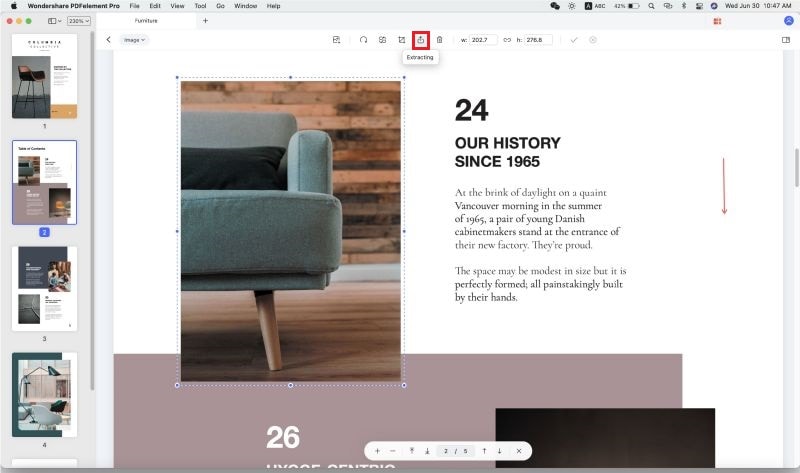
Step 4. Save the PDF file
After clicking the “Extract” button, a pop up will appear; select the local folder on your computer where you want to save the extracted image and finally you will take image from PDF documents sucessfully. And then you can click on the "File" button and choose the "Save" option to save the PDF file.

The steps above show you how to take an image from a PDF with PDFelement Pro. In addition to this, this PDF editor also provides you multiple PDF editing tools to help you manage your PDF documents as easy as Word documents. Click here to get the full guide on using PDFelement Pro to edit your PDF files easily.
Why Choose PDFelement to Get Image from PDF
PDFelement makes it quite easier to extract an image from PDF without losing its quality. Unlike other means, PDFelement Pro allows you extract as many images as possible. Also, it comes with a lot of other features which allows you to customize, edit, beautify, and format your PDF file. To save your time, you can use the batch process to convert multiple PDF files to ohter file formats easily, to OCR scanned PDF files in batch and so on.
Other features of PDFelement Proo:
- It allows you to add new images or remove images from PDF files.
- PDFelement Pro allows you to rotate existing picture to fit perfectly with the document flow or replace the images completely.
- This program allows you to add password to your PDF in order to protect your data from unauthorized access.
- The program, allows you to convert PDF files to other file formats including word, ePub, powerpoint, text, image, excel or HTML.
- Advanced OCR feature allows you to convert and edit scanned PDF files just in a few steps.






Ivan Cook
chief Editor