How to Highlight PDF on Windows PC
PDF is regarded as the standard document formatting option for saving, sharing and transferring files. Even though it has various advantages compared to other document formatting options, manipulating and modifying PDF files can prove to be very tricky. There might be times that you may want to highlight some sections of PDF files in order to call for attention to particular areas. By doing so, it will be easy for the reader to take special notes once they get to those parts. Since PDF documents are not editable, the question then becomes what to do to highlight some areas of the documents and how to do it. Read on to find out how you can highlight PDF on Windows PC.
The Best Tool to Highlight PDF on Windows
To be able to highlight PDF on Windows, you will require a tool that will allow you to do it fast, effortlessly and effectively. PDFelement Pro is the best tool on the market for for highlighting text in a PDF document. It gives you full over control over your PDF documents. You can use it to handle all editing issues, including simple tasks such as inserting, splitting, cropping, deleting, rotating, and extracting and complex tasks such as background changing and adding watermarks. It features an OCR plugin that will help you bring scanned PDF files to life and digitalize them. You can also use it to convert PDF documents to desired formats with excellent file compression rates and high speed. Filling out PDF forms will also be very easy with this tool.
Key Features of This PDF Highlighter
- It has a mine of editing options that have been optimized to add highlight comment to a PDF and turn your working environment inside PDF into an professional editor without the well known hassles.
- It brings you the joy of speedy conversion as well as excellent file compression rates when you are working with PDF files.
- It features OCR technology that allows you to copy, convert and edit image-based or scanned files easily.
- It has an extensive set of tools for making PDF forms that you can easily fill using any standard document viewing application.
Step-By-Step Guide on How to Use iSkysoft PDF Editor 6 Professional for Windows to Highlight PDF Files
The most important thing you will need to do before anything else is to download iSkysoft PDF Editor for Windows and install it on your computer. Once you have done that, you can proceed as follows.
Step 1: Launch The Program and Open PDF Files
While making sure that iSkysoft PDF Editor for Windows is open, click on the "Open" button that is located on the bottom left corner of the application and then choose the PDF file that you want to highlight from your computer and then click "Open" to load it.

Step 2: Highlight PDF With Markup Tools
There are three markup tools that you can use to highlight PDF, namely Area Highlight, Caret and Squiggly Line.
Area Highlight. To use this tool, you simply need to go "Comment" and then click on "Area Highlight". After that, select the area that you would like to highlight and then release. The area will turn yellow, meaning that it has been highlighted.

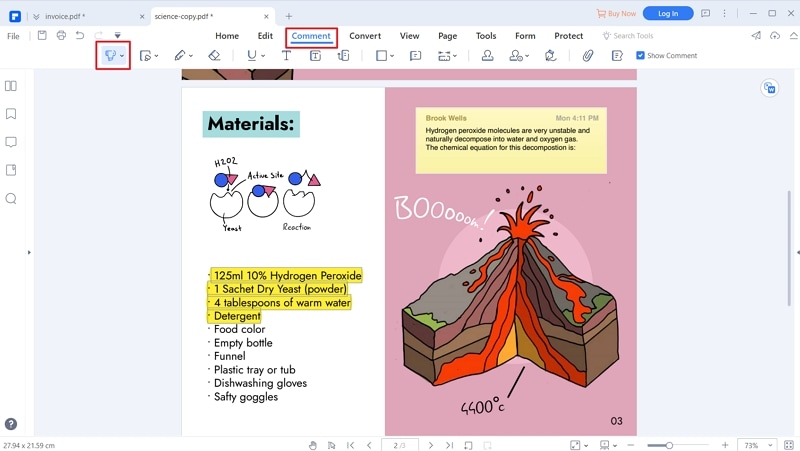
Caret. If you want readers to find out that particular parts of a document have been edited, this markup tool will come in handy. Simply locate the Caret icon and click on it, select the desired area, and then release.
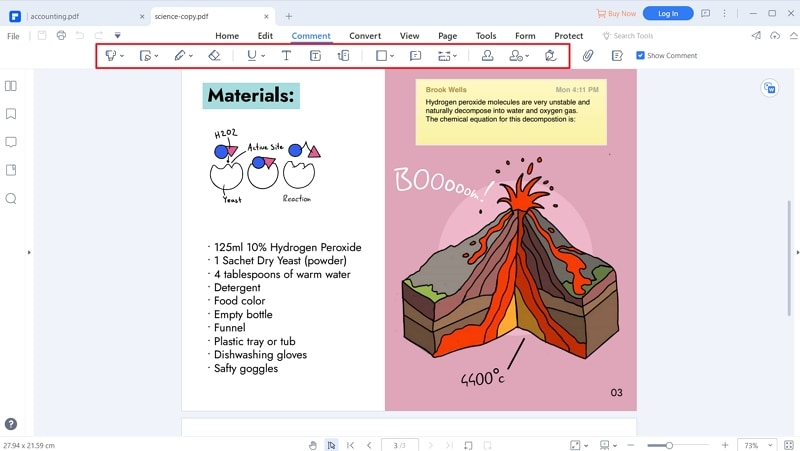
Squiggly Line. This tool will prove useful when you want to mark errors inside of your document. You just need to go to the "Comment" tab, click on the Squiggly Line icon and then select the lines that you think are wrong.
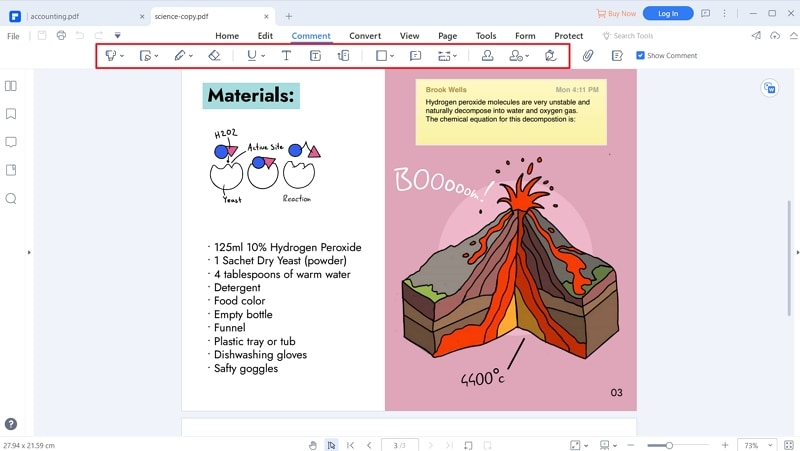





Ivan Cook
chief Editor