How to Link to a PDF
Portable Document Format (PDF) files are an uneditable form of electronic documents that consist of images, texts, hyperlinks, videos, etc… Today, for business and marketing purpose, website links are more useful and in this article let's see how we can link to a PDF.
How to Link to a PDF using PDFelement Pro
PDFelement Pro serves as an effective tool for all the PDF related editing and access process. We strongly recommend it for its outstanding features and good reviews by several users. Many companies use their company links to a PDF page or files so that the users will be directed to their official URL link to PDF page and guided further. It allows business leads to create versatile and interesting links for the readers. PDFelement Pro makes it a more easy task for you to link to a PDF and let's take a look at the implementation in the following part.
How to Link to Page in PDF
Step 1. Launch the Program and import the PDF File
Install PDFelement Pro in your system from the official website. Import the PDF file that wants to be edited. Select "Open File" option or you can even drag the file from the folder.

Step 2. Link to a Page in a PDF
If you want to link to a Page in a PDF File, you can open the "Edit" menu and select the "Link" option. On the right side toolbar, click on the "Actions" button and choose the "Go to a page view" option and then you can choose the page you needed and create a link to specific page in a PDF with ease.

Step 3. Link to a PDF
This PDF editor also allows you to link to a PDF file, you can follow the process "Edit > Link > Actions" and then choose the "Open a file" option. Then click on "Add" button to choose the file format you like. Except creating a link to a PDF, you can also link PDF to Excel spreadsheet and Word file in the same way. Sometimes you may need to link PDF files together, you can also create links to each PDF file and then link selected PDF documents together with ease.
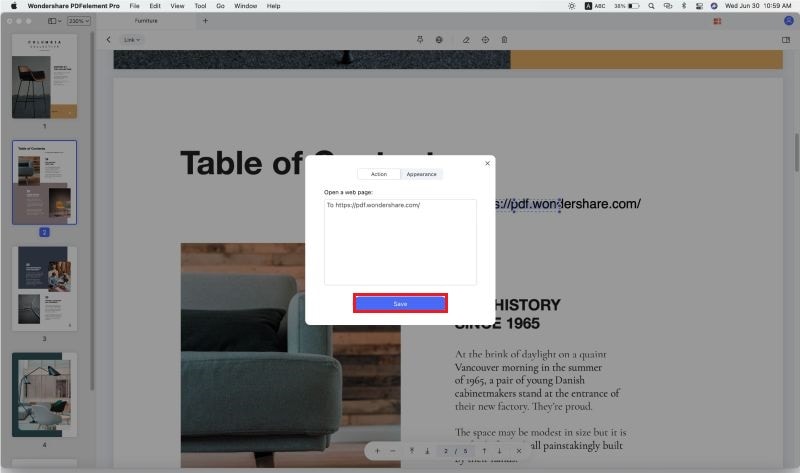
Step 4. Link PDF to Website
To link PDF to Website, you can choose the "Open a web page" under the "Actions" drop-down list on the right side toolbar. Then you can enter the URL of the website and link your PDF to this website with simple clicks.
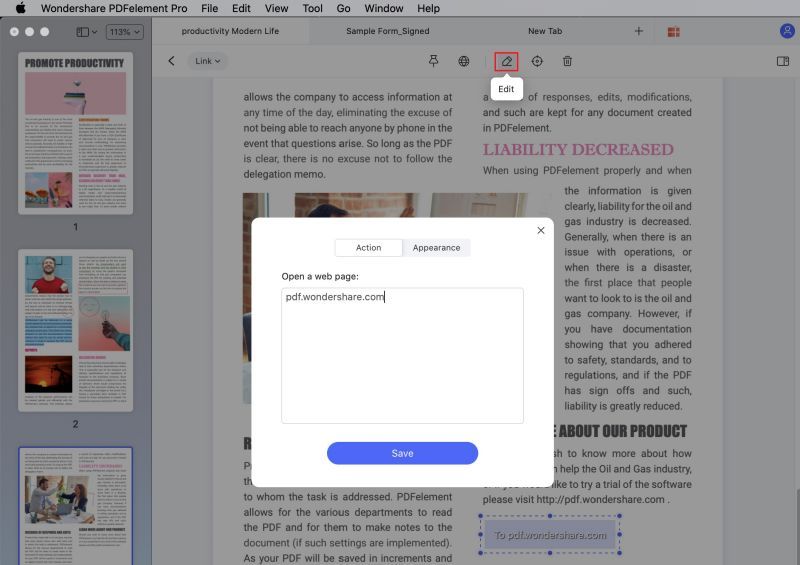
Why Choose PDFelement Pro to Link to a PDF
PDFelement Pro proves to be the best editor of PDF files as it allows you to create or edit a form in online. PDFelement Pro works well for the Mac and windows operations. Various support versions are now available in the market including Mac OS X 10.11, Vista, Windows 10, XP. It has complete control over the PDF pages and its contents. It provides the best navigating interface for users. You can import images, scanned PDF documents, HTML link to PDF document and edit them easily using the OCR process.
Key Features of PDFelement Pro
- It makes your PDF file affordable.
- PDFelement Pro helps you in editing, converting and securing the data of a PDF file.
- Other features include OCR, sharing and singing a PDF file.
- Contents of the PDF file can be easily converted into an image format, HTML, Word document and more.
- It allows you to customize and create the PDF in your own way and idea.
- The OCR effect makes the contents of PDF livelier.
- Handy tools for PDF file that allows you to work paperless.
- It allows you to add Google sites link to PDF, HTML link to PDF and other link options.





Ivan Cook
chief Editor