How to Make an Editable PDF on Mac and Windows
When using PDF files, you might find it is difficult to modify or copy the text contents to make PDF editable. It could be that you have scanned some documents and would like to copy certain graphics from the PDF files or insert annotations. In this case, you should get a good PDF Editor to change your scanned PDF file to an editable format. In this article, I will teach you how to make an editable PDF easily.
Part 1. How to Make PDF Editable on Mac (10.15 Compatible)
PDFelement Pro - The Best Tool to Make Existing PDF Editable
PDFelement Pro is a professional tool can help you to change a scanned PDF file to editable document. It was designed especially for users to convert and edit a scanned PDF document using its OCR functionality. You will find that this technique is helpful for any scanned image, whether it's in hand-written or the conventional print form.
Why Choose This PDF Editor:
- Directly edit existing PDF files with powerful PDF editing tools.
- Easily fill out and edit PDF forms.
- Edit scanned PDF with OCR feature.
- Create fillable PDF forms and editable PDF files.
- Markup, annotate and comment PDF files.
- Secure PDF with password and watermarks.
- Convert PDF to other editable formats.
Step 1. Import PDF Files to the Program
First launch the program and import the target PDF files. To do this, you can click the "Open File" button to browse your local folder and select the file you need.

Step 2. Edit PDF File Directly
On the top toolbar, you can click on the "Text" menu and then double-click on the any texts in the PDF to edit or delete the texts. You can also add texts, extract texts, copy and paste texts in PDF.

Step 3. Mark PDF Form Fillable
This PDF editor allows you to fill out PDF form directly, both the interactive and non-interactive. You can simply go to the "Form" menu and click on the form field to edit it.
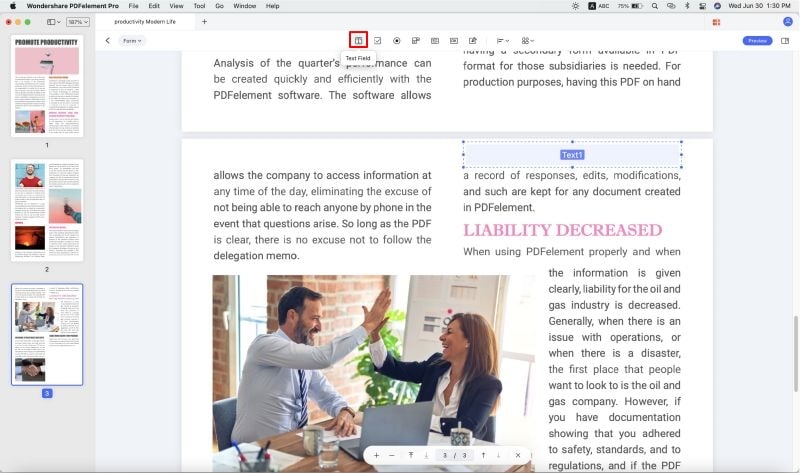
Step 4. Convert PDF to Editable File
To convert the PDF file, you need to go to "Tool" first, then click on the "Format" and select your desired output format. It is easy and can well keep the file formatting.

Part 2. How to Make PDF Editable on Windows (Windows 10 Compatible)
Step 1. Import Your PDF Files
First download and install the PDFelement Pro. After running this program on your Windows computer, you then need to launch it. To add your PDF to the program, click the "Open File" button to select it from your local folder. When the PDF is loaded, go to the "Home" tab and access the conversion options.

Step 2. Directly Edit PDF File
On the top toolbar, click the "Edit" menu, and click the "Edit" button, you can edit, insert, delete or replace the texts. You can also markup and annotate the PDF file.

Step 3. Convert PDF to Editable Format
In the "Home" tab, choose an ideal format and customize the page range and destination folder in the pop-up windows. To convert scanned PDF files, you need to activate the OCR function by ticking the "Enable OCR" option. Finally, click the "Convert" button to start the conversion.
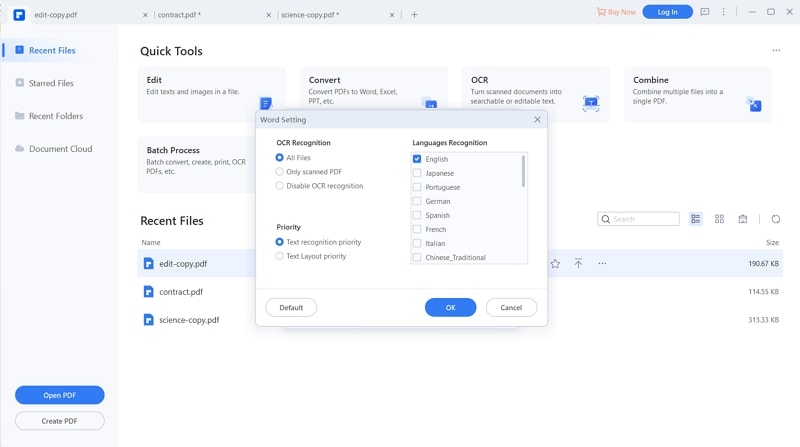





Ivan Cook
chief Editor