How to Make PDF Text Searchable
Searchable text is a lifesaver. A university student writing a paper wants to read PDF documents with searchable text to save time. An entrepreneur reviewing reports wants the reports to be searchable so he/she can pick out specific moments and save time. PDF documents with searchable text are an invaluable asset because it saves time and makes reading easy to do. Hence, there are several programs including Adobe Systems that make PDF text searchable. We are going to explore the three best options to convert PDF to searchable text. We chose these options based on variety of features and accessibility. In this article, you will learn how to make PDF text searchable with PDFelement Pro .
Part 1. The Best PDF Text Editor to Make PDF Text Searchable
How to make PDF text searchable? The answer is a professional PDF editing software. We highly recommend PDFelement Pro because it is an editor offering plenty of options, including the ability to make PDF documents with searchable text. PDF Pro Editor is designed to make PDF documents accessible and manageable. By using PDFelement Pro, you have the capacity to make significant alterations to PDF documents. It is a very useful software for anyone, be it a student or a secretary.
Detail Steps on How to Make PDF Text Searchable
Don't have the time to learn Adobe Acrobat? Install PDFelement Pro and jump right into the system. PDFelement Pro is so accessible and intuitive, you will have no problem learning the software quickly. As an example, we will show how to make a PDF document text searchable.
Step 1. Launch PDFelement Pro
Download PDFelement Pro (be sure to download the correct version) and launch the application. You will get a homepage like this:

Step 2. Open a PDF File
You have two options for importing a PDF file: You can click on the 'Open' box on the right-hand corner, or click on 'File'. Either option opens up a window to your local drive, select the PDF file you want and click 'OK' to open it.

Step 3. Make PDF Text Searchable
PDFelement Pro immediately renders the document searchable. To search text in true PDF directly, you can simply press "Command +F"' to bring up the search box. Enter the words into the box to find them in the PDF document.
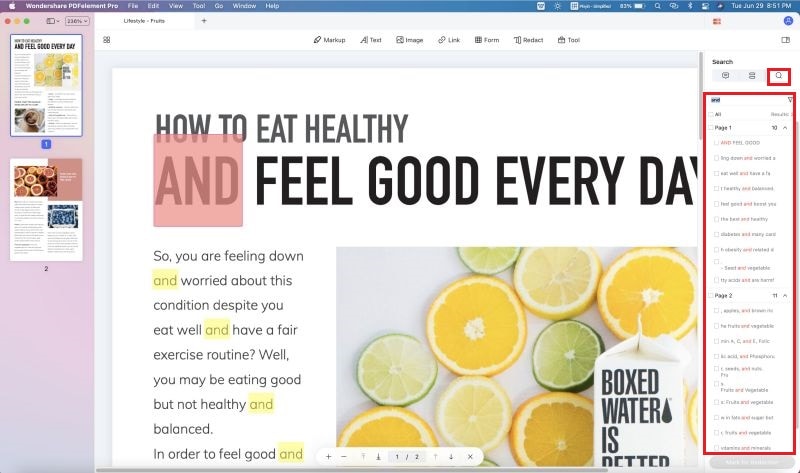
Step 4. Make Scanned PDF Searchable
If you are thinking how to convert scanned PDF to searchable text, then PDFelement Pro has you covered. The first step is to perform OCR on the scanned PDF file. Open the scanned PDF file onto PDFelement Pro (repeat step 1). Click on the "Edit" menu and select the "OCR" option. This opens a panel on the right-hand side of the panel. Make the modifications you want and click on 'Perform OCR'. Once the process is complete, the new OCR PDF file will be opened in a new tab. You can now convert PDF to word searchable text. To do that, simply press the "Command +F" function.
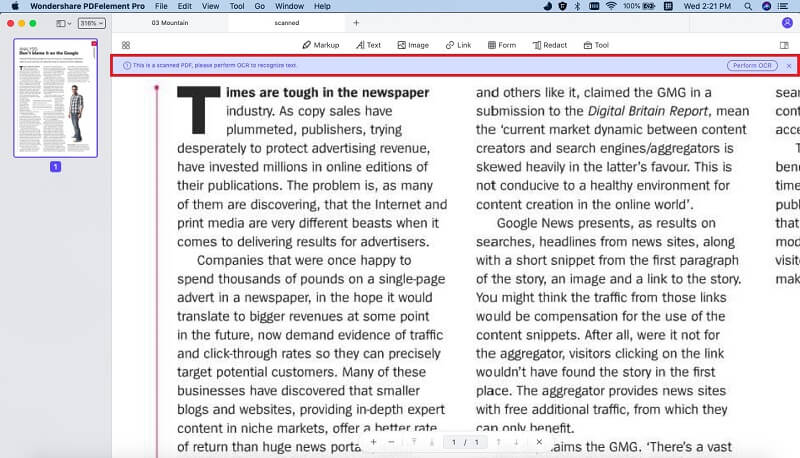
Why Choose PDFelement Pro to Make PDF Text Searchable
PDFelement Pro is the best choice to convert PDF image to searchable text. There are only a handful of programs that can match the value PDFelement Pro offers. PDF Pro Editor is more than just a tool to make PDF searchable text, it is a comprehensive software that lets you perform several functions on PDF programs. Some functions you can do on PDFelement Pro include:
- Adding and changing text in a PDF document.
- Adding, editing and deleting images in a PDF file.
- Organizing pages in a PDF document.
- Add passwords and watermarks to the PDF document.
- Highlight any excerpts in a PDF document.

If you are an office worker, an artist or a business executive, PDFelement Pro will be useful. The best part about PDFelement Pro is its accessibility, the software is easy to grasp and learn. If you have any questions about executing any functions, like turn PDF into searchable text, you can refer to the guide. The PDFelement Pro website contains a comprehensive guide detailing everything that can be done with the PDF editing software. If you need a comprehensive PDF editing software that is easy to learn, and saves time, PDFelement Pro is for you.
Part 2. How to Make PDF Text Searchable for Free
Have you ever tried to open a PDF files to find out that none of the words are searchable? Ever thought about how to make a PDF file text searchable? We have a solution in the form of Sandwich PDF, an online solution for converting Scanned PDF files into searchable text. Sandwich PDF works differently compared to other PDF editing software. Sandwich PDF treats each PDF document like an image. The website adds an invisible layer of text to each page, so that it corresponds to the 'image'. Once the process is complete, you can search for text courtesy of the invisible layer. To learn more about Sandwich PDF and how to convert PDF to searchable text, then visit the official website. If you want to make PDF text searchable free with Sandwich PDF then follow these steps.
Step 1. Load the Sandwich PDF official website. The home page will contain all the elements you need.
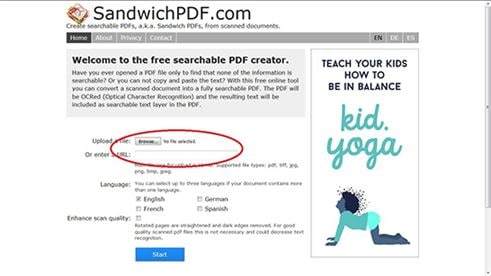
Step 2. Add a file from your local drive, and then press 'Start'. You can click on 'Enhance scan quality' for better results.
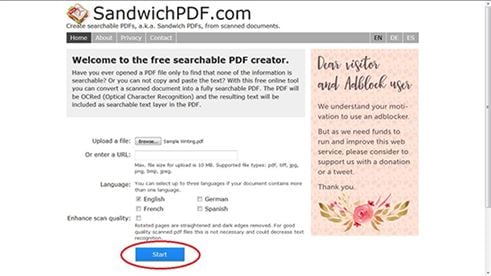
Step 3. Download the document from the results page. Now, open the downloaded file, perform find search option to search the text easily with this online tool.
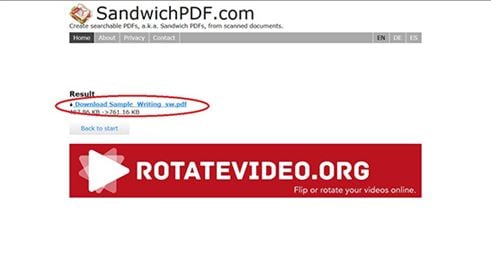
Part 3. How to make PDF Text searchable in Adobe
Adobe Acrobat is an excellent program for making text searchable PDF. The latest version of Adobe Acrobat comes with both an accessible interface and comprehensive editing features. If you want to convert scanned documents into high quality PDF document with searchable text, Adobe is your best choice. The one challenge is that Adobe takes time to learn compared to other editing programs like PDFelement Pro and Sandwich PDF. There are number of advantages to working with Adobe Acrobat to convert PDF scan to searchable text. All PDF scans and documents will be sharp, detailed and of high quality.
How to convert scanned PDF to searchable text? Simply follow the steps below to complete the process:
Step 1. Open your scanned PDF file: After scanning a physical copy of the document, load the scan on Acrobat DC. To start converting the scan into searchable text, click on 'Enhance Scans'.
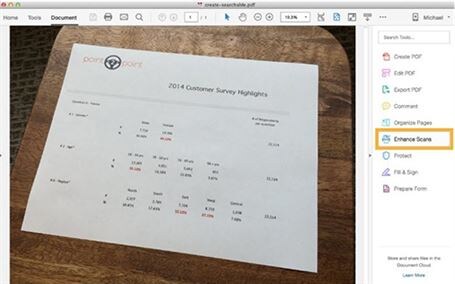
Step 2. Skewing and resizing image: In the 'Enhance Scans' sub menu, select 'Camera Image' Blue dots appear on the scanned image. Drag the blue dots to parts of the image where there is text, and click 'Enhance Page'.

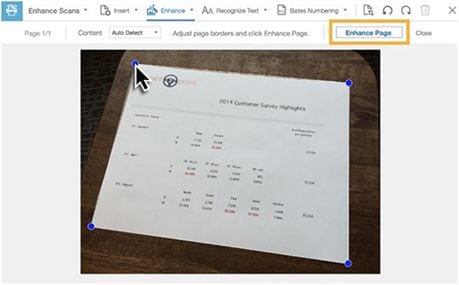
Step 3. Adjust text contrast: In the image preview, there is a slider tool called 'Adjust enhancement text'. The tool is used to raise or lower the contrast of text in a PDF document. Close the menu to return to the 'Enhance Scans' menu. At this point, the image has better resolution and clearer text. However, you still cannot search for text.
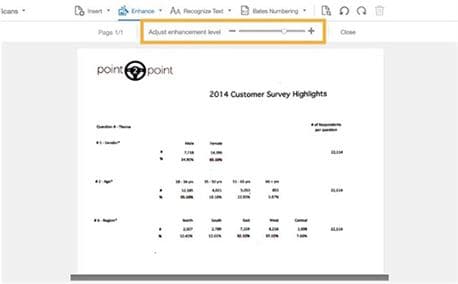
Step 4. Recognize text: Back on the 'Enhance Scans' menu click on the 'Recognize Text' > 'In This File' This will bring up a different submenu. Click on 'Recognize Text'.
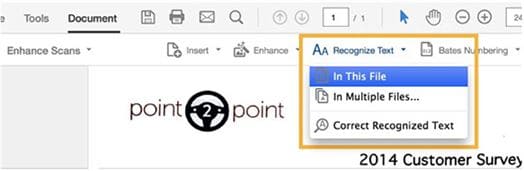
Step 5. Search for text: The 'Recognize Tool' converts the scanned PDF document into a file with searchable text. You can now search for and select certain text in a PDF document. Select the 'Find text' tool.
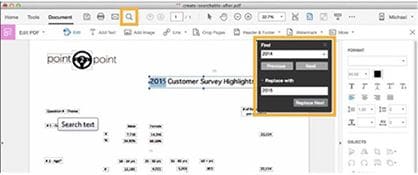





Ivan Cook
chief Editor