How to Make a Writable PDF on Mac and Windows
"I received a contract that in PDF format and I have to modify some contents and input the texts I need, how can I make a PDF writable? "- from a user
PDF has been widely used especially for documents like questionnaires, contracts, electronic books and more. But for PDF files, are not writable and do not allow you to edit texts out of the PDF files. So, how to make a writable PDF? Don't panic. This guide will share a great way to make PDF documents writable.
Part 1. How to Make a PDF Writable on Mac OS X (10.15 Compatible)
PDFelement Pro - The Best PDF Editor
To make PDF writable on Mac, I highly recommend you to use PDFelement Pro, which is a reliable PDF tool that allows you to add texts, images and pages into a PDF file. It also has the powerful ability to annotate and convert your PDF as you want.
Why Choose This PDF Editor:
- With powerful PDF editing tools to edit PDF texts, links, watermarks, images, etc.
- You can convert, create, combine, compress, split and secure PDF files.
- It is easy to fill out the PDF form and create a PDF form from free templates.
- The OCR feature helps you to edit and convert scanned PDF.
Step 1. Import PDF Document to the Program
Double-click the application icon to launch the program. You will go to the main interface. Just click the "Open File" button to upload the file. The PDF document will be opened with the program.

Step 2. Make Your PDF Files Writable
Go to "Text" > "Add Text" on the top toolbar. Now you can start adding texts to your PDF document. To do so, double-click the section you want to add contents, then you are free to type in this section. Also, you can copy the texts in this section easily.

Note: Alternatively, you can convert PDF file to Word format so that you are able to fill texts or edit your PDF document effortlessly. Just go to "Tool" > "PDF Converter" > "To Word" to convert the PDF to Word format. You will be able to edit your PDF documents effortlessly.

Part 2. How to Make PDF File Writable on Windows (Windows 10 Compatible)
If you are working on Windows PC, you can use PDFelement Pro version. With the help of this Windows tool, you can edit your PDF file as easy as on Microsoft Office Word.
Steps to Make a Writable PDF
Step 1. Open PDF File with the Editor
Run the program and click the "Open File" button on the main interface. A pop-up window will appear to let you import files to the program. Then, select the file you need to add it to the program. Your PDF document will be opened with the program.

Step 2. Make Your PDF Document Writable
Go to the "Edit" tab and click the "Add Text" button, you will enter the text editing mode. Double click anywhere in the PDF file, then you can add words to it.
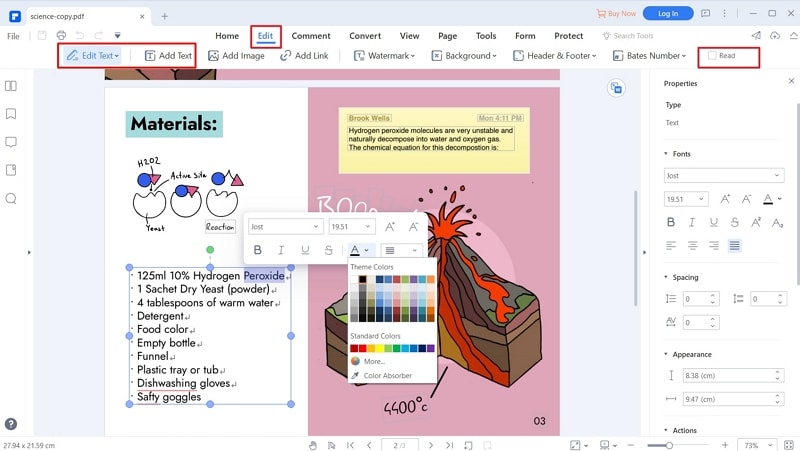
Just like the Mac version, you are allowed to convert your PDF document to MS Word and other popular formats with this editing tool. To do so, go to the "Convert" tab and click the "To Word" option to select your wanted Word format as output. You will get the converted PDF document can be easily edited.
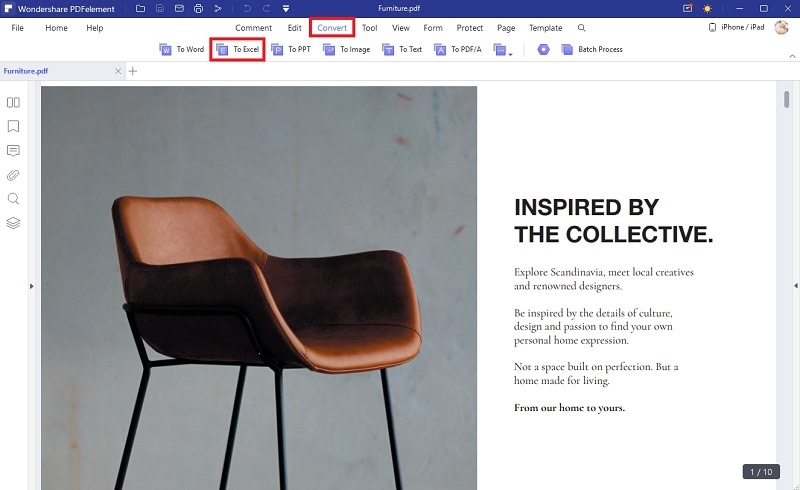





Ivan Cook
chief Editor