How to Merge PDF Pages into One on Mac
If you have a PDF document and want to add some pages from a previous document, perhaps to stress some points, then you do not have to type out the old document once more. You can merge PDF pages on Mac using PDFelement Pro. This is one of the best tools that you can use to edit PDF document without having the original Adobe product.
It can be quite tricky to merge pages in PDF when you use other online tools and low-quality products. You always want the quality of your work to be consistently high. When you use PDFelement Pro , you know that your merged pages will still retain the quality they had, whether it is the text, images or colors that you have used. Once you have merge the pages, you can then proceed to make edits and changes to the new document so you can export it.
The Best PDF Pages Merger
PDFelement Pro has been said to be the best third-party PDF editor and comes with features that rival the original Adobe Acrobat Suite. With the help of this PDF pages merger, you can merge PDF pages into one on Mac(macOS 10.13 High Sierra included). You can practically merge any two PDF documents, rearrange the pages ad get a new document altogether. If you want to add an existing form to a new document, you do not need to create the form all over again. Simply bring the two documents together, and place the form where you want it to be.
How to Merge PDF Pages into One on Mac
Step 1. Install PDFelement Pro and import PDF pages
From the official website, you can easily download this PDF pages merger. Using the combine PDF feature, import all the documents that you want to merge. When you enter PDFelement Pro, click on the tab marked "Combine PDF".
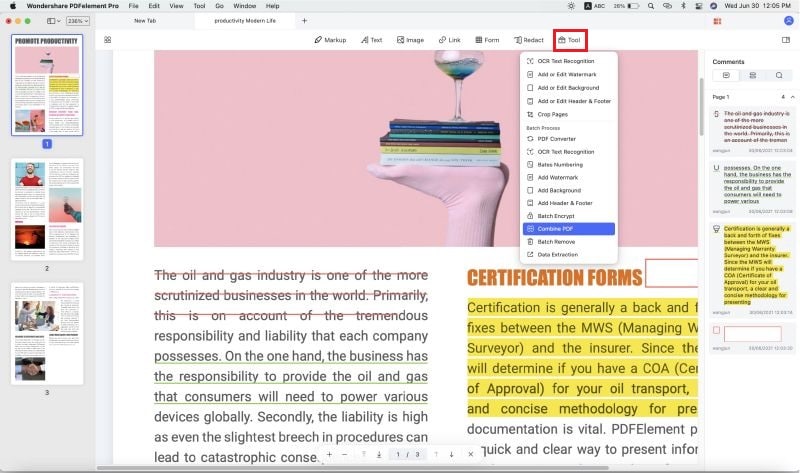
Step 2. Merge PDF pages in PDF
You will get a popup window in which you will drag our PDF pages to be combined. Alternatively, you can use the "Add Files" feature. Now you can drag the files into the order that you want them to be.
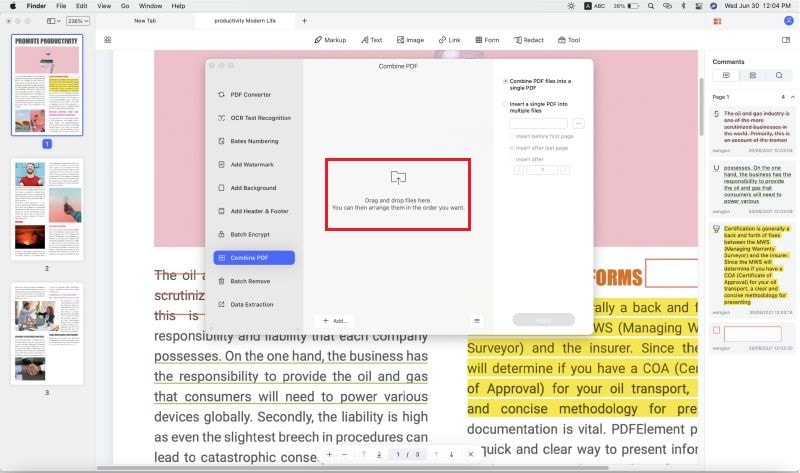
Then you can select the page type on the right side toolbar, and hit on the "Combine" button to start to merge PDF pages.
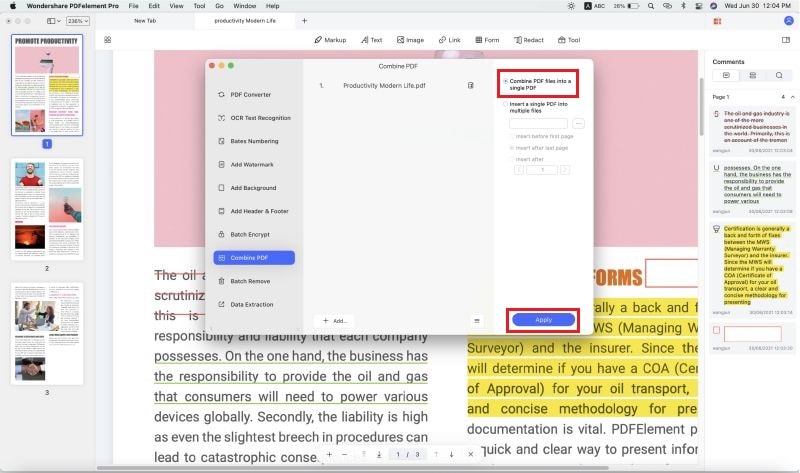
Step 3. Edit PDF pages
Now once the documents have been combined, you can simply save it under a new name. you can do any other editing that you may want.
If you want to make some changes in the PDF pages, you can open the "Pages" menu. Under this toolbar, you will find many useful tools to edit PDF Pages. You can crop PDF pages according to your needs using "Page Boxes", or you can rotate and replace pages in PDF files easily.
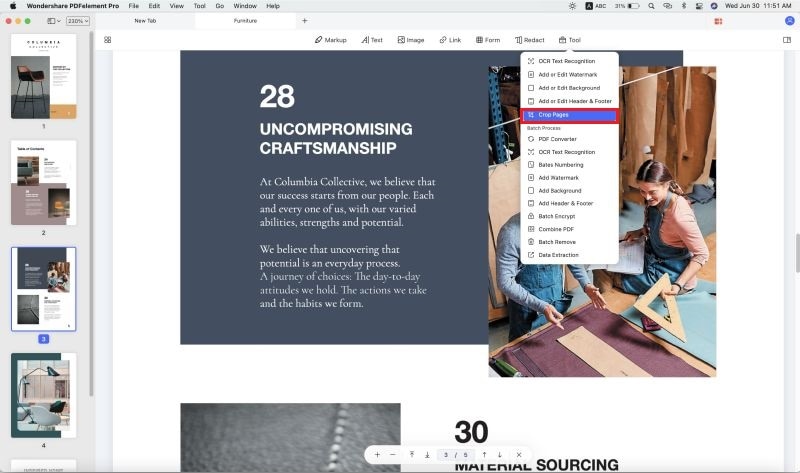
Why Choose PDFelement Pro to Merge PDF Pages
When it comes to merging PDF documents, you can always rely on the powerful features of PDFelement Pro . It helps you get access to all the elements of the PDF so you can fully customize it as you wish. In addtion to this, PDFelement Pro also can help you to create PDF from Word, PPT, images and other file formats. You can create fillable PDF formular or extract data from PDF formulars easily, too.
The main features of PDFelement Pro Pages Merger:
- You can edit every aspect of a PDF file like you would on a word processor. You can also scan document into OCR and add them too.
- Add a digital signature or any other identifying mark and make the document uniquely yours.
- Your creativity will know no bounds since you will be able to convert PDF to many other documents and also import other formats and turn them to PDF. Create a new document if you are up to the challenge.
- Organize the pages of your document to make tem unique and attractive.
- Fill out, Edit and Create PDF forms at will with this great tool.






Ivan Cook
chief Editor