How to Paste Image into PDF
While working with PDF files or other printable materials quite often you need to incorporate or paste images into PDF. It is also a helpful option if you are working on a marketing presentation or some advertising scripting, and you need to paste pictures into a PDF report. In this article, we will explain the best ways into paste a photo in a PDF file with PDFelement Pro.
Part 1. How to Paste Image into PDF from Office
PDFelement is a full-fledged, fast and easy way to create, edit, convert, annotate, highlight, and sign PDF documents. Supports a wide range of formats (Word, Excel, TXT, PowerPoint, HTML, RTF etc). Packed with upgrade features like ORC technology, password protects PDF; imposes a restriction on PDF and a lot more.
Microsoft Office documents are the most frequently used documents, and it can be a scenario that the image that you intend to paste is in a document like Microsoft Office. The good news is that you can easily extract an image from an office document and paste it using PDFelement.
Here are the steps how you can paste an image to PDF from office with PDFelement along with the screenshots:
Step 1: Made your PDF enter the Edit Mode
Download and launch the PDF element. Hit the "Open files" tab to open your PDF. Now the PDF file is added into the workspace. Click the "Edit" tab for more edit options. Toggle the "Edit" tab from the edit toolbar to make your PDF enter the edit mode.
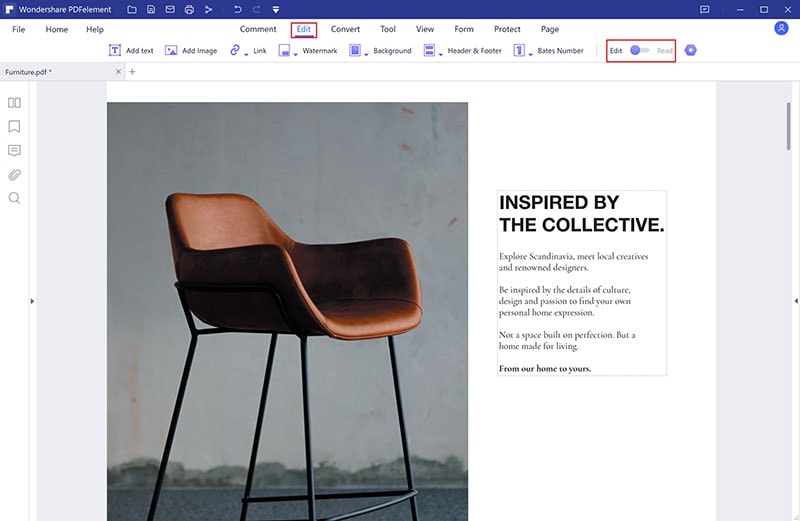
Step 2: Copy the Image from Office or Anywhere
Copy the desired image that is in a Microsoft document like word or excel. Once you locate and copy the image, you can do it by "Ctrl +C" commands or you can right-click on the image and select "Copy".

Step 3: Adjust the PNG File
Locate the page of the PFD where you would want to paste the picture into PDF. You can make use of the thumbnail option on the left panel to see all the pages of the document. Right-click and paste the image. Your image will be pasted on PDF. Drag the edges of the image to adjust the size and the position of the PNG file.
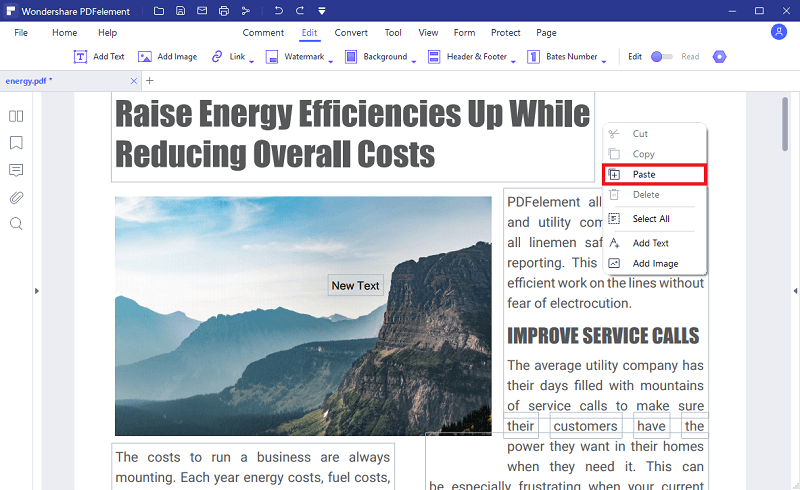
Click on save to save the edited file. You can also save it by the “Ctrl+S” command.
Part 2. How to Paste Picture into PDF
If you do not wish to use the copy-paste option, you can simply paste an image to the PDF document from the PDFelement interface.
Step 1: Open a PDF
Start PDFelement on your computer then click on the "Open files" option. The open dialog box will appear, select the desired PDF, and click on Open to import it.

Step 2: Click the “Add Image” Button
To paste a picture of the desired PDF document, click on the Edit menu and then select the "Add Image" option from the edit toolbar.
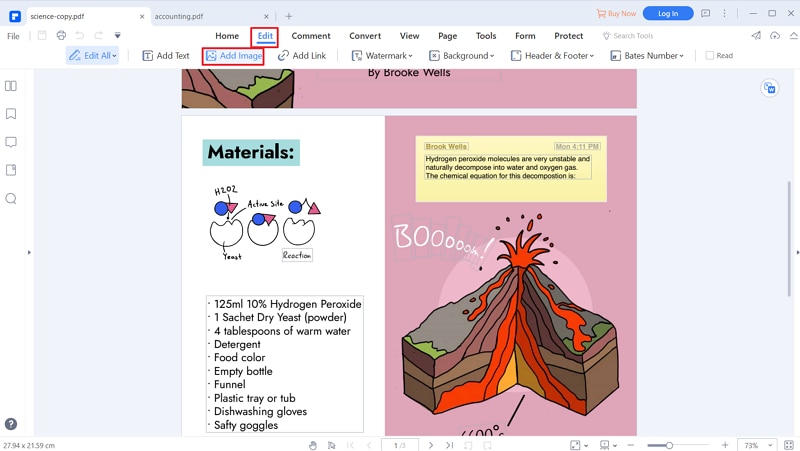
Step 3: Select Image and Import to PDF
Find the picture that you wish to paste and click Open to paste it to the PDF. This will paste the image into the PDF. You can resize, crop, rotate and move the file as per the need.
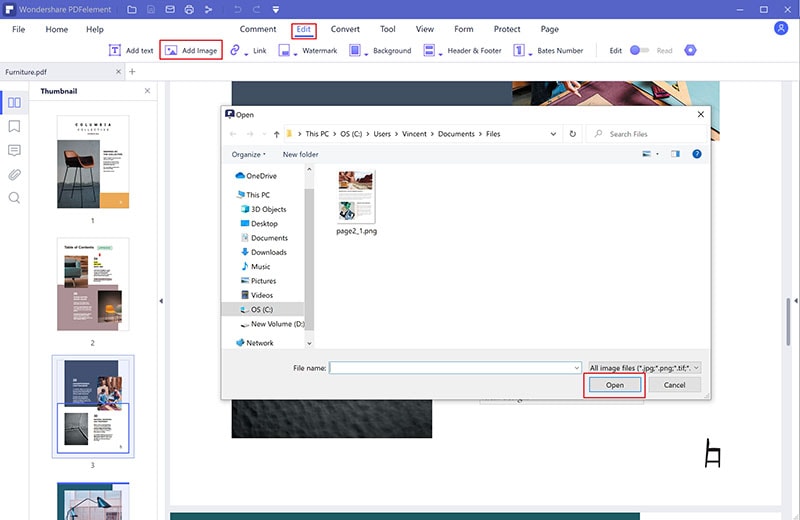
The Best Tool to edit PDF image
PDFelement is a full-fledged PDF editor that offers a full range of functionality for editing, creating, converting, combining, and splitting PDF documents, etc. Its robust advanced editing features and reliability makes it the best PDF editor. Moreover, it is integrated with Dropbox, Google Drive, and one drive for cloud-based document sharing and offers OCR technology in various languages. Its clear user interface makes it the best choice to paste JPG into PDF whether an image is saved on your system or have to import it from another document. Its mobile app is available for iOS and Android devices and lets you edit PDF files on the go.
Key features of PDFelement:
- PDFelement provides functionalities for converting scanned documents into other editable file types.
- Combine PDFs, delete, extract, and organize pages.
- It can compress, extract, crop, replace, insert, and split pages and optimize documents. While modifying page boxes or adding page labels.
- It provides features for adding a digital signature.
- Provide security to documents by passwords, redaction tools, and even more.






Ivan Cook
chief Editor