How to Add Header and Footer to PDF Files
Have you ever noticed text or images or symbols appearing at the bottom or top end of the page? Well, that's what is known as the header and footer. You would find them almost everywhere, in every document, book, novel and other paper. Headers and footers offer a great way to identify the document. When placed on the document correctly, they can denote the date the document was created, the document's author, or any other information about the document the author may want the reader to know. They have a high value in professional documentation. These can be used to provide indexes to the pages. But as it is editing any other section of a PDF, adding a header or footer can be difficult without the best tools for the job. If you want to add header and footer to PDF to better manage your document, you can follow this guide to finish the task.
Part 1. The Best Program to Insert Header and Footer to PDF
One of the best tools to easily add header and footer to PDF documents is PDFelement Pro. This tool offers a simple process to edit nearly any aspect of the PDF, including adding text, links, and headers to PDF documents.
It also performs a lot of other functions, including the ability to edit text font and rotate images in the document and even edit PDF pages by deleting and adding new pages to the document. Here's a simple way to add headers and footers to a PDF using PDFelement Pro.
Step 1. Load Your PDF to the Program
Open PDFelement Pro and import the document you wish to edit by clicking the 'Open' button.

Step 2. Add Headers and Footers to PDF
After opening the PDF file, click on the 'Tool' tab, and you will see the 'Add or Edit Header & Footer' section on the drop-down menu. Click on the 'Add or Edit Header & Footer' option and then select 'Add Header & Footer' on the new window. Select where you need Headers and Footers in the new window and whether you need them on every page or the Odd and Even page. On the toolbar, you can choose only to add a header to PDF or add a footer to PDF files according to your needs; you can also add the filename to the PDF footer. Finally, click 'Save' to confirm your choice.
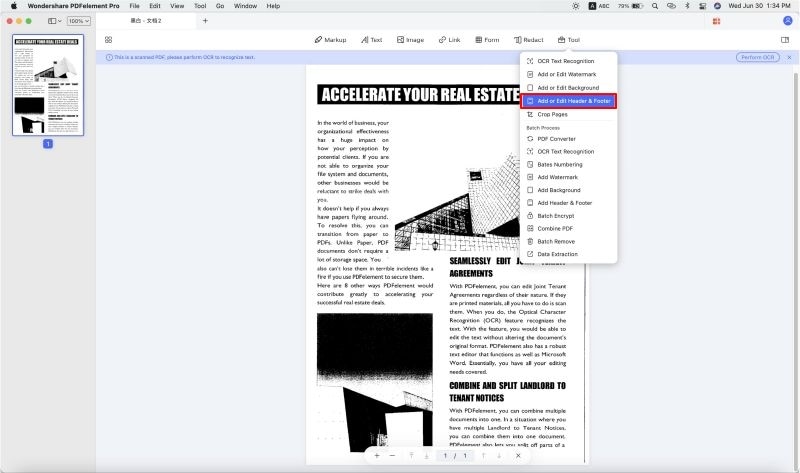
Headers and footers are important parts of any document. If the PDF you're reading is not numbered, you will find it difficult to know which page you left reading in. By adding in headers and footers, you will be able to make the PDF look better and reading it becomes a lot easier.
Step 3. Save the PDF with Headers and Footers
To save the document with headers and footers, click on the 'File' menu and then select 'Save.'

Why Choose PDFelement Pro to Add Header and Footer to PDF
PDFelement Pro is one powerful PDF editor tool that makes editing PDF's a cakewalk. You can do a lot more, from adding comments, editing images to marking up the document or even inserting forms!
Why Choose This PDF Editor:
- Easily add Header and Footer to PDF files.
- Edit PDF as easy as editing Word files.
- You can markup, annotate and comment on PDF.
- You can add watermarks to your documents.
- You can also set passwords to files or add digital signatures to PDF.
- Batch processing for data extraction, converting, watermarking, and more.
Part 2. How to Add Headers and Footers to PDF in Adobe
You can also use Adobe Acrobat to add headers and footers to a PDF. Download and install Acrobat onto your computer and then follow these simple steps.
Step 1: Open the PDF document you want to edit in Adobe Acrobat.
Step 2: Once the document is open, click on 'Document > Header and Footer' and then click on 'Add.'
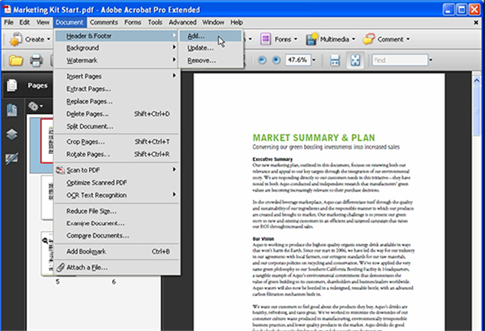
Step 3: This will open the header and footer dialogue box. Here, you can enter the header and footer information in the dialogue boxes provided and you can even change the size of the header and footer.
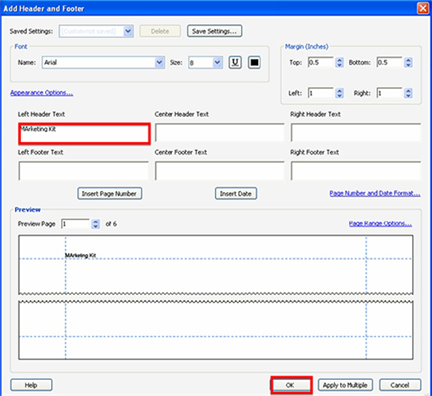
Click 'OK' when you're done to save the changes and remember to save the document.
Limitations of Using Adobe Acrobat to Add Headers and Footers
As useful as it is, Adobe does have a few shortcomings that may make it less ideal for adding headers and footers to PDF. They include the following:
- The 'Add headers and Footers' option is not immediately obvious to the average user, it is hidden in the 'Document' menu and may therefore not be easy to find.
- Adobe has been known to fail to open a document when the user is using an older version of the program.
- At $249, it is a rather expensive way to add headers and footers to a PDF document.
- It is not easy to add a page number to a PDF in Adobe.
Part 3. How to Add Header and Footer to PDF Online
You can also use online PDF editors to add and headers and footers to a PDF document. These are usually free to use and many even have all the features you would need to add headers and footers to a PDF. The following are just three of the best online PDF editors to add headers to a PDF.
1. Online2PDF
Online2PDF is a simple online tool that allows users to add header and footer to PDF online in simple ways. All you have to do to use this program is upload the file you'd like to edit into the program. Once the file is uploaded, you need to only select the header and footer section and then enter the text or page numbers.
Pros:
- It is exceptionally simple to utilize; once transferred, you have to just kind in the header and footer data.
- It also has a wide range of other PDF editing options that include the ability to convert files to various other formats.
Cons:
- You can only process 20 documents a day and each file cannot be larger than 100MB in size.
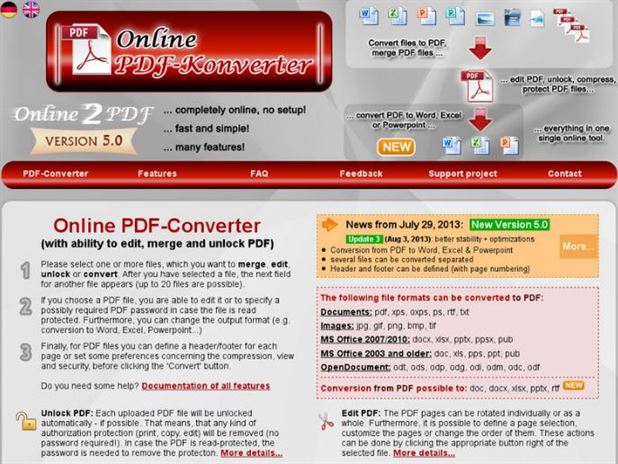
2. Sejda PDF Editor
Another very good online PDF editor, Sejda provides a useful way to quickly add headers and footers to a PDF. Like most online tools, it provides a simplified way to upload documents onto its platform and also edit them. It also has many other PDF editing functions that include conversion from one format to another, editing the text and images on the document, and so much more.
Pros:
- You can upload documents from your computer or from online cloud services.
- It allows users to add ad remove headers and footers easily.
- For security reasons, documents are deleted after every 5 hours.
Cons:
- The free version limits the size of documents you can edit at a given time.
- You can also only edit 3 documents every hour.
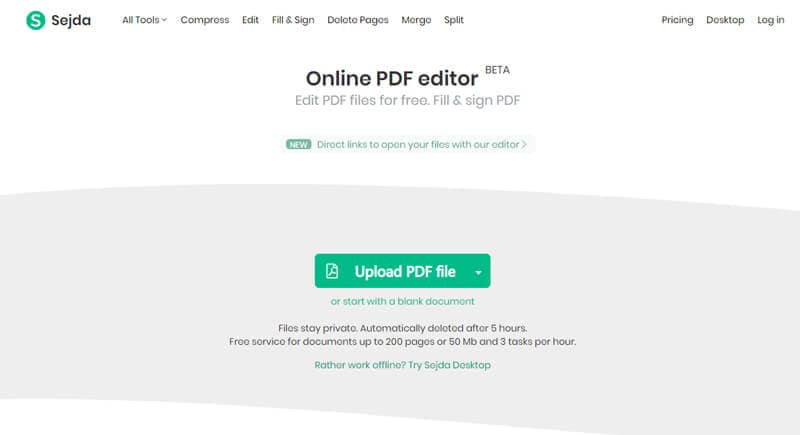
3. PDF Candy
PDF Candy is another useful online tool that allows users to add headers and footers to PDFs. It makes the process of adding files to be edited very easy, allowing for drag and drop functionality as well as the option to upload from Dropbox and Google Drive. You can then simply type in the header and footer in the header and footer section.
Pros:
- Uploading documents is easy and convenient.
- Adding headers and footers is relatively simple.
Cons:
- You can only work on a specified number of documents with the free version.
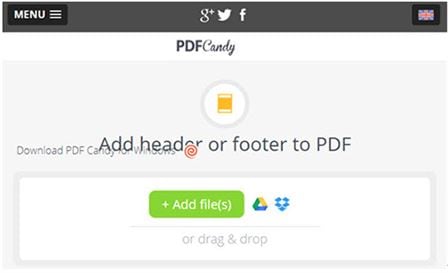





Ivan Cook
chief Editor