PDF Page Splitter - Split Multipage PDF into Separate PDFs
You have a PDF files that is too large and want to split it into two separate parts so you can distribute it faster. You do not have to design any other new document all you have to do is use PDFelement Pro , the best PDF page splitter that you can find. This tool is very advanced and can perform a lot of editing tasks on PDF documents. Splitting a PDF document into several documents can be tricky if you try to import it into other programs. Some people try to import the separate pages as images and then save them individually, but this is time-consuming and the final product will not be as good as the original. This is why you need the best page splitter in the industry, and that is PDFelement Pro. When you finally see how easily and accurately the task is completed, you will never look back again.
The Best PDF Page Splitter
When you want to split multipage PDF into separate PDFs, there is no better way to do it than use PDFelement Pro. This PDF page splitter comes with features that will cleanly split your PDF and then allow you to edit it further to polish it to perfection. You may split any PDF into parts that you can send out to your readers, or simply add other information in between. If you want a remake of a particular pat of the document, then split it, and then discard what is not required. There is so much more that you can do.
How to Split Multipage PDF into Separate PDFs
Step 1. Import PDF to PDFelement Pro Page Splitter
Once you have entered the program. Then click on the "Open File" button. This will insert the PDF that you want to be split. Then you need to define the page range and also where the document will be placed.

Step 2. Split PDF pages into Separate PDF Files
Go to "Page" and then click on "Split" and you will get a popup window which will ask you how many pages each document should have. If you want them to be single pages, then put in the number 1.
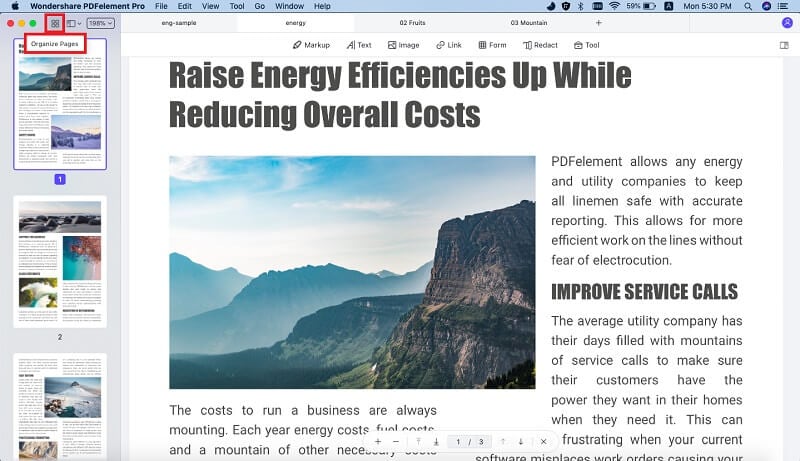
Step 3. Edit pages in PDF
You can now send the pages as new files. You can then edit them by going to the "Edit" tab and then selecting what you would like to edit, whether, text, images links and more. Once you are done with the edits, you will have a brand new PDF file.

If you want to rotate, crop or extract data from PDF pages, you can open "Page" menu and click on the "Rotate" button to rotate and edit pages in PDF files.
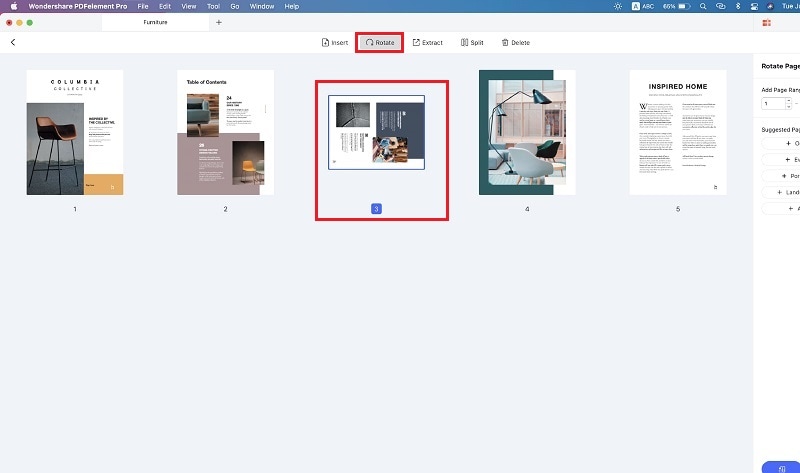
Why Choose PDFelement Pro to Split Multipage PDF into Separate PDFs
When you want to professionally split a PDF document into several files, you can trust PDFelement Pro to do a great job for you. You get the same quality, but in smaller bites. This PDF page splitter also allows you to convert multiple PDFs to Word, EPUB, PPT and image in batch easily. You can also create PDF files and fillable PDF files with ease.
The main features of PDFelement Pro Page Splitter:
- You can edit texts, image, links and other elements in PDF files with multiple PDF editing tools.
- Be organized when you use this tool to better manage how your PDF work will be. This is great for large documents.
- Sign your work and show your true brand. Use this tool to brand all your work.
- Create new documents right from scratch or you can convert from any other word processor that you may have used before.
- You no longer have to struggle with PDF forms. You can fill, edit and create them at will.






Ivan Cook
chief Editor