How to Print PDF Background or without Background Easily
• Filed to: Edit PDF
PDF background plays an important role in enhancing the visibility of a document. Thus, it matters a lot to understand whether to print PDF background or without background to ensure that the final file looks as required. To decide whether to print PDF with background or not actually depends a lot on the situation and need of the time. An organization, institute, school or college normally print PDF with the background, while many people avoid background due to poor text visibility, ink consideration or other issues.
- Part 1. The Best Way to Print PDF Background
- Part 2. How to Print PDF without Background in Adobe Reader
- Part 3. Tips about Printing PDF Background
Part 1. The Best Way to Print PDF Background
The software which has all the newly added features and is highly rated in the market score is PDFelement Pro. By using this software, you can easily print PDF backgrounds. In addition to this, you can also convert, split, merge, extract and highlight the words extremely. It is certified software and comes with a detailed explanation.
A user guide is provided on the main website for Mac and Windows users to PDF print background. There is no chaos and no stress for PDFelement users.
Detailed Steps on How to Print PDF background or Print PDF without Background
Step 1. Launch PDFelement
Just spend few minutes downloading and install the software. It takes only a few minutes for installation. Then you can click on the icon of the program and launch the program with ease.
Step 2. Import PDF Files
Here, you must open the PDF file by importing it into PDFelement. Once if the main interface opens, click on the option "Open."

Step 3. Edit PDF Files
If you want to edit the PDF files, choose the "Text" option present at the top of the window, then make changes if you want, such as background, add text, up, down, hand, select, edit, page, comment form, protect and convert.

Step 4. Print PDF Background
Print PDF with background directly: If you made the changes, open the file menu and get the drop-down list. Select "Print" from the list. Then you can print PDF with PDF background with ease.
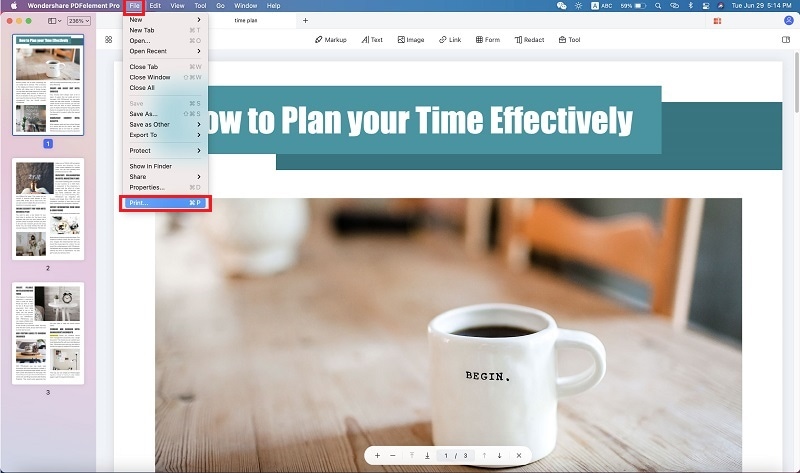
Add background to a PDF and Print PDF with background: You can add that if there is no background. For that, open the "Tool" option and choose "Add or Edit Background" to add the background. You can select the image or color by choosing the "New background." Finally, save the file and visit the File menu to select print.
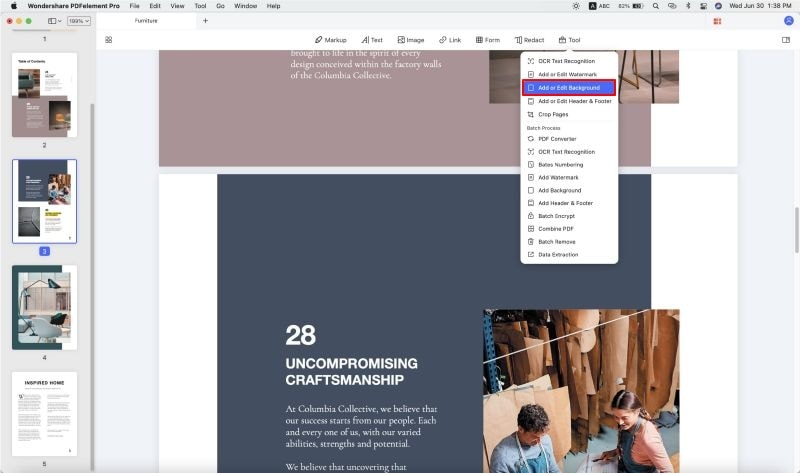
Step 5. How to Print a PDF without Background
If you want to print PDF without a background in your PDF file, follow the instructions below correctly. Choose the edit option from the main interface and select the background menu below. You will get three choices in drop-down format. Select "Remove Background" from the list and save the file. Now, print the file by selecting "File> Print."
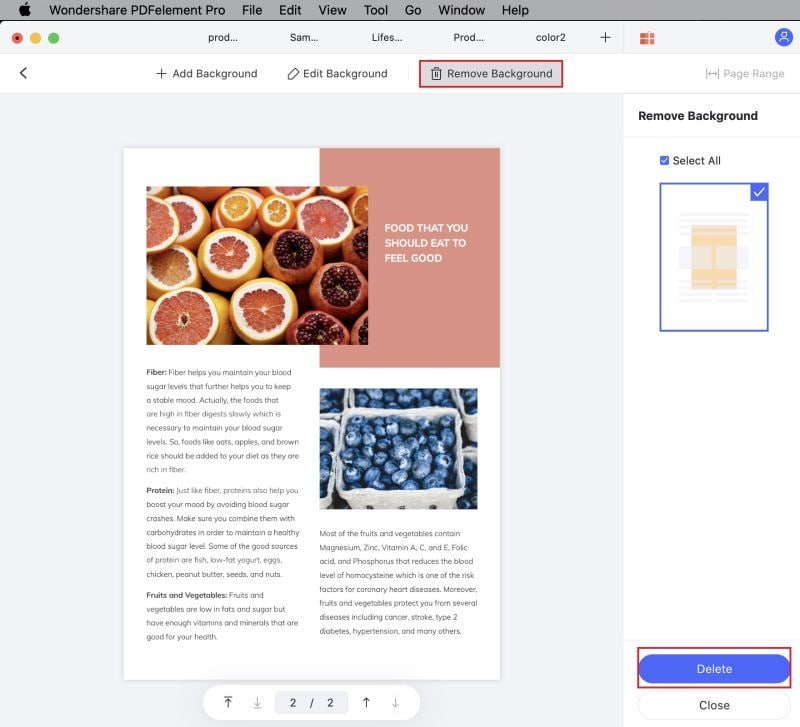
Why Choose PDFelement to Print PDF Background
The PDFelement Pro helps you to change the PDF file according to your requirement. You will have full control to make the changes wherever you want. This is very user-friendly and no technical knowledge is needed to access the software. It has 23 customer support languages to help users from different regions. You can convert, combine, split and highlight the text, add and remove the background easily. You can sign-in on the document and create the password if you want.
Below are some features of the PDFelementfessional:
- It is easy to add the images, rotate them and watermark your PDF easily.
- You can add the links in images and text in one single click.
- You can create the PDF forms using the PDF template.
- Annotate, watermark, highlight, and mark up the PDF file.
- It is very easy to print the Mac by formatting or to originate the file.
- Convert word, excel, PowerPoint, HTML and ePub into PDF.
- You can print the PDF directly in Mac operating system.

Part 2. How to Print PDF without Background in Adobe Reader
How to print PDF without background Adobe reader? This software has been in use in all sectors for a long time. If you take a list of PDF software, then the adobe reader will be among them. Using this software, you can hide the background and create layers easily. You can print background with and learn how not to print background in PDF. There is a choice to separate the text and the image promptly by creating the layers between them. Just hide it whenever you print. Let us see the steps to print PDF without a background in Adobe.
Add or remove the background while printing PDF:
- Step 1. Open the PDF document and select the "Document" option. Now, select the background and update it.
- Step 2. From the "appearance pane," click the "Appearance option." You will get the dialog box immediately.
- Step 3. There, you can see the check box, which has the option "show when printing." Click "OK."
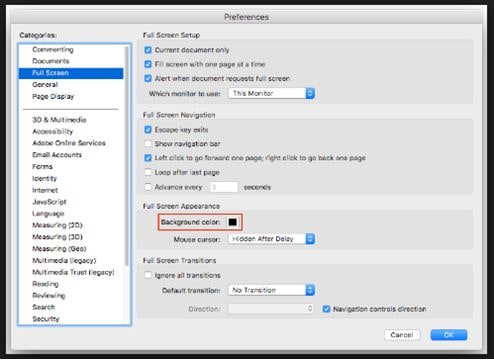
Note: If you deselect it, the background will not be displayed. If you selected it, then the background will be displayed.
Print the PDF document:
- Step 1. Once you decide to print with or without the background, select the option "File." Select "Print."
- Step 2. Choose "Comments and Forms," and you will get the drop-down list.
- Step 3. Choose the option "Form fields only" from the drop-down list.
- Step 4. If you have multiple printing systems, choose the one from the displayed printing option. Click "OK."
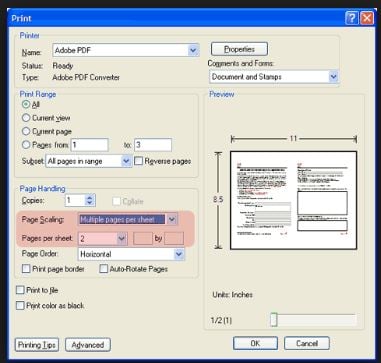
In Adobe, sometimes, the image will not be printed as projected. Sometimes, the clarity of words won't be the same as designed. Adobe reader has interruptions while printing the PDF. You may ask to reinstall the software again and again.
Part 3. Tips about Printing PDF Background
Normally, a person goes with the background while printing PDF when looking for some interactive page than the normal one. People also need to add the background as the company's logo or contact details. But sometimes, you may want to avoid excessive ink usage by the printer. We learned how to print a PDF without a background. Let see the common issues one may face while printing.
- Backgrounds will use most of the ink from the printer. You can solve this issue by hiding the background from the document.
- You cannot print the PDF, but you could open the file – If you open the file, then the print or save option will be unavailable. It may be due to the creation of a password. Just disable the password.
- You may get the message "Document cannot be printed" – This is due to an installation problem by Adobe during the printing process. Go to the control panel and uninstall the program. Again, reinstall the program.
- You may have a problem printing one or two pages only – This problem is because the printer can recognize only a few pages. Follow file> print> print as image> close advanced window> OK.
- The printer machine can analyze the PDF but won't print it – The fault is actually with the printer machine. Restart the personal computer and try again.





Florencia Arias
staff Editor