2 Ways on How to Print Secured PDF Files on Windows
Safety and security is what PDF is all about. Some users not only lock the PDF files but take further measures to protect them. It is done to make sure that the contents within are not read and the PDF remains safe. There are many reasons for which the PDF files are locked and all of these are best known by the users. It is almost impossible to unlock user protected PDF without a password. In order to print secured PDF files on Windows, there are certain programs. These programs open the PDF and present the unlock file for print. Some of the tools, techniques and programs are discussed as under.
Method 1. Convert PDF to Word and Print with PDFelement Pro
PDFelement Pro - The Best Way to Print Secured PDF on Windows
The PDFelement Pro is a program that has made the process too easy to follow. Now the user can unlock the PDF files and print it without any issue. It is also worth mentioning that this is not the only feature which this program is known. There are literally hundreds of PDF related tasks which can be performed with this program. Above all it can unlock, convert and print PDF documents at the same time.
Key Features of This PDF Editor:
- Edit and OCR PDF by using the latest technology and user-friendly interface
- Easy to markup, annotate and stamp PDF files
- Convert PDF to any format of your choice.
- Automate, fill and create interactive PDF forms
- Remove/add passwords to PDF files for added security
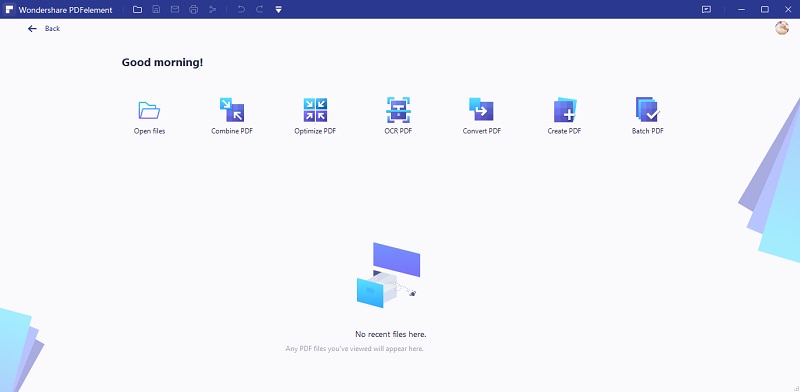
How to convert PDF to word and print in PDF using PDFelement Pro
The process is very simple and requires no out of the box effort as the program is very easy to operate. The steps are mentioned in detail as under:
Step 1. Open The PDF Editor
Download, install and register PDFelement Pro to begin the process. Registration is always required as it unlocks advance features.
Step 2. Import Protected PDF Files
Click recent from the left column or click on "Open File" button to import PDF files to the program. Select the file from the window which pops up.

Step 3. Convert PDF File to Word
After you have loaded the file to the program. Open the "Home" menu. Under the Home tab choose "To Word" option to convert the secure PDF file to doc format.

Step 4. Print the file
Click file, select print and choose the page layout as required. Click print button on the top to print the document.
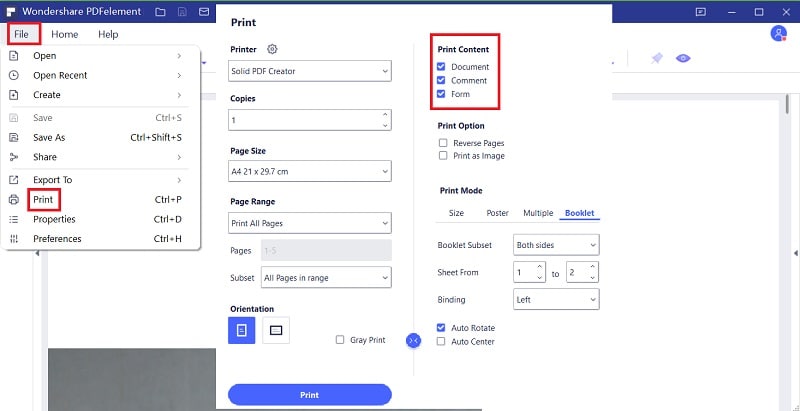
Method 2. Unlock protected PDF with PDFUnlock!
PDFUnlock is a program which can open secure PDF files and perform the related functionalities with ease. There are two versions of the program i.e. online and offline and both can be used to perform the work. The online program is reliable and therefore it will be used to present the complete process. The steps which are to be followed are as under:
- Step 1. Select file upload source. Import file from the desired location.
- Step 2. Import file. Select the file from the dialogue box which appears.
- Step 3. File imported. Import the file by clicking the Open button. Once imported the main tab of the website will show the PDF name
- Step 4. Unlock file. Click unlock button and wait for the file to upload.
- Step 5. Save the file. Click save to download the unencrypted file and finish the process in full.
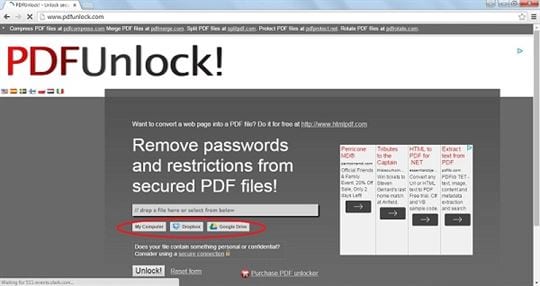
The PDFelement Pro is easy fast and reliable when it comes to PDF unlock and printing. Online tools are not recommended as they are limited in terms of functionality and can pose significant security threat. Other than unlocking the PDFelement Pro can also perform multiple functions which ease the PDF related processes. The best part is that the program has a complete set of tutorials and guides which can be viewed online at its official website. This further makes PDF related tasks easy even for the novice users. The PDF Editor has all what takes to be a world-class PDF software.





Ivan Cook
chief Editor