Top 3 Ways to Remove Bookmarks from PDF Document
Sometimes you can have a document that has too many bookmarks and you need to remove bookmarks from PDF. It is also likely that you may have added one too many bookmarks and need to remove some of them. In this case, you need a way to eliminate some of the bookmarks on the PDF documents. But for most people, editing PDF documents can be quite difficult, especially when they don't have the right tool to do it. Editing any aspect of a PDF document requires a tool that is specifically designed for that purpose. In this article, we will share how to remove bookmarks with several tools and PDFelement (or PDFelement for Mac) is one of the best PDF editor to help you remove bookmarks from PDF.
- Part 1. Remove Bookmarks from PDF with PDFelement
- Part 2. How to Remove Bookmarks from PDF Online
- Part 3. Remove Bookmarks from Adobe Acrobat
- Part 4. Tips about Removing Bookmarks in PDF
Part 1. Remove Bookmarks from PDF with PDFelement
Editing PDF documents doesn't have to be difficult and with PDFelement (or PDFelement for Mac) , the process is very much simplified. It is a program that is exclusively designed to help you remove bookmarks from PDF document and edit all aspects of the PDF file. You can edit both images and text, which should make removing bookmarks on your document that much easier.
To use PDFelement, download and install the program to your computer and then follow these every simple step to learn how to remove bookmarks from PDF.
1. Why Choose PDFelement to Remove Bookmarks from PDF
We've already mentioned that PDFelement can make the process of editing PDF documents easier than any other PDF editor in the business. That's because it is designed to be a PDF editor and hence take into account all the aspects of the PDF editing process. The following features make it the ideal tool for editing PDF documents;
Main Features of PDFelement
- To begin with, it is the ideal tool to create PDF documents. In fact the process of creating a PDF document can be done automatically; all you have to do is open a document in any format and it will be converted to PDF.
- You can also use it to edit all aspects of the PDF document including the text and all images in the document. Editing text is as easy as typing in the text you want to add, changing the font and color of the document.
- It is useful when you want to add and remove bookmarks on your PDF. The process is simple and the bookmarks can all be easily assigned a destination within the document.
- It also has markup and annotation features that can be very helpful when you marking a PDF.
2. Steps on Remove Bookmarks from PDF
Step 1. Open a PDF file to remove bookmarks from PDF
The first step is to open the PDF file you need to remove bookmarks from. Opening a PDF file is very easy, all you have to do is drag and drop the file into the main window and it will be automatically opened. You can also click on the 'Open Files' button to import selected PDF file into the program.
Note: You can also do this with any file in any format and the program will automatically create a PDF.

Step 2. Remove PDF Bookmarks
To remove PDF bookmarks, you just need to select the bookmark and right-click on the bookmark. Then you can choose the 'Delete Bookmark' to delete PDF bookmark.
Note: To select more than one bookmark, hold down the 'Command' key on the Mac or 'Ctrl' button on Windows and then right click on the bookmarks you want to delete.
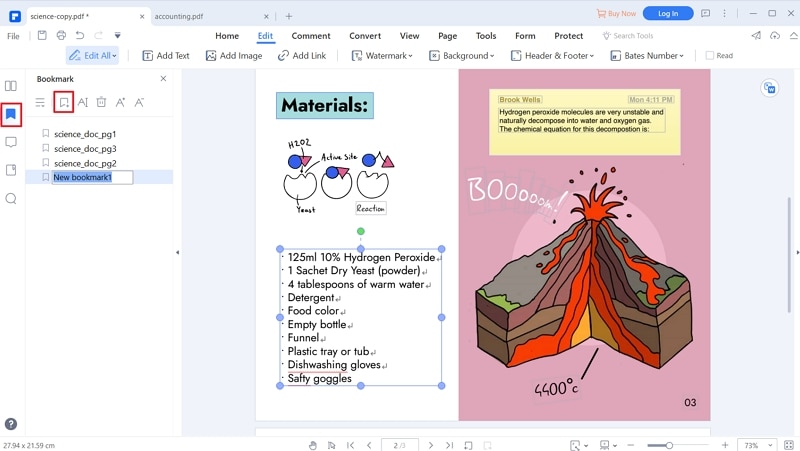
Part 2. How to Remove Bookmarks from PDF Online
Online tools can provide a free and sometimes quite reliable way to remove bookmarks from PDF online. Most of them are easy to use although some do lack additional features designed to provide the complete PDF editing experience. That said, the following are just some of the top online PDF editors that you can use to remove bookmarks from a PDF document.
#1. PDFescape Online PDF Editor
PDFescape is one of the most popular PDF editors in the market, mostly because it is available online for free and comes with a lot of features to help you edit the document. With PDFescape Online PDF Editor, you can't really edit the text on the document, but you van delete and add pages, delete and add bookmarks and even add images and form fields into the document.
Pros:
- It is freely accessible online on any web browser.
- It comes with a lot of PDF editing tools that can allow users to edit all aspects of the document.
Cons:
- You can't edit existing test.
- It lacks the capability to edit very Large PDF documents.

#2. Smallpdf Online PDF Editor
Smallpdf offers one of the fastest ways to edit a PDF document online. All you have to do is upload the PDF document you want to edit and select from the various tools to edit the document any way you want. You can add new text to the document and even add security features that include watermarking and signatures.
Pros:
- All features are completely free to use.
- You can use the program to add more text to the document.
- You can also import shapes into the document.
- Adding and removing bookmarks is also very easy.
Cons:
- You can't edit the existing text on the document.
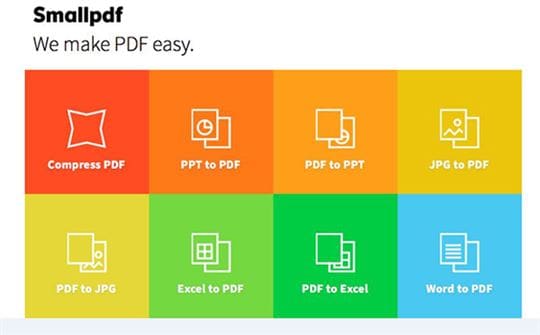
#3. FormSwift's Free PDF Editor
You don't need to create an account to use FormSwift free PDF editor. It is also very easy to use; all you need to do is upload the PDF document you would like to edit and select from the wide array of editing options available. You can use all editing features for free including the ability to add and remove text and even add shapes and signatures to the document. You can also use it to add and remove bookmarks from PDF online at will.
Pros:
- All features are available for free.
- Once the editing process is complete, the program doesn't add a watermark.
- You can use to erase or redact the text and images within the document.
Cons:
- You can only upload documents from your computer; there are no options to import documents from other locations like Google Drive and Dropbox.
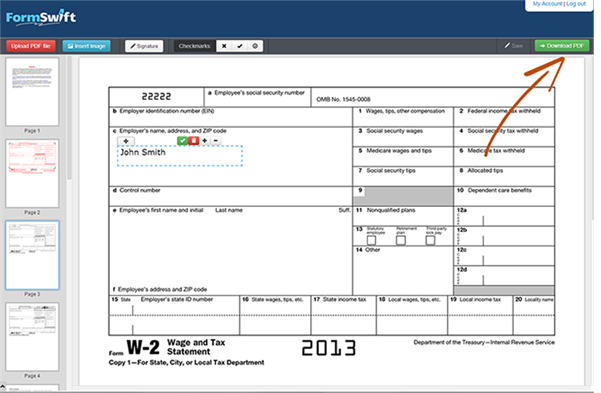
Here's how these three online tools compare to one another. With the help of this template, you can choose the right onlinet tools to help you remove bookmarks from PDF online.
Features |
PDFelement |
PDFescape Online PDF Editor |
Smallpdf Online PDF Editor |
FormSwift's Free PDF Editor |
|---|---|---|---|---|
| Price | From $79 / perpetual | Free | Free | Free |
| Supported OS | Mac, iOS, Windows and Android | Both Windows and Mac browsers | Both Windows and Mac browsers | Both Windows and Mac browsers |
| Markup Features | Excellent | Good | Good | Good |
Part 3. Remove Bookmarks from Adobe Acrobat
As one of the pioneering PDF creation and editing tools in the market, this guide would be incomplete if we didn't show you how to remove bookmarks from a PDF using adobe acrobat. To use the program, install it on your computer and then follow these very simple steps to turn off bookmarking on PDF in Adobe.
Step 1. Open the document you would like to edit in Adobe Acrobat. Once the document is open, go to 'View' > 'Navigation Menu' > 'Bookmarks' to open the bookmark panel on your left.
Step 2. This will open all the bookmarks associated with that document. To delete a bookmark, simply click on the bookmark to select it and then click on the Trash icon to delete it. You can also right click on the bookmark and select 'Delete bookmark'.
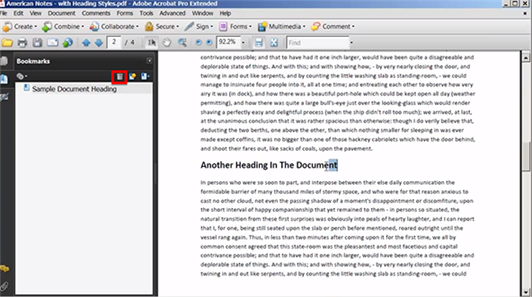
Troubleshooting using Adobe Acrobat to remove bookmarks from PDF
Sometimes the process of removing bookmarks on the document in Adobe can fail to work as expected, if you run into a few problems, here are a few things you can do:
- If you open the bookmarks panel and don't see any bookmarks listed there, it means that the document doesn't have any bookmarks.
- If you are unable to edit any aspect of the document, check whether the document is password protected and needs a password before it can be used.
Part 4. Tips about Removing Bookmarks from PDF
To remove bookmarks from PDF document especially when you have the right tool can be very easy. Here are a few things you can do to make the process even easier:
- When deleting multiple bookmarks, you can ctrl-click on windows or command-click on Mac to select multiple bookmarks before deleting.
- You can click on a bookmark to see its destination before deleting. This will ensure that you only delete the bookmarks you want to delete.
- If you are unable to read the whole bookmark title, you can easily expand the bookmark panel by dragging its borders.
- You can also simply close the bookmark panel when you're done to view the document in the whole window.



Ivan Cook
chief Editor