3 Methods to Remove Comments from PDF
After amending the PDF file using the comments provided and markups, you need to remove comments from PDF. So how do you remove the comments in a PDF file? You will need to use a PDF tool that is integrated with an option that allows you to remove the comments. Where will you get such a tool? PDFelement Pro is the right tool for you. In this article, we look at different ways in which you can remove comments using this software.
- Method 1. Remove Comments from PDF
- Method 2. Remove Comments from PDF on Panel
- Method 3. Delete All Comments in PDF
Method 1. Remove Comments from PDF
PDFelement is the right PDF tool that will delete all comments on your PDF file. You can opt to remove a single comment or remove all comments within the PDF file. Other than you will be able to benefit from this tool since it comes with other features. You can convert, annotate, print, OCR, create, share and edit PDF. PDFelement is the right PDF tool that will delete all comments on your PDF file. You can opt to remove a single comment or remove all comments within the PDF file. Other than you will be able to benefit from this tool since it comes with other features. You can convert, annotate, print, OCR, create, share and edit PDF.
Step 1: Upload PDF
Open the installed PDFelement on your PC. On opening the program, click on “Open Files” to get an option to upload the desired file. An open window will appear that allows you to choose the PDF file and open it with PDFelement.

Step 2: Remove Comments from PDF
The PDF file you uploaded will open up on the program window immediately. Navigate to the “Comment” menu at the top. Next, click on the “Comment” at the left panel and right-click on the comment. A drop-down of menu items will appear. Click on “Delete” to remove the comment.
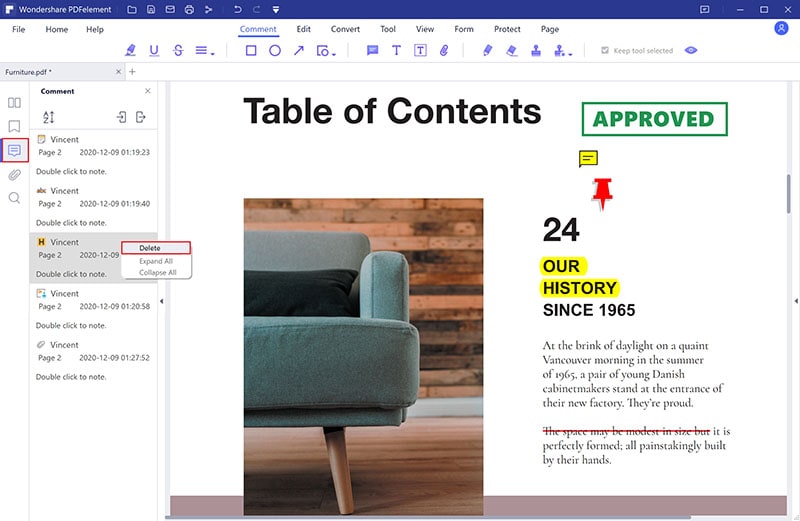
Method 2. Remove Comments from PDF
PDFelement also offers you an alternative method to remove comments in a PDF file. Follow the steps below.
Step 1: Open the File and Remove Comments
You can open the file again if you had closed by clicking on “Open Files” and uploading. If it is still open, then right-click the comment on the PDF page and click on the “Delete” button.
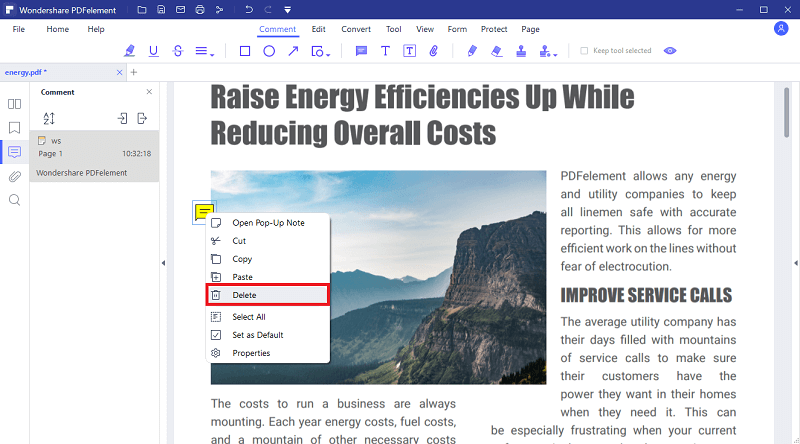
Step 2: Save File
After removing the comments, you can go ahead to save the changes to remove the comments permanently. Go to the main menu and click on “File,” then choose the “Save” button to save the PDF file. The comments will disappear next time you open the PDF file.

Method 3. Delete All Comments in PDF
You have seen two methods on how to remove a single comment on a PDF file. Now, what if you want to remove all comments in a PDF? Yes, you can remove all comments.
Step 1: Open PDF file
Like the other steps, you need to open the PDF file with PDFelement. Click on “Open Files,” select the right file and then click on the “Open” button. Next, head to the left panel and click on the “Comment” button.
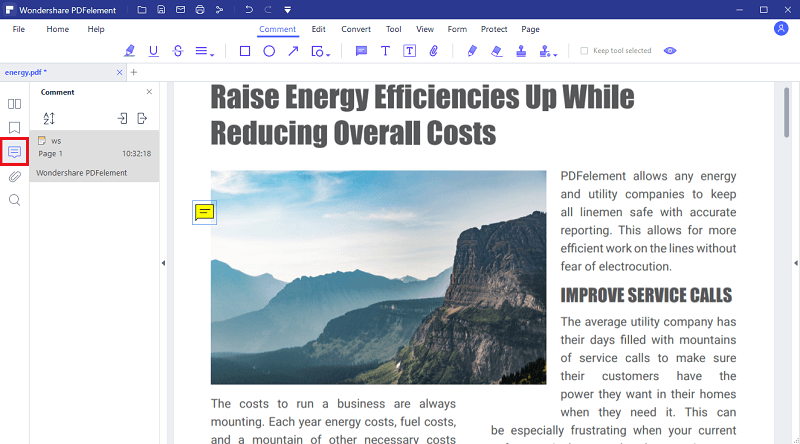
Step 2: Remove All Comments on PDF
Next, you will be able to view all the comments within the PDF file. Now you will need to select all the comments to be able to delete them all at once. To do so, hold the Ctrl key and click all the comments one by one that you want to remove. Next, click the “Delete” key to remove it. Alternatively, you can right-click them and choose the “Delete” option. When you save the file you will completely remove the comments as desired.
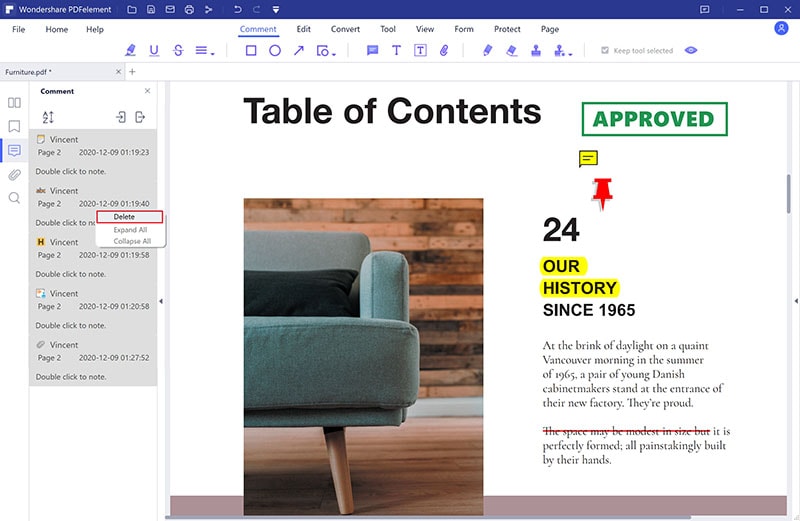
The Best Tool to Remove Comments from PDF
It is crystal clear that PDFelement is the perfect tool to use when you want to remove comments or delete all comments in your PDF file. PDFelement provides you with simple ways to comment, review and annotate PDF files, but it is also built with other features. Here are some of the features you must know.
Key features of PDFelement:
- It’s a reliable PDF reader with different viewing options. You can Zoom, choose different fit to screen sizes or different reading modes.
- Its editor allows you to edit texts, pages, links, objects, images, bates, numbering, headers and footers.
- Enables you to convert PDF files to formats like Word, Excel, PowerPoint, Images, PDA, EPUB, HTML and RTF.
- Create PDF files from any supported such as PDF, Word, Excel, PowerPoint, Images, PDA, EPUB, HTML, RTF and blank pages.
- Integrated with OCR technology to allow you scan image-based PDF files.
- Enables you to open files from the local library, Wondershare Cloud, DropBox and Google Drive.
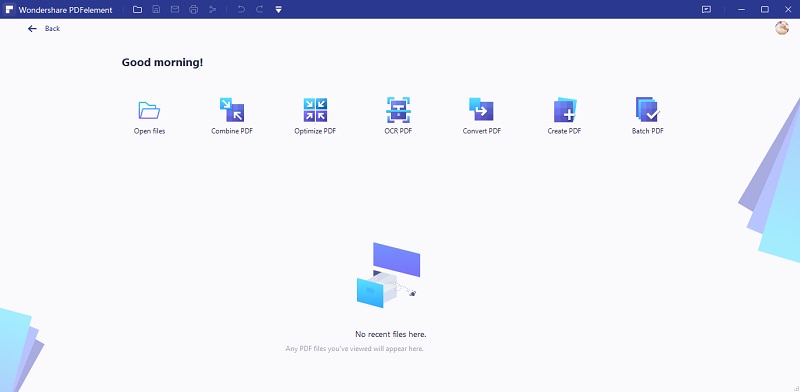
Advantages of Removing Comments from PDF
Why remove comments from a PDF file? Removing comments from a PDF has the following benefits:
- Removing the comments from a PDF file makes it neat and comments won’t pop while you are reading it.
- When you remove comments from the PDF file, it will automatically reduce the size of a PDF file.
- By removing the comments, you will be protecting the identity of the authors because comments show the author of the comments.





Ivan Cook
chief Editor