How to Remove Highlight from PDF
As you read through a PDF document, you will come across essential points or quotes that stand out, and you need to mark them out. Luckily with PDF tools, you can highlight the texts using colors or markups. But what if you are done with the PDF and you want to have it in its original format? You will have to remove highlight from PDF. So, how do you remove all the highlights in a PDF file? Just read on to the next section as we show you how to delete highlights in PDF using PDFelement.
Method 1. How to Remove Highlight in PDF
To remove the highlights in a PDF, you need to use a PDF tool like PDFelement Pro that allows you to remove PDF highlights. This PDF editor can also remove any other type of comments and reviews in a PDF file, such as notes, markups, drawings, shapes and annotations. Furthermore, by installing PDFelement, you will be able to edit, annotate, print, OCR, create and convert PDF to any editable format.
With that being said, let us now have a look at how to remove a highlight in PDF.
Step 1: Open PDFelement to load a PDF document
After installing the PDFelement on your computer, go ahead and launch it. On the menu that appears, click on “Open Files". Next, a pop-up will appear, which allows you to browse files in your local library. Locate the PDF document you want to remove the highlight, click on it, and then click on “Open” to upload it.

Step 2: Remove Highlights in PDF
The PDF file uploaded should appear on the program immediately. Now, head to the “Comment” menu and then click on the “Comment” tab on the left panel. Click on the desired highlight that you want to delete and right-click on it. A pop menu will appear. Click on “Delete” to remove the highlight. Alternatively, you can hit the “Delete” key on the keyboard to remove it directly.
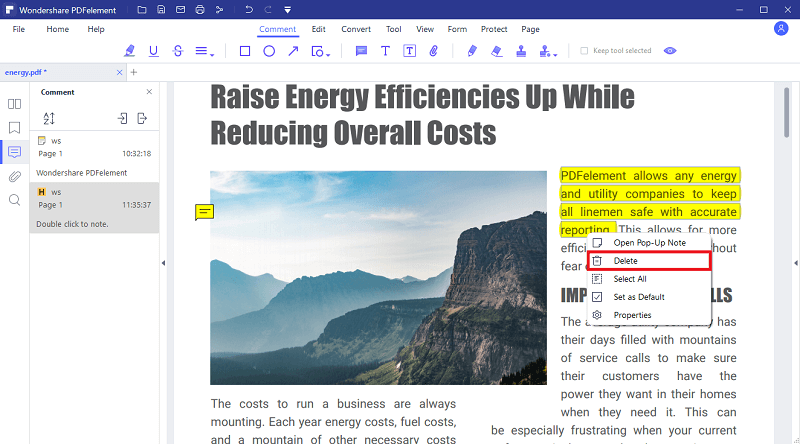
Step 3: Save the PDF File
Next is to save the PDF file. It is straightforward. Go to the main menu and click on the “File” icon. A drop-down menu will appear. Select “Save” and PDFelement will save the PDF file without the highlight you removed.

Method 2. How to Remove All Highlight in PDF
With PDFelement, you can remove all the highlights within the PDF document. Below is a guide on removing all highlights in a PDFelement.
Step 1: Open PDF File
First, click on “Open File” at the home menu and upload the desired PDF file. You can also click on the “File” menu, choose “Open", and you will be able to browse and upload your PDF file. After opening the PDF file in PDFelement, click the “Comment” panel on the left side to view all the comments.
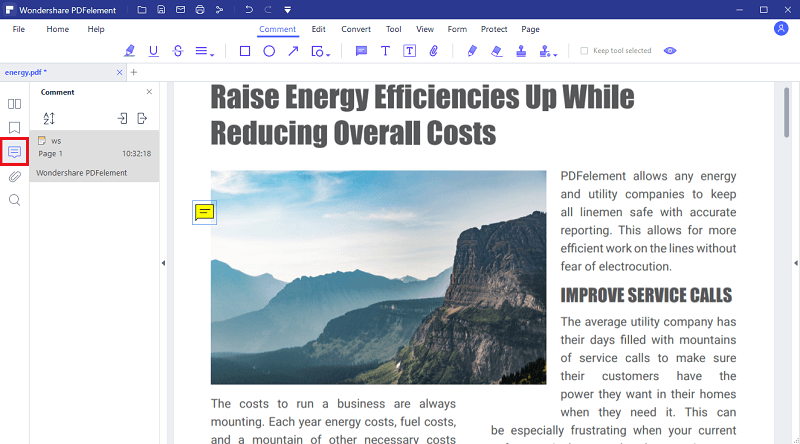
Step 2: Select All Highlights in PDF
PDFelement will display all the highlights in a PDF document. Next, you will have to select all the highlights. Do so by holding the Ctrl key and click all the highlights with the “H” title in the list one by one. After that, move to the next step.
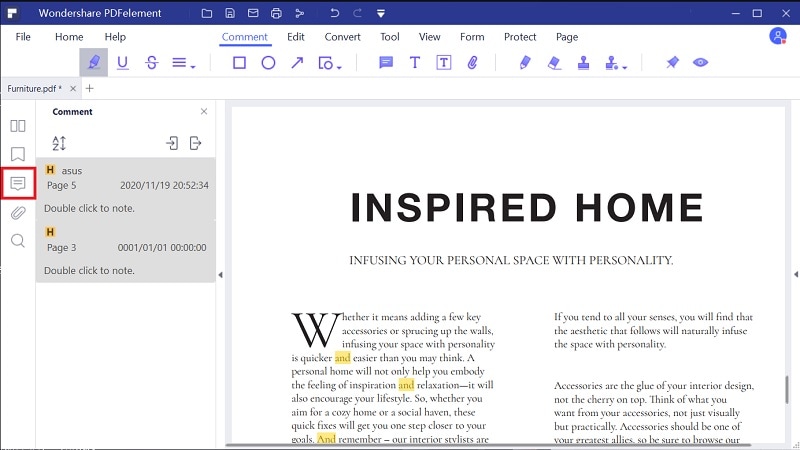
Step 3: Delete All the Highlights
Now that you have selected all the PDF highlights hit the “Delete” key on the keyboard to remove all PDF highlights. All the highlights should disappear by now. Go to the “File” menu and click on the “Save” icon to save the document.
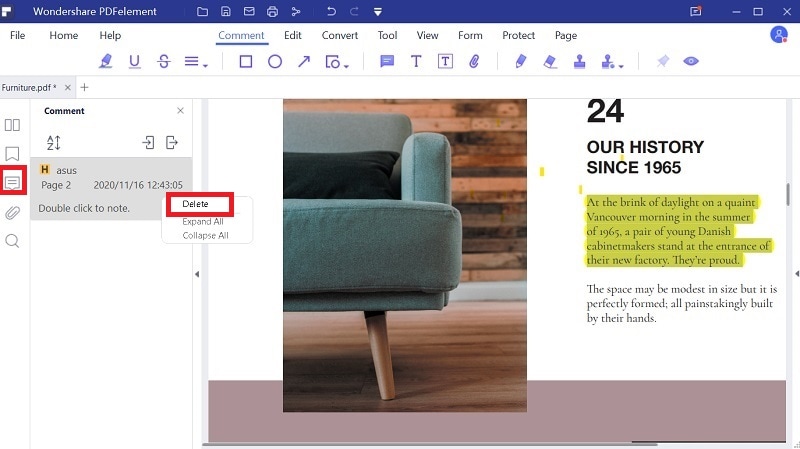
The Best Tool to Remove Highlight from PDF
You have seen how simple and straightforward it is to remove highlights and delete all highlights in a PDF using PDFelement. An advantage of using this tool is that it is effective, easy to use and secure. Moreover, it comes with other useful PDF features that you won’t miss to use. This PDF tool is a must-have since you frequently handle PDF files because it comes with additional features highlighted below.
Key features of PDFelement:
- You can use it as a PDF reader since it allows you to read PDF files in different modes and zoom document.
- It has a Word-like PDF editor that allows you to modify texts, images, bates numbering, links, objects headers and footers.
- Allow you to modify pages by extracting, deleting, rearranging, replacing and adding new pages.
- Enables you to create PDF files by merging existing PDF files from scanners, blank files, and editable file formats.
- Its OCR feature scans image-based PDF file to make them editable so that you can modify your file.
- Has the ability to export PDF to Wondershare Cloud, Google Drive, Dropbox and local storage.
- Securely protects files with passwords, permission, redaction and allows you to sign PDF electronically.





Ivan Cook
chief Editor