How to Remove Metadata from PDF with or without Adobe Acrobat
The metadata on a PDF file plays an important role in showing information such as when the file was created, the related authors, the subject of the PDF file, the software that was used to make it, and the permissions that the original author had given it. Normally, people will go to Adobe Acrobat Pro to remove metadata from PDF, but new tools can also do the same.
Part 1. How to Remove Metadata from PDF without Adobe Acrobat
In order to remove metadata from a PDF file effectively, you need a PDF metadata remover that will display all metadata on the file, allowing you to delete anything that you do not need. PDFelement Pro is the tool that you can rely on to help you remove metadata from PDF with ease.
Step 1. Import PDF to the Program
Download and install the Adobe Acrobat alternative, click 'Open,' and then navigate to where you stored your target PDF file. You may also drag a PDF file into the interface to open.

Step 2. Remove PDF Metadata without Adobe Acrobat
Open 'File' and then go to 'Properties.' You should then select 'Description' in order to get to the window where you will be able to see all the metadata on the file. On this window, you will be able to edit the metadata as you see fit. You can now remove the metadata from the PDF that you do not need.

Step 3. Edit the PDF File (Optional)
When you have removed the metadata that you do not need, you can go ahead and edit the file as you would wish by clicking on the 'Text' button. This will make the file new, and this brings you to the new author of the file. You may also remove metadata and then replace it with some new version.

Step 4. Save PDF File
With the removal of the metadata and subsequent editing of the PDF file, you may now go to the 'File' menu and click on the 'Save' button to save the file as a new PDF file.

Part 2. How to Remove Metadata from PDF with Adobe Acrobat
Whenever a PDF file is reviewed, the new author will want to remain anonymous. In order to do so, one must find out where the personal information of the original author has been stored. The information is found in the metadata or properties of the file. Adobe Acrobat Pro is a great PDF editor, and you should be able to find such information with ease.
1. To remove metadata and properties from files created using Adobe Acrobat DC and above
- Launch Adobe Acrobat DC Choose 'File' > 'Properties,' click the Description tab, and then click Additional Metadata.
- Now select 'Advanced' from the list on the left.
- To add the current metadata from a template, you will have to hold down Command (macOS) and, for Windows users, Ctrl, then choose a name for the template. However, if you wish to replace the metadata with a template, you will have to pick a template file (XMP). It will be in the dialogue box menu that will be in the upper right corner.
- To replace the current metadata with a template of metadata, choose a template file (XMP) from the dialog box menu in the upper right corner.
2. To remove metadata from Adobe Acrobat X and below
- Open the PDF document, then go to 'Document' and then choose 'Examine Document.' Wait for the examination to be completed.
- If after the search, any information is shown in results, choose 'remove.'
- Save the PDF file.
3. The fastest way but not so thorough
- Go to 'File' > 'Properties' > 'Description'. You will find information for the author and delete it.
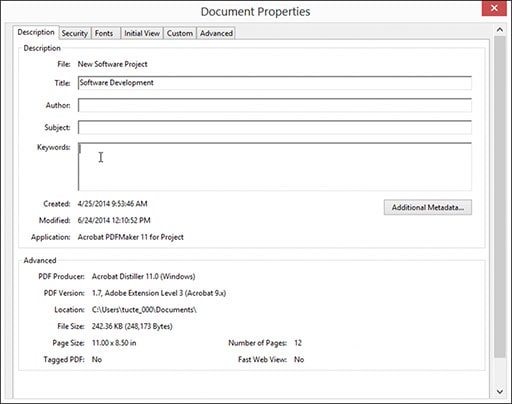
Comparisons on Adobe Acrobat vs. PDFelement Pro
Here is a table showing some of the basic feature differences between Adobe Acrobat and PDFelement Pro. The table is just a general indicator of the differences and not an exact science. It will help you see that the two are almost identical, but one costs much less, which today is quite a big deal.
|
|
PDFelement Pro |
Adobe Acrobat DC |
|---|---|---|
| Price | Affordable ($79) | Expensive ($359) |
| Target Users | Everybody | High-end professionals |
| Supporting OS | Windows and Mac | Windows and Mac |
| Edit and OCR | Excellent | Great |
| Convert other files to PDF | Yes | Yes |
| Convert PDF to other files | Yes | No |
| Better user interface | Easy | Difficult |
| Remove hidden content, such as metadata, with a single click | No | Yes |
| Access to quick tools | Moderate | Great |





Ivan Cook
chief Editor