How to Replace Page in PDF
How can I replace pages in PDF file? This is a question that could be pondering you as you manage PDF documents usually abbreviated as PDF. After going through the content on your PDF file you may realise that you want to change pages of the PDF file. What to do? Try the best PDF page replacer - PDFelement Pro and follow the guide below.
Part 1. The Best Program for Replacing PDF Pages
PDFelement Pro - The Best Tool to Replace Page in PDF
PDFelement Pro is the ideal software to edit and replace page in PDF due to its remarkable features. It lets you edit and annotate texts of the PDF files. Editing images is also very easy using this software since it offers you options such as replacing, extracting and cropping images all these happen within a few clicks.
Why Choose This PDF Editor:
- You can fully control PDF pages by cropping, rotating, replacing, extrating, etc.
- You can edit the PDF file with multiple PDF editing tool, and markup or annotate PDF with annotation tools.
- This software also boasts of the OCR technology that reads the scanned PDF files and edit the scanned PDF files.
- It is also a PDF converter allowing you to convert PDF to different formats such as EPUB, HTML, Texts, Images, Word, PowerPoint and Excel.
- Additionally, it has the capability of creating PDF files from texts file, webpages, images and existing PDF within minutes.
Part 2. How to Replace Pages on PDF
As you have seen PDFelement Pro has wide variety of editing options enabling you replace pages in your PDF file. Here are basic steps on how to replace pages from PDF.
Step 1. Import PDF Document
When you open the program a new window will pop up, giving you options on what to do. Click on "Open File". This lets you import file from your computer. Select the desired file and click "Open" to upload it.

Step 2. Replace PDF Pages
After uploading the PDF file you will be able to view it on the program. Navigate to the right side "Pages" menu. You will see various options such as insert pages, extract pages, delete pages and replace pages. Scroll to "Replace" option.
From there a new window will appear that requires you to enter the pages that you want to replace. For instance you can replace page 1- 10. Then click on the replacement box to find the file you want to replace it with.
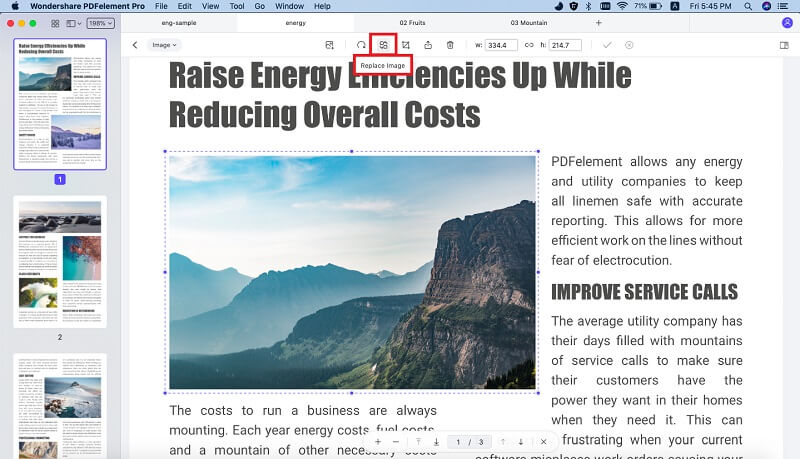
Step 3. Make More Changes on PDF
After replacing pages you can now edit texts. Simply go to the "Edit" icon and click on it. Then directly modify the texts on your PDF. You can also change the font size, embolden texts, italic, capitalise and much more.

To mark up texts on the PDF file is just a few clicks. You just need to click on the "Comment" icon. Then highlight the text you want to underline or strikethrough. You right side of the program. You can also annotate text using arrows, lines ovals, boxes, callouts and other shapes. Lastly save the changes when you are done editing the PDF file.






Ivan Cook
chief Editor