2 Ways to Split PDF Files on Windows
sometimes we have to split PDF Files on Windows for several reasons. Possible reasons for splitting PDF files probably include file size, loading speed, and reader's convenience. It is very difficult to share a large file by email or other file sharing sites. Also, larger files load slowly into a website, so you can split the chapter by chapter instead of inserting all the files. This program can save infinite and editable copies of your PDF if you do not want to damage the original copy of the file you have available. In this article, I'll tell you how to deal with the shared PDF on Windows.
Method 1. How to split PDF File in Windows
PDFelement for Windows - The easiest Way to split PDF File in Windows
The PDFelement is a PDF multi-functional PDF editor that is fully compatible with PDF files. PDF files can be edited easily as a Word processor. You can easily split PDF files as your needs. Use the markup tools to mark, Traverse, and highlight the text. Insert text and images easily. You can edit, convert and create PDF files under this PDF program. editing PDF is as simple as in Microsoft Office word. encrypt your PDF files with the password, convert PDF documents to Ms Word, PowerPoint and excel, Create PDF files from Word, PowerPoint and excel. Mark and highlight PDF documents with ease. This tool allows users to download, share and merge PDF files, which is very useful for ebook authors. Also, you can Insert a PDF document into another PDF document. Add multiple PDF files in one.
Why Choose iskysoft PDF editor:
- It allows you to extract, insert and add page labels to PDF file and apply PDF pages boxes.
- It enables you to edit PDF text, images and graphics as easy as on Ms Word.
- Making annotation on the key point/content enables you to find the important content on a PDF document next time.
- It protects PDF documents from unauthorized editing and printing and provides password protection feature and PDF redaction tool.
- Advanced OCR feature allows you to convert and edit scanned PDF in a few simple steps.
- Convert PDF files to excel, PPT, Word, Images and convert multiple PDFs in batch.
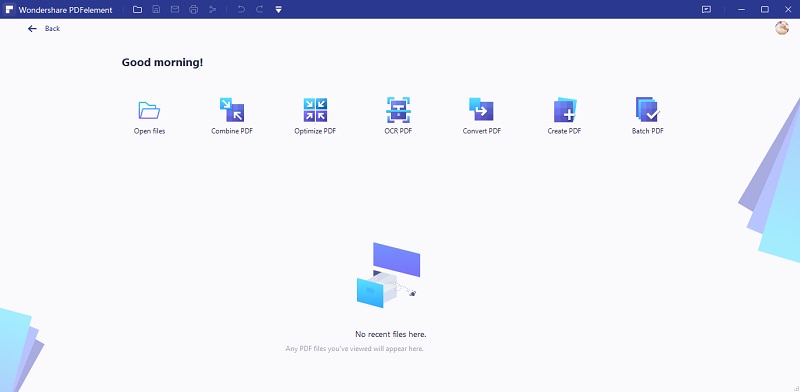
Steps to split PDF Files with ease
If you are using a Window operating system, you can choose this PDF editor tool, which allows you to split a large PDF file into your PC, including your new Windows 10 system.
Step 1. Launch the Program
After you have downloaded the PDF editor, you can follow the path of the program. ensuite, click the "Open File" button in the main interface for the importer of the PDF files in the program according to your requirements.

Step 2. split PDF Files
Go to "Page" and click on "split" button. Then you can choose the number of pages you want to divide into the pop-up window. To change the output folder, click "Browse".
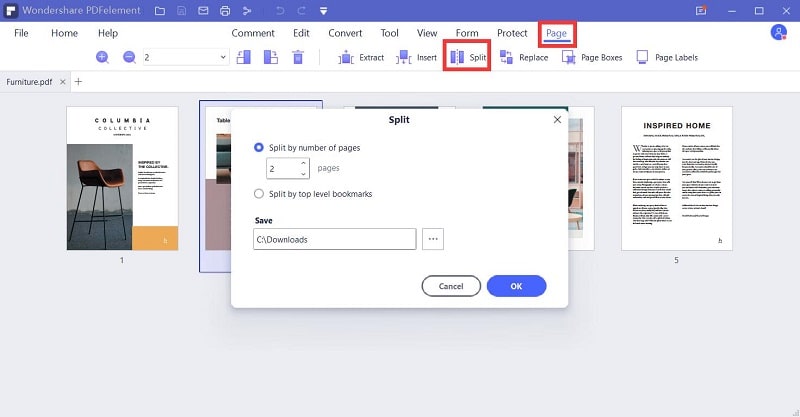
Method 2. split PDF Files online
The PDFsplit and merge online tool has been designed to merge and split PDF files online free of any cost. splitting PDF file can be reliable using this online application because it has many additional options to customize. After dropping the files you just have to select the pages you want to split on this PDF split and merge online free tool. Following steps will show you how to split PDF files online for free.
- step 1: First of all, you have to upload the PDF file you want to split or merge online. some of the online tool splitters supports dragging and drop option, where you can drag the specific PDF file you want to split and drop on the website.
- step 2: After the file is uploaded, you can see the different options to merge and split a PDF file. If you want to split, select the split function and set the pages you want to separate as separate pages.
- step 3: After the file is uploaded, you can see the different options to merge and split a PDF file. If you want to split, select the split function and set the pages you want to separate as separate pages.
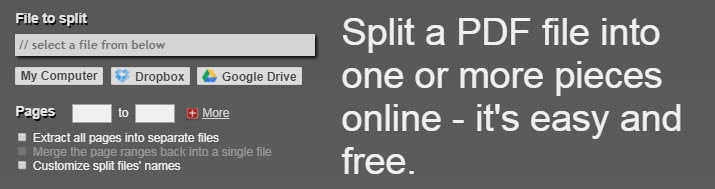
Pros:
- Split and Merge PDF for free.
- Other useful PDF functions available.
Cons:
- The online platform does not support uploads from Google drive or Dropbox.
- Too many ads on the website.





Ivan Cook
chief Editor